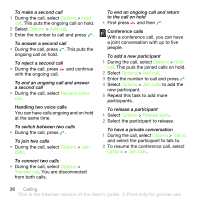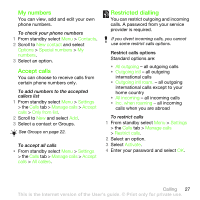Sony Ericsson G502 User Guide - Page 22
Call list, Contacts, Myself, My contact info, Create new, Phone contacts, New contact, Options, Groups
 |
View all Sony Ericsson G502 manuals
Add to My Manuals
Save this manual to your list of manuals |
Page 22 highlights
To enter Myself information 1 From standby select Menu > Contacts. 2 Scroll to Myself and select Open. 3 Scroll to an option and edit the information. 4 Select Save. To add your own business card 1 From standby select Menu > Contacts. 2 Scroll to Myself and select Open. 3 Scroll to My contact info and select Add > Create new. 4 Scroll between tabs and select the fields to add information. 5 Enter the information and select Save. To enter a symbol select Options > Add symbol > Insert. To send your business card 1 From standby select Menu > Contacts. 2 Scroll to Myself and select Open. 3 Scroll to My contact info and select Send. 4 Select a transfer method. Make sure the receiving device supports the transfer method you select. Groups You can create a group of phone numbers and email addresses from Phone contacts to send messages to. See Messaging on page 29. You can also use groups (with phone numbers) when you create accepted callers lists. See Accept calls on page 27. To create a group of numbers and email addresses 1 From standby select Menu > Contacts. 2 Scroll to New contact and select Options > Groups. 3 Scroll to New group and select Add. 4 Enter a name for the group and select Cont. 5 Scroll to New and select Add. 6 For each contact phone number or email address you want to mark, scroll to it and select Mark. 7 Select Cont. > Done. Call list You can view information about recent calls. To call a number from the call list 1 From standby press and scroll to a tab. 2 Scroll to a name or a number and press . 22 Calling This is the Internet version of the User's guide. © Print only for private use.