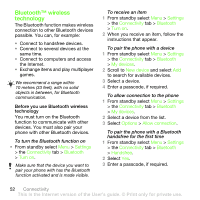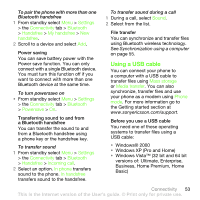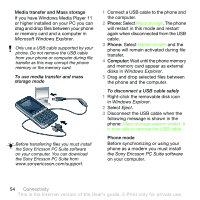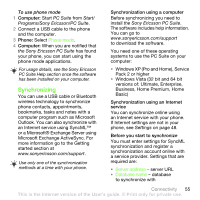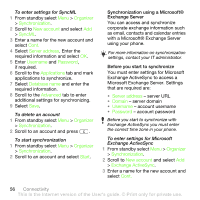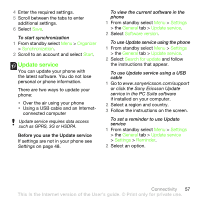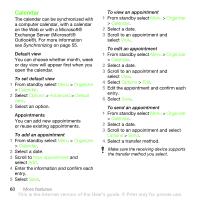Sony Ericsson G502 User Guide - Page 56
with a Microsoft® Exchange Server, Microsoft Exchange Server. Settings
 |
View all Sony Ericsson G502 manuals
Add to My Manuals
Save this manual to your list of manuals |
Page 56 highlights
To enter settings for SyncML 1 From standby select Menu > Organizer > Synchronization. 2 Scroll to New account and select Add > SyncML. 3 Enter a name for the new account and select Cont. 4 Select Server address. Enter the required information and select OK. 5 Enter Username and Password, if required. 6 Scroll to the Applications tab and mark applications to synchronize. 7 Select Database name and enter the required information. 8 Scroll to the Advanced tab to enter additional settings for synchronizing. 9 Select Save. To delete an account 1 From standby select Menu > Organizer > Synchronization. 2 Scroll to an account and press . To start synchronization 1 From standby select Menu > Organizer > Synchronization. 2 Scroll to an account and select Start. Synchronization using a Microsoft® Exchange Server You can access and synchronize corporate exchange information such as email, contacts and calendar entries with a Microsoft® Exchange Server using your phone. For more information on synchronization settings, contact your IT administrator. Before you start to synchronize You must enter settings for Microsoft Exchange ActiveSync to access a Microsoft Exchange Server. Settings that are required are: • Server address - server URL • Domain - server domain • Username - account username • Password - account password Before you start to synchronize with Exchange ActiveSync you must enter the correct time zone in your phone. To enter settings for Microsoft Exchange ActiveSync 1 From standby select Menu > Organizer > Synchronization. 2 Scroll to New account and select Add > Exchange ActiveSync. 3 Enter a name for the new account and select Cont. 56 Connectivity This is the Internet version of the User's guide. © Print only for private use.