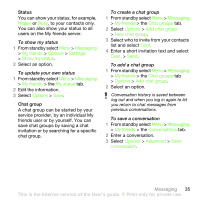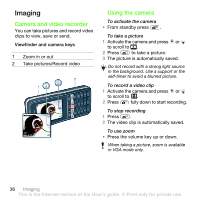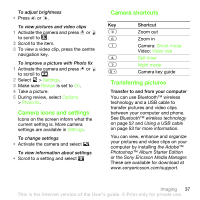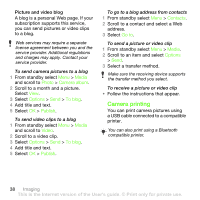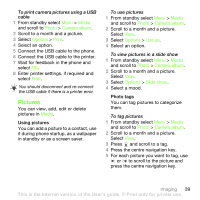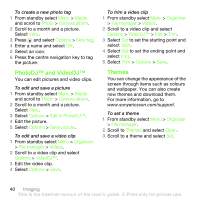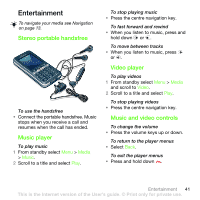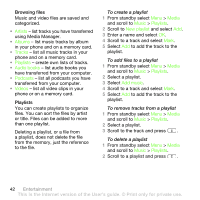Sony Ericsson G502 User Guide - Page 40
PhotoDJ™ and VideoDJ™, Themes, Media, Photo, Camera album, Options, New tag, Edit in PhotoDJ™ - themes download
 |
View all Sony Ericsson G502 manuals
Add to My Manuals
Save this manual to your list of manuals |
Page 40 highlights
To create a new photo tag 1 From standby select Menu > Media and scroll to Photo > Camera album. 2 Scroll to a month and a picture. Select View. 3 Press and select Options > New tag. 4 Enter a name and select OK. 5 Select an icon. 6 Press the centre navigation key to tag the picture. PhotoDJ™ and VideoDJ™ You can edit pictures and video clips. To edit and save a picture 1 From standby select Menu > Media and scroll to Photo > Camera album. 2 Scroll to a month and a picture. Select View. 3 Select Options > Edit in PhotoDJ™. 4 Edit the picture. 5 Select Options > Save picture. To edit and save a video clip 1 From standby select Menu > Organizer > File manager > Videos. 2 Scroll to a video clip and select Options > VideoDJ™. 3 Edit the video clip. 4 Select Options > Save. To trim a video clip 1 From standby select Menu > Organizer > File manager > Videos. 2 Scroll to a video clip and select Options > VideoDJ™ > Edit > Trim. 3 Select Set to set the starting point and select Start. 4 Select Set to set the ending point and select End. 5 Select Trim > Options > Save. Themes You can change the appearance of the screen through items such as colours and wallpaper. You can also create new themes and download them. For more information, go to www.sonyericsson.com/support. To set a theme 1 From standby select Menu > Organizer > File manager. 2 Scroll to Themes and select Open. 3 Scroll to a theme and select Set. 40 Imaging This is the Internet version of the User's guide. © Print only for private use.