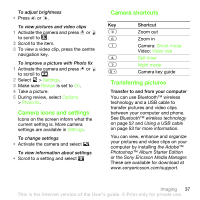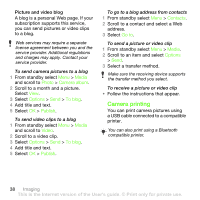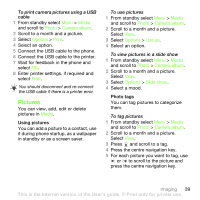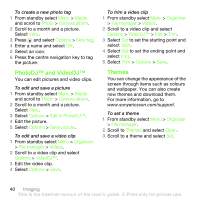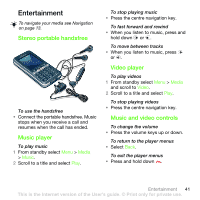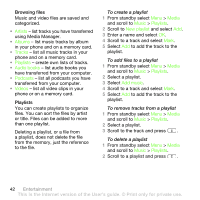Sony Ericsson G502 User Guide - Page 42
using Media Manager., Artists, Albums, Tracks, Playlists, Audio books, Podcasts, Videos, Media, Music
 |
View all Sony Ericsson G502 manuals
Add to My Manuals
Save this manual to your list of manuals |
Page 42 highlights
Browsing files Music and video files are saved and categorized. • Artists - list tracks you have transferred using Media Manager. • Albums - list music tracks by album in your phone and on a memory card. • Tracks - list all music tracks in your phone and on a memory card. • Playlists - create own lists of tracks. • Audio books - list audio books you have transferred from your computer. • Podcasts - list all podcasts you have transferred from your computer. • Videos - list all video clips in your phone or on a memory card. Playlists You can create playlists to organize files. You can sort the files by artist or title. Files can be added to more than one playlist. Deleting a playlist, or a file from a playlist, does not delete the file from the memory, just the reference to the file. To create a playlist 1 From standby select Menu > Media and scroll to Music > Playlists. 2 Scroll to New playlist and select Add. 3 Enter a name and select OK. 4 Scroll to a track and select Mark. 5 Select Add to add the track to the playlist. To add files to a playlist 1 From standby select Menu > Media and scroll to Music > Playlists. 2 Select a playlist. 3 Select Add music. 4 Scroll to a track and select Mark. 5 Select Add to add the track to the playlist. To remove tracks from a playlist 1 From standby select Menu > Media and scroll to Music > Playlists. 2 Select a playlist. 3 Scroll to the track and press . To delete a playlist 1 From standby select Menu > Media and scroll to Music > Playlists. 2 Scroll to a playlist and press . 42 Entertainment This is the Internet version of the User's guide. © Print only for private use.