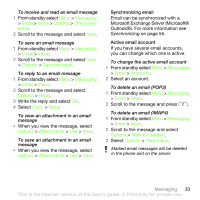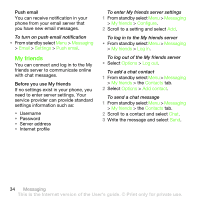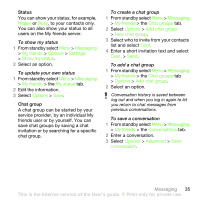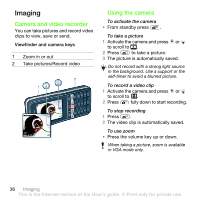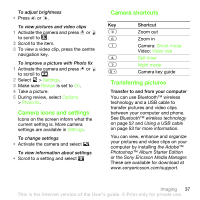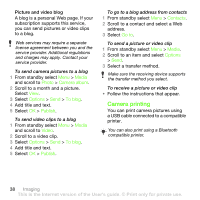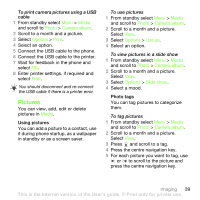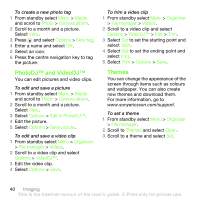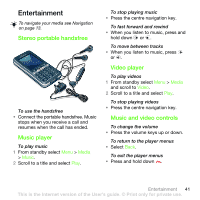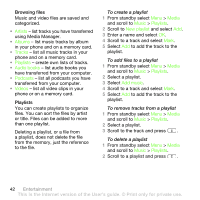Sony Ericsson G502 User Guide - Page 38
Camera printing, Media, Photo, Camera album, Options, To blog, Publish, Video, Contacts, Go
 |
View all Sony Ericsson G502 manuals
Add to My Manuals
Save this manual to your list of manuals |
Page 38 highlights
Picture and video blog A blog is a personal Web page. If your subscription supports this service, you can send pictures or video clips to a blog. Web services may require a separate license agreement between you and the service provider. Additional regulations and charges may apply. Contact your service provider. To send camera pictures to a blog 1 From standby select Menu > Media and scroll to Photo > Camera album. 2 Scroll to a month and a picture. Select View. 3 Select Options > Send > To blog. 4 Add title and text. 5 Select OK > Publish. To send video clips to a blog 1 From standby select Menu > Media and scroll to Video. 2 Scroll to a video clip. 3 Select Options > Send > To blog. 4 Add title and text. 5 Select OK > Publish. To go to a blog address from contacts 1 From standby select Menu > Contacts. 2 Scroll to a contact and select a Web address. 3 Select Go to. To send a picture or video clip 1 From standby select Menu > Media. 2 Scroll to an item and select Options > Send. 3 Select a transfer method. Make sure the receiving device supports the transfer method you select. To receive a picture or video clip • Follow the instructions that appear. Camera printing You can print camera pictures using a USB cable connected to a compatible printer. You can also print using a Bluetooth compatible printer. 38 Imaging This is the Internet version of the User's guide. © Print only for private use.