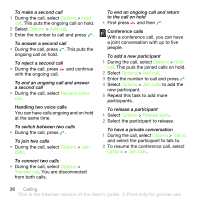Sony Ericsson G502 User Guide - Page 21
Contacts, New contact, Options, Advanced, Delete all, Sort order, Memory status
 |
View all Sony Ericsson G502 manuals
Add to My Manuals
Save this manual to your list of manuals |
Page 21 highlights
4 Enter the number and select OK. 5 Select a number option and add more information, if available. 6 Select Save. To call a SIM contact 1 From standby select Menu > Contacts. 2 Scroll to a contact and press . Deleting contacts To delete a contact 1 From standby select Menu > Contacts. 2 Scroll to a contact and press . To delete all phone contacts 1 From standby select Menu > Contacts. 2 Scroll to New contact and select Options > Advanced > Delete all contacts. Sending contacts To send a contact 1 From standby select Menu > Contacts. 2 Scroll to a contact and select Options > Send contact. 3 Select a transfer method. Make sure the receiving device supports the transfer method you select. Sorting contacts To select the sort order for contacts 1 From standby select Menu > Contacts. 2 Scroll to New contact and select Options > Advanced > Sort order. 3 Select an option. Memory status The number of contacts you can save in your phone or on the SIM card depends on available memory. To view memory status 1 From standby select Menu > Contacts. 2 Scroll to New contact and select Options > Advanced > Memory status. Synchronizing contacts Contacts can be synchronized with a Microsoft® Exchange Server (Microsoft® Outlook®). For more information see Synchronizing on page 55. Myself You can enter information about yourself and, for example, send your business card. Calling 21 This is the Internet version of the User's guide. © Print only for private use.