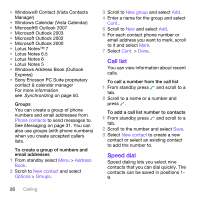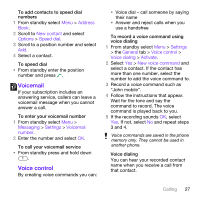Sony Ericsson W760 User Guide - Page 26
Address, Settings, Calls, Smart search, Options, Edit contact, New contact, Advanced, Copy from SIM
 |
View all Sony Ericsson W760 manuals
Add to My Manuals
Save this manual to your list of manuals |
Page 26 highlights
7 Scroll between tabs and select the fields to add information. 8 Select Save. Calling contacts To call a phone contact 1 From standby select Menu > Address Book. 2 Scroll to a contact and press . To go directly to the contacts list • From standby press and hold down - . To call with Smart search 1 From standby press - to enter a contact name or a phone number. All entries which match the sequence of digits or letters are shown in a list. 2 Scroll to a contact or a phone number and press . To turn Smart search on or off 1 From standby select Menu > Settings > the Calls tab > Smart search. 2 Select an option. Editing contacts To add information to a phone contact 1 From standby select Menu > Address Book. 2 Scroll to a contact and select Options > Edit contact. 3 Scroll between the tabs and select Add or Edit. 4 Select an option and an item to add or edit. 5 Select Save. If your subscription supports Calling Line Identification (CLI) service, you can assign personal ringtones and pictures to contacts. To copy names and numbers to phone contacts 1 From standby select Menu > Address Book. 2 Scroll to New contact and select Options > Advanced > Copy from SIM. 3 Select an option. To copy names and numbers to the SIM card 1 From standby select Menu > Address Book. 2 Scroll to New contact and select Options > Advanced > Copy to SIM. 24 Calling