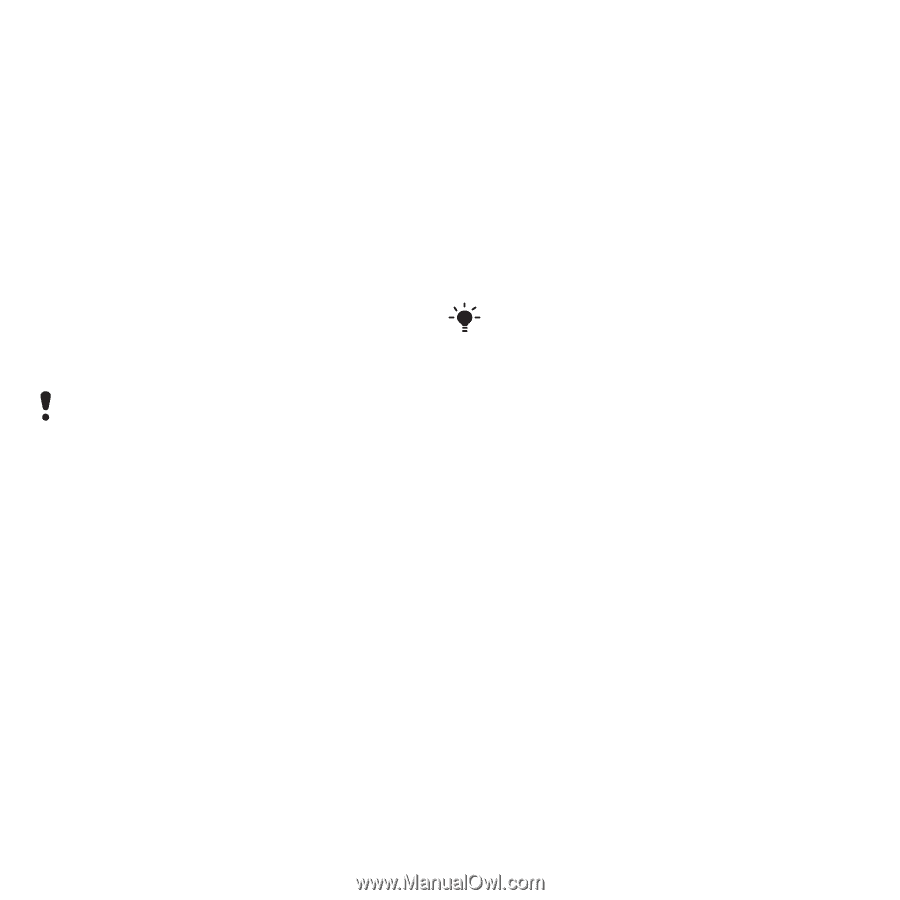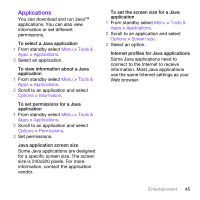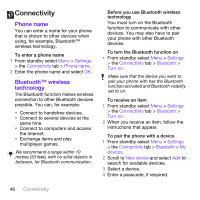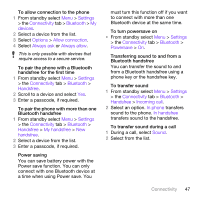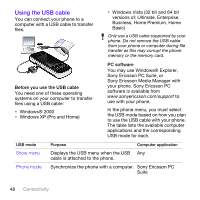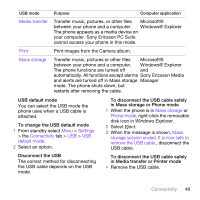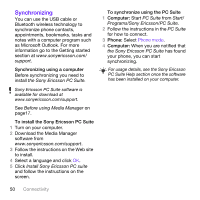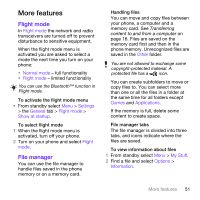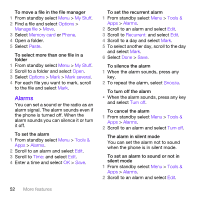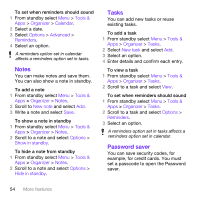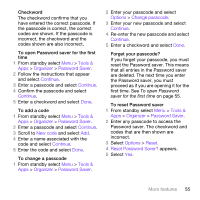Sony Ericsson W760 User Guide - Page 52
Synchronizing, Synchronizing using a computer, To install the Sony Ericsson PC Suite
 |
View all Sony Ericsson W760 manuals
Add to My Manuals
Save this manual to your list of manuals |
Page 52 highlights
Synchronizing You can use the USB cable or Bluetooth wireless technology to synchronize phone contacts, appointments, bookmarks, tasks and notes with a computer program such as Microsoft Outlook. For more information go to the Getting started section at www.sonyericsson.com/ support. Synchronizing using a computer Before synchronizing you need to install the Sony Ericsson PC Suite. Sony Ericsson PC Suite software is available for download at www.sonyericsson.com/support. See Before using Media Manager on page17. To install the Sony Ericsson PC Suite 1 Turn on your computer. 2 Download the Media Manager software from www.sonyericsson.com/support. 3 Follow the instructions on the Web site to install. 4 Select a language and click OK. 5 Click Install Sony Ericsson PC suite and follow the instructions on the screen. To synchronize using the PC Suite 1 Computer: Start PC Suite from Start/ Programs/Sony Ericsson/PC Suite. 2 Follow the instructions in the PC Suite for how to connect. 3 Phone: Select Phone mode. 4 Computer: When you are notified that the Sony Ericsson PC Suite has found your phone, you can start synchronizing. For usage details, see the Sony Ericsson PC Suite Help section once the software has been installed on your computer. 50 Connectivity