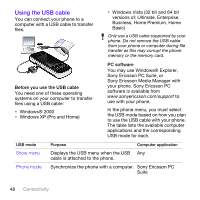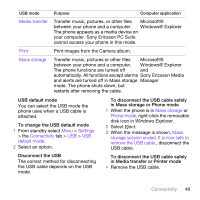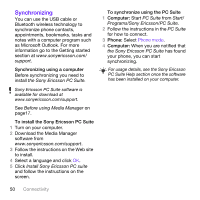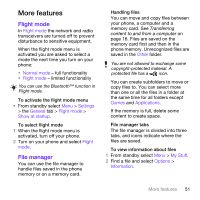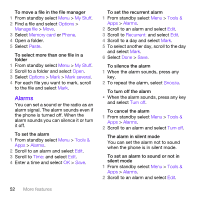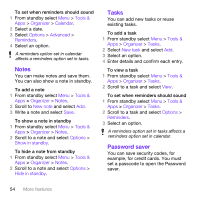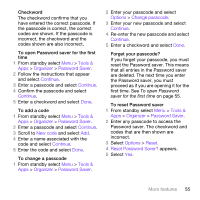Sony Ericsson W760 User Guide - Page 55
Calendar, Silent mode, Tools &, Organizer, Options, Advanced, Default, New appointment
 |
View all Sony Ericsson W760 manuals
Add to My Manuals
Save this manual to your list of manuals |
Page 55 highlights
3 Scroll to the tab. 4 Scroll to Silent mode and select Edit. 5 Select an option. Calendar The calendar can be synchronized with a computer calendar, with a calendar on the Web or with a Microsoft® Exchange Server (Microsoft® Outlook®). For more information see Synchronizing on page 50. Default view You can choose whether month, week or day view will appear first when you open the calendar. To set default view 1 From standby select Menu > Tools & Apps > Organizer > Calendar. 2 Select Options > Advanced > Default view. 3 Select an option. Appointments You can add new appointments or reuse existing appointments. To add an appointment 1 From standby select Menu > Tools & Apps > Organizer > Calendar. 2 Select a date. 3 Scroll to New appointment and select Add. 4 Enter the information and confirm each entry. 5 Select Save. To view an appointment 1 From standby select Menu > Tools & Apps > Organizer > Calendar. 2 Select a date. 3 Scroll to an appointment and select View. To edit an appointment 1 From standby select Menu > Tools & Apps > Organizer > Calendar. 2 Select a date. 3 Scroll to an appointment and select View. 4 Select Options > Edit. 5 Edit the appointment and confirm each entry. 6 Select Save. To view a calendar week 1 From standby select Menu > Tools & Apps > Organizer > Calendar. 2 Select a date. 3 Select Options > Change view to > Week. More features 53