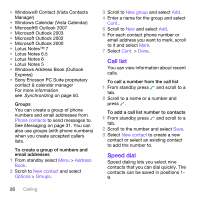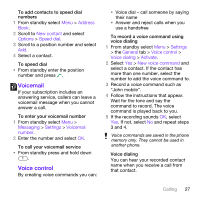Sony Ericsson W760 User Guide - Page 31
More than one call, To turn on Video Share
 |
View all Sony Ericsson W760 manuals
Add to My Manuals
Save this manual to your list of manuals |
Page 31 highlights
Before you begin To use Video Share service, both parties on the call must have: • Video share service activated on your account. • 3G coverage. • Video Share turned on. The Video Share menu does not appear unless all requirements are met for both parties on the call. Types of Video Share calls You can share information live or a pre-recorded session. • Live share - streams live information as the camera captures it. • Pre-recorded - allows you share a previously recorded Video Share session. To turn on Video Share • From standby select Menu > Settings > the Calls tab > Video Share > Video Share. To initiate a Video Share session 1 While on a call, select Share. 2 Select an option. To accept a Video Share session • When you receive a Video Share call request, press Yes. To end a Video Share session • To continue the call, but end the Video Share session, press Exit. To save Video Share sessions • From standby select Menu > Settings > the Calls tab > Video Share > Auto record. To share a previously recorded Video Share session 1 While on a call, select Share. 2 Select Pre-recorded. 3 Select the Video Share session that you want to share. More than one call You can handle more than one call at a time. For example, you can put an ongoing call on hold, while you make or answer a second call. You can also switch between the two calls. You cannot answer a third call without ending one of the first two calls. Call waiting When call waiting is used, you hear continuous beep if you receive a second call. Calling 29