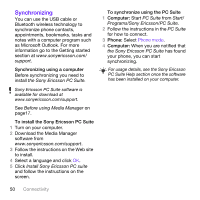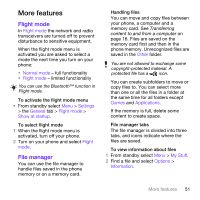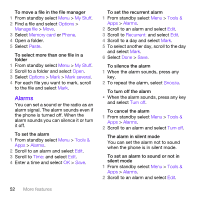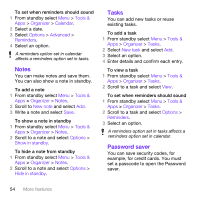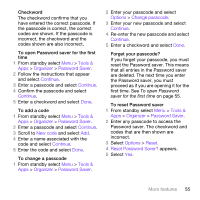Sony Ericsson W760 User Guide - Page 57
Tools &, Organizer, Password Saver, Continue, New code, Options, Change passcode, Reset
 |
View all Sony Ericsson W760 manuals
Add to My Manuals
Save this manual to your list of manuals |
Page 57 highlights
Checkword The checkword confirms that you have entered the correct passcode. If the passcode is correct, the correct codes are shown. If the passcode is incorrect, the checkword and the codes shown are also incorrect. To open Password saver for the first time 1 From standby select Menu > Tools & Apps > Organizer > Password Saver. 2 Follow the instructions that appear and select Continue. 3 Enter a passcode and select Continue. 4 Confirm the passcode and select Continue. 5 Enter a checkword and select Done. To add a code 1 From standby select Menu > Tools & Apps > Organizer > Password Saver. 2 Enter a passcode and select Continue. 3 Scroll to New code and select Add. 4 Enter a name associated with the code and select Continue. 5 Enter the code and select Done. To change a passcode 1 From standby select Menu > Tools & Apps > Organizer > Password Saver. 2 Enter your passcode and select Options > Change passcode. 3 Enter your new passcode and select Continue. 4 Re-enter the new passcode and select Continue. 5 Enter a checkword and select Done. Forget your passcode? If you forget your passcode, you must reset the Password saver. This means that all entries in the Password saver are deleted. The next time you enter the Password saver, you must proceed as if you are opening it for the first time. See To open Password saver for the first time on page 55. To reset Password saver 1 From standby select Menu > Tools & Apps > Organizer > Password Saver. 2 Enter any passcode to access the Password saver. The checkword and codes that are then shown are incorrect. 3 Select Options > Reset. 4 Reset Password Saver? appears. 5 Select Yes. More features 55