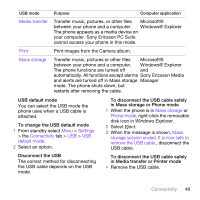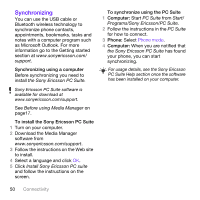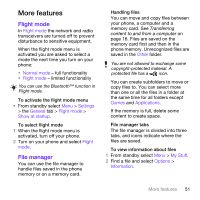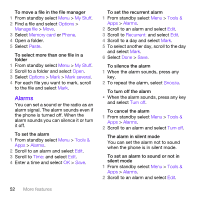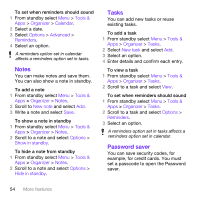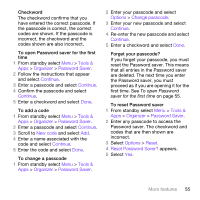Sony Ericsson W760 User Guide - Page 56
Notes, Tasks, Password saver, Tools &, Organizer, Calendar, Options, Advanced, Reminders, New note
 |
View all Sony Ericsson W760 manuals
Add to My Manuals
Save this manual to your list of manuals |
Page 56 highlights
To set when reminders should sound 1 From standby select Menu > Tools & Apps > Organizer > Calendar. 2 Select a date. 3 Select Options > Advanced > Reminders. 4 Select an option. A reminders option set in calendar affects a reminders option set in tasks. Notes You can make notes and save them. You can also show a note in standby. To add a note 1 From standby select Menu > Tools & Apps > Organizer > Notes. 2 Scroll to New note and select Add. 3 Write a note and select Save. To show a note in standby 1 From standby select Menu > Tools & Apps > Organizer > Notes. 2 Scroll to a note and select Options > Show in standby. To hide a note from standby 1 From standby select Menu > Tools & Apps > Organizer > Notes. 2 Scroll to a note and select Options > Hide in standby. Tasks You can add new tasks or reuse existing tasks. To add a task 1 From standby select Menu > Tools & Apps > Organizer > Tasks. 2 Select New task and select Add. 3 Select an option. 4 Enter details and confirm each entry. To view a task 1 From standby select Menu > Tools & Apps > Organizer > Tasks. 2 Scroll to a task and select View. To set when reminders should sound 1 From standby select Menu > Tools & Apps > Organizer > Tasks. 2 Scroll to a task and select Options > Reminders. 3 Select an option. A reminders option set in tasks affects a reminders option set in calendar. Password saver You can save security codes, for example, for credit cards. You must set a passcode to open the Password saver. 54 More features