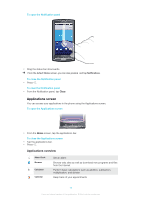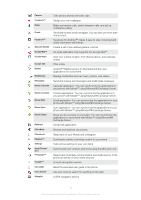Sony Ericsson Xperia X10 User Guide - Page 21
Entering text, Keyboard overview, Using the keyboard
 |
View all Sony Ericsson Xperia X10 manuals
Add to My Manuals
Save this manual to your list of manuals |
Page 21 highlights
Entering text Keyboard overview This is an overview of some of the icons on the keyboard. Activate uppercase letter input Activate lowercase letter input Delete characters Insert symbols Switch to numbers Insert a space Using the keyboard When you start a program or select a field that requires text or numbers, the keyboard appears. You can close the keyboard at any time by pressing . To set keyboard options 1 From the Home screen, tap the applications bar. 2 Tap Settings > Locale & text > Standard keyboard. 3 Set the options you want to use. To select an input method 1 When you enter text, touch and hold the text bar, then tap Input Method. 2 Select an option. To display the keyboard and enter text • Tap the text field and the keyboard appears. To enter numbers using the keyboard • When you enter text, tap . A keyboard with numbers appears. To shift between uppercase and lowercase letters • Before you enter a letter, tap . To turn on the Caps lock • Before you type a word, tap twice. To enter symbols using the keyboard 1 When you enter text, tap . 2 Select an option. To insert a smiley 1 When you enter text, tap . 2 Select an option. To add words to the User dictionary 1 From the Home screen, tap the applications bar. 2 Tap Settings > Locale & text > Standard keyboard > My words. 3 Press . 4 Tap Add and tap the text bar to open the keyboard. 5 Write the word and tap OK. 21 This is an Internet version of this publication. © Print only for private use.