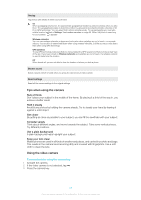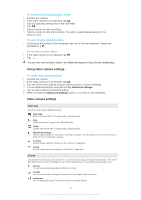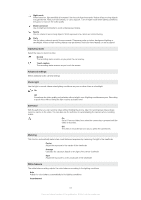Sony Ericsson Xperia X10 User Guide - Page 80
Smile detection, Using still camera settings
 |
View all Sony Ericsson Xperia X10 manuals
Add to My Manuals
Save this manual to your list of manuals |
Page 80 highlights
Smile detection Smile detection allows you to capture a face just as it smiles. The camera detects up to five faces and selects one face for smile detection and auto focus. A yellow frame shows which face is selected. When the selected face smiles, the camera automatically takes a photo. To set smile detection 1 Activate the camera. 2 If the still camera is not selected, tap . 3 Tap the capturing settings key in the viewfinder. 4 Tap . To take a photo using smile detection 1 With Smile detection set, point the camera at your subject. Each detected face is framed (not more than five faces). The camera selects which face to focus on. A yellow frame shows the face in focus. 2 The camera automatically takes the photo when the subject in focus smiles. The photo is saved on the memory card. 3 To take a photo, although no smile is detected, press the camera key fully down. Using still camera settings To select still camera settings 1 Activate the camera. 2 If the still camera is not selected, tap . 3 In the viewfinder, tap one of the four settings icons for quick access to common settings. 4 To use additional settings, press and tap Advanced settings. 5 Tap an option within the selected setting. 6 When you have set Advanced settings, press to return to the viewfinder. Still camera settings Capturing mode Select the way you take a photo Normal Scene recognition The camera determines which scene is most suitable. A scene icon appears when the scene is set Smile detection Capture a face just as it smiles. The camera detects up to five faces and selects one face for smile detection and auto focus. When the selected face smiles, the camera automatically takes a photo Touch capture Use when you want to determine where you want the focus in the viewfinder. Touch the spot where you want focus to be. The photo is taken as soon as you touch the screen Resolution Select between several picture sizes and aspect ratios before taking a photo. A photo with a higher resolution requires more memory 8MP 4:3 8 megapixel picture size with 4:3 aspect ratio. Suitable for photos you want to view on non widescreen displays or print in high resolution 6MP 16:9 6 megapixel picture size with 16:9 aspect ratio. A high resolution widescreen format. Has a higher resolution than full HD. Suitable for photos you want to view on widescreen displays 2MP 4:3 2 megapixel picture size with 4:3 aspect ratio. Suitable for photos you want to view on non widescreen displays 80 This is an Internet version of this publication. © Print only for private use.