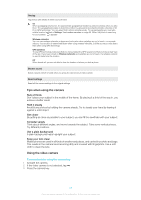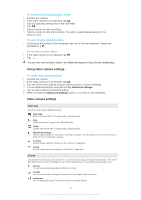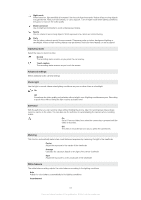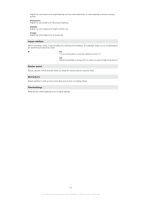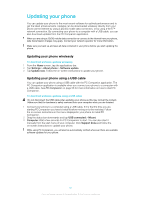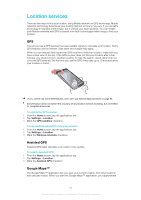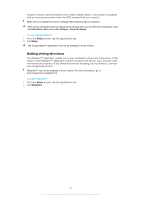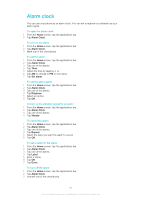Sony Ericsson Xperia X10 User Guide - Page 85
Capturing mode, Advanced settings, Photo light, Self-timer, Metering, White balance, Night mode
 |
View all Sony Ericsson Xperia X10 manuals
Add to My Manuals
Save this manual to your list of manuals |
Page 85 highlights
Night mode When turned on, light sensitivity is increased. Use in poorly lit environments. Videos of fast-moving objects may get blurred. Hold your hand steady, or use a support. Turn off night mode when lighting conditions are good, to improve the video quality Beach and snow Use in bright environments to avoid underexposed videos Sports Use for videos of fast-moving objects. Short exposure time minimizes motion blurring Party Use for indoor videos in poorly lit environments. This scene picks up indoor background lighting or candlelight. Videos of fast-moving objects may get blurred. Hold your hand steady, or use a support Capturing mode Select the way you record a video Normal The recording starts as soon as you press the camera key Touch capture The recording starts as soon as you touch the screen Advanced settings Select additional video camera settings Photo light Use the light to record videos when lighting conditions are poor or when there is a backlight On Off Sometimes the video quality can be better without a light, even if lighting conditions are poor. Recording a good video without using the light requires a steady hand Self-timer With the self-timer you can record a video without holding the phone. Use it to record group videos where everyone can be in the video. You can also use the self-timer to avoid shaking the camera when recording videos On Set a 10-second delay from when the camera key is pressed until the video is recorded. Off The video is recorded as soon as you press the camera key Metering This function automatically determines a well-balanced exposure by measuring the light in the viewfinder Center Adjust the exposure to the center of the viewfinder Average Calculate the exposure based on the light of the whole viewfinder Spot Adjust the exposure to a very small part of the viewfinder White balance The white balance setting adjusts the color balance according to the lighting conditions Auto Adjust the color balance automatically to the lighting conditions Incandescent 85 This is an Internet version of this publication. © Print only for private use.