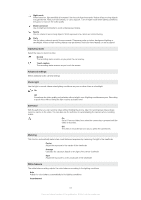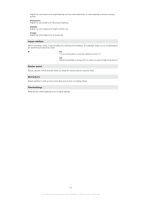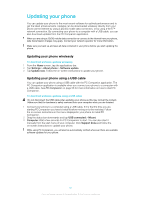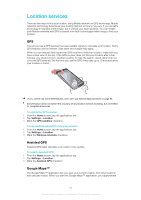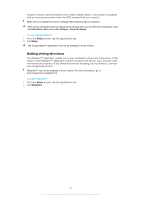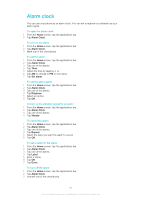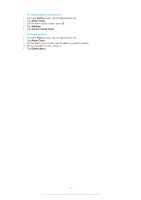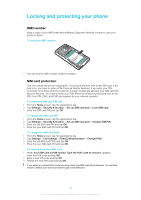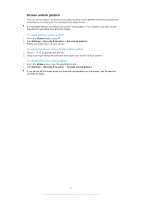Sony Ericsson Xperia X10 User Guide - Page 90
Alarm clock
 |
View all Sony Ericsson Xperia X10 manuals
Add to My Manuals
Save this manual to your list of manuals |
Page 90 highlights
Alarm clock You can use your phone as an alarm clock. You can set a ringtone or a vibration as your alarm signal. To open the alarm clock 1 From the Home screen, tap the applications bar. 2 Tap Alarm Clock. To turn on the alarm 1 From the Home screen, tap the applications bar. 2 Tap Alarm Clock. 3 Mark one of the checkboxes. To set the alarm 1 From the Home screen, tap the applications bar. 2 Tap Alarm Clock. 3 Tap one of the alarms. 4 Tap Time. 5 Adjust the time by tapping or . 6 Tap AM to change to PM or vice versa. 7 Tap Set alarm. To set the alarm signal 1 From the Home screen, tap the applications bar. 2 Tap Alarm Clock. 3 Tap one of the alarms. 4 Tap Ringtone. 5 Select an option. 6 Tap OK. To turn on the vibration signal for an alarm 1 From the Home screen, tap the applications bar. 2 Tap Alarm Clock. 3 Tap one of the alarms. 4 Tap Vibrate. To repeat the alarm 1 From the Home screen, tap the applications bar. 2 Tap Alarm Clock. 3 Tap one of the alarms. 4 Tap Repeat. 5 Select the days you want the alarm to sound. 6 Tap OK. To set a name for the alarm 1 From the Home screen, tap the applications bar. 2 Tap Alarm Clock. 3 Tap one of the alarms. 4 Tap Label. 5 Enter a name. 6 Tap OK. 7 Tap Done. To turn off the alarm 1 From the Home screen, tap the applications bar. 2 Tap Alarm Clock. 3 Unmark one of the checkboxes. 90 This is an Internet version of this publication. © Print only for private use.