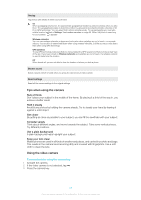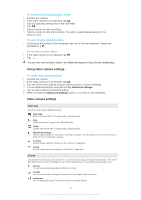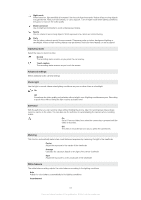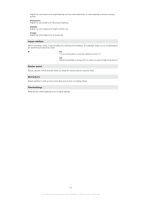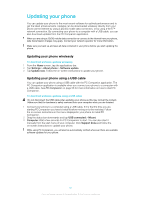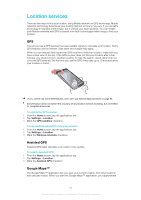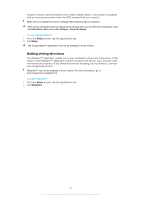Sony Ericsson Xperia X10 User Guide - Page 84
Using video camera settings, To record a video by tapping the screen, To view recently recorded videos
 |
View all Sony Ericsson Xperia X10 manuals
Add to My Manuals
Save this manual to your list of manuals |
Page 84 highlights
To record a video by tapping the screen 1 Activate the camera. 2 If the video camera is not selected, tap . 3 Tap the capturing settings key in the viewfinder. 4 Tap . 5 Tap the screen to start recording. 6 Tap the screen to stop the recording. The video is automatically saved on the memory card. To view recently recorded videos • In the bar at the bottom of the viewfinder, tap one of the five miniatures. Videos are identified by a . To view all recorded videos 1 If the video camera is not selected, tap . 2 Tap . You can also view recorded videos in the Video roll category in Sony Ericsson Mediascape. Using video camera settings To select video camera settings 1 Activate the camera. 2 If the video camera is not selected, tap . 3 Tap one of the three settings icons for quick access to common settings. 4 To use additional settings, press and tap Advanced settings. 5 Tap an option within the selected setting. 6 When you have set Advanced settings, press to return to the viewfinder. Video camera settings Video size Adjust the video size for different formats Wide VGA Wide VGA format with 16:10 aspect ratio. 800x480 pixels VGA VGA format with 4:3 aspect ratio. 640x480 pixels QVGA Quarter VGA format with 4:3 aspect ratio. 320x240 pixels Multimedia message Record videos suitable for sending in multimedia messages. The recording time of this video format is limited to fit in a multimedia message YouTube Record videos suitable for sharing on the YouTube™ application Picasa Record videos suitable for sharing on the Picasa™ application Scenes Use Scenes to quickly set up the camera for common situations using pre-programmed scenes. The camera has determined a number of settings for you to fit the selected scene, ensuring the best possible video Normal The camera automatically adjusts settings for a video Portrait Use for portrait videos. Settings are optimized to give slightly softer skin tones Landscape Use for landscape videos. The camera focuses on distant objects 84 This is an Internet version of this publication. © Print only for private use.