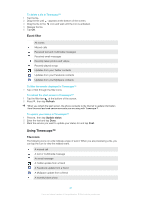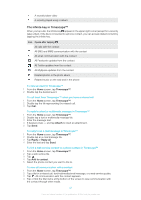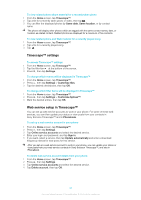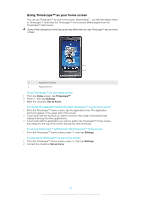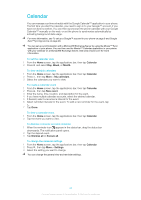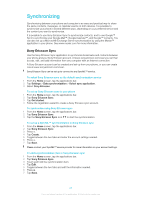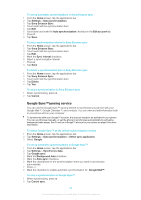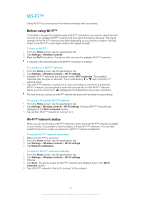Sony Ericsson Xperia X10 User Guide - Page 42
Timescape™ settings, Web service setup in Timescape™, Sony Ericsson Timescape™ and - update 2 3 download
 |
View all Sony Ericsson Xperia X10 manuals
Add to My Manuals
Save this manual to your list of manuals |
Page 42 highlights
To view related photo album material for a recently taken photo 1 From the Home screen, tap Timescape™. 2 Tap a tile for a recently taken photo or video, then tap . 3 You can filter the displayed photos by Same date, Same location, or by contact name. The phone will display other photos which are tagged with the same contact names, date, or location as related content. Related photos are displayed for a maximum of five contacts. To view related phone and Web material for a recently played song 1 From the Home screen, tap Timescape™. 2 Tap a tile for a recently played song. 3 Tap . Timescape™ settings To access Timescape™ settings 1 From the Home screen, tap Timescape™. 2 Tap the filter item at the bottom of the screen. 3 Press , then tap Settings. To change which events will be displayed in Timescape™ 1 From the Home screen, tap Timescape™. 2 Press , then tap Settings > Customize tiles. 3 Tap the desired checkboxes, then tap OK. To change which filter items will be displayed in Timescape™ 1 From the Home screen, tap Timescape™. 2 Press , then tap Settings > Customize Splines™. 3 Mark the desired entries, then tap OK. Web service setup in Timescape™ You can set up web service accounts to work in your phone. For some of these web services, you can then update your status or view posts from your contacts in Sony Ericsson Timescape™ and in Phonebook. To set up a web service account in your phone 1 From the Home screen, tap Timescape™. 2 Press , then tap Settings. 3 Tap Online service accounts and select the desired service. 4 Enter your login and password, and tap Sign in. 5 If you want, select a service, then tap Update automatically and enter a download frequency interval for new posts for this service. After you set up a web service account to work in your phone, you can update your status or view posts from your web service contacts in Sony Ericsson Timescape™, and also in Phonebook. To delete web service account details from your phone 1 From the Home screen, tap Timescape™. 2 Press , then tap Settings. 3 Tap Online service accounts and select the desired service. 4 Tap Delete account, then tap OK. 42 This is an Internet version of this publication. © Print only for private use.