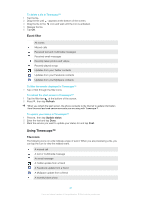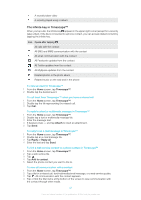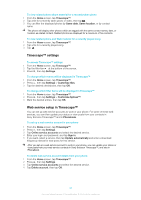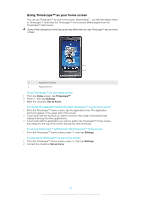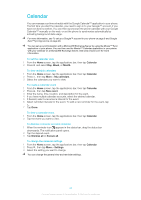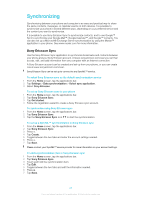Sony Ericsson Xperia X10 User Guide - Page 40
Using Timescape™, Event filter, Tile icons - update 2 3
 |
View all Sony Ericsson Xperia X10 manuals
Add to My Manuals
Save this manual to your list of manuals |
Page 40 highlights
To delete a tile in Timescape™ 1 Tap the tile. 2 Drag the tile until appears at the bottom of the screen. 3 Drag the tile to the icon and wait until the icon is activated. 4 Release the tile. 5 Tap OK. Event filter All events Missed calls Received text and multimedia messages Received email messages Recently taken photos and videos Recently played songs Updates from your Twitter contacts Updates from your Facebook contacts Updates from your MySpace contacts To filter the events displayed in Timescape™ • Tap or flick through the filter icons. To refresh the start screen in Timescape™ 1 Tap the filter item at the bottom of the screen. 2 Press , then tap Refresh. When you refresh the start screen, the phone connects to the Internet to update information from the email and web service accounts you are using with Timescape™. To update your status in Timescape™ 1 Press , then tap Update status. 2 Enter the text and tap Done. 3 Mark the service you want to update your status for and tap Post. Using Timescape™ Tile icons The following icons on a tile indicate a type of event. When you are previewing a tile, you can tap the icon to view the related event. A missed call A text or multimedia message An email message A Twitter update from a friend A Facebook update from a friend A MySpace update from a friend A recently taken photo 40 This is an Internet version of this publication. © Print only for private use.