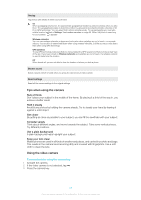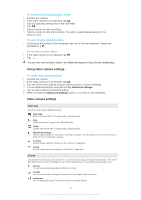Sony Ericsson Xperia X10 User Guide - Page 79
Using the still camera, Face detection, To view all photos taken by the camera - white
 |
View all Sony Ericsson Xperia X10 manuals
Add to My Manuals
Save this manual to your list of manuals |
Page 79 highlights
Using the still camera To take a photo by tapping the screen 1 Activate the camera. 2 If the still camera is not selected, tap . 3 Tap the capturing settings key in the viewfinder. 4 Tap . 5 Tap a spot in the viewfinder where you want the focus to be. The photo is taken as soon as focus is set. The photo is automatically saved on the memory card. To take a photo using the camera key 1 Activate the camera. 2 If the still camera is not selected, tap . 3 Press the camera key halfway down to use auto focus. 4 When the focus frame or frames are green, press the camera key fully down. The photo is automatically saved on the memory card. To use zoom • Press the volume key. To adjust exposure level 1 In the viewfinder, tap . 2 Tap the bar to adjust the level. To view recently taken photos • In the bar at the bottom of the viewfinder, tap one of the five miniatures. Videos are identified by a . To view all photos taken by the camera 1 If the still camera is not selected, tap . 2 Tap . You can also view photos you have taken in the Camera roll category in Sony Ericsson Mediascape. Face detection You can use face detection to bring an off-center face into focus. The camera automatically detects up to five faces, indicated by white frames. A green frame shows which face has been selected for focus. Focus is set to the face closest to the camera. You can also tap one of the frames to select which face should be in focus. To set face detection 1 Activate the camera. 2 If the still camera is not selected, tap . 3 Tap the focus settings key in the viewfinder. 4 Tap . To take a photo using face detection 1 With Face detection set, point the camera at your subject. Each detected face is framed. 2 You can tap the frame you want to use focus on, or, by not tapping, let the camera select which face to focus on. 3 Press the camera key halfway down. A green frame shows which face is in focus. 4 To take the photo, press the camera key fully down. The photo is automatically saved on the memory card. 79 This is an Internet version of this publication. © Print only for private use.