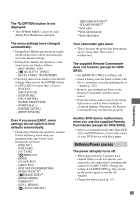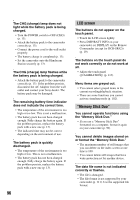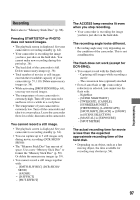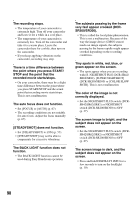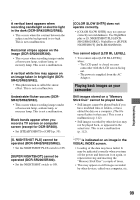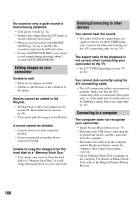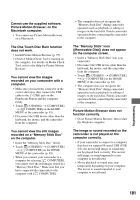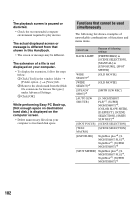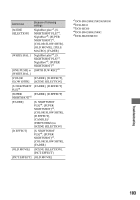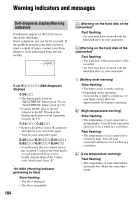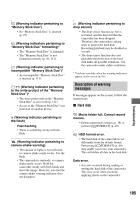Sony DCR-SR300 Handycam® Handbook - Page 100
Editing images on your, camcorder, Dubbing/Connecting to other, devices, Connecting to a computer
 |
View all Sony DCR-SR300 manuals
Add to My Manuals
Save this manual to your list of manuals |
Page 100 highlights
No sound or only a quiet sound is heard during playback. • Turn up the volume (p. 32). • Sound is not output when the LCD panel is closed. Open the LCD panel. • When you record sound with [MICREF LEVEL] (p. 71) set to [LOW], the recorded sound may be difficult to hear. • In case of [SMTH SLW REC], you cannot record sounds during shooting (about 3 seconds) (DCR-SR200/SR300). Editing images on your camcorder Unable to edit. • There are no images recorded. • Unable to edit because of the condition of the image. Movies cannot be added in the Playlist. • The hard disk is full, or the added movies exceed 99. Erase unnecessary movies (p. 43). • You cannot add still images in the Playlist. A movie cannot be divided. • A movie that is too short cannot be divided. • A movie protected on another device cannot be divided. Unable to copy the images from the hard disk to a "Memory Stick Duo." • You cannot copy a movie from the hard disk to a "Memory Stick Duo" as a still image during playback on your camcorder. Dubbing/Connecting to other devices You cannot hear the sound. • The audio will not be output when you connect a device via the S VIDEO plug only. Connect the white and red plugs of the A/V connecting cable, too (p. 35). The aspect ratio of the playback is not correct when connecting your camcorder to the TV. • Set [TV TYPE] depending on your TV (p. 62). You cannot dub correctly using the A/V connecting cable. • The A/V connecting cable is not connected properly. Make sure that the A/V connecting cable is connected to the proper jack, i.e. to the input jack of another device for dubbing a image from your camcorder (p. 45). Connecting to a computer The computer does not recognize your camcorder. • Install Picture Motion Browser (p. 75). • Disconnect the USB device other than the keyboard, the mouse, and the camcorder from the computer. • Disconnect the cable from the computer and the Handycam Station, restart the computer, then connect them again correctly. • Check if Media Check Tool is running on the computer. For details on Media Check Tool, refer to the Help for Picture Motion Browser. 100