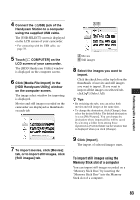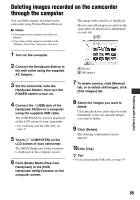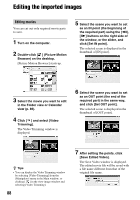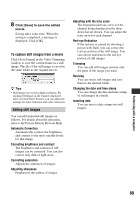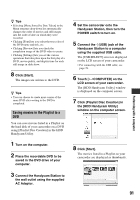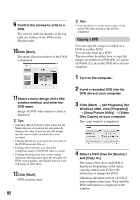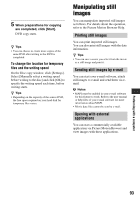Sony DCR-SR300 Handycam® Handbook - Page 88
Editing the imported images - parts
 |
View all Sony DCR-SR300 manuals
Add to My Manuals
Save this manual to your list of manuals |
Page 88 highlights
Editing the imported images Editing movies You can cut out only required movie parts to save. 1 Turn on the computer. 2 Double-click [ ] (Picture Motion Browser) on the desktop. [Picture Motion Browser] starts up. 5 Select the scene you want to set as an IN point (the beginning of the required part) using the [c], [C] buttons on the right side of the window, or the slider, and click [Set IN point]. The selected scene is displayed in the thumbnail of [IN point]. 3 Select the movie you want to edit in the Folder view or Calendar view (p. 86). 4 Click [ ] and select [Video Trimming]. The Video Trimming window is displayed. 6 Select the scene you want to set as an OUT point (the end of the required part) in the same way, and click [Set OUT point]. The selected scene is displayed in the thumbnail of [OUT point]. z Tips • You can display the Video Trimming window by selecting [Video Trimming] from the [Manipulate] menu in the Main window, or clicking [ ] in the view image window and selecting [Video Trimming]. 88 7 After setting the points, click [Save Edited Video]. The Save Video window is displayed. The edited movie file will be saved with a file name different from that of the original file name.