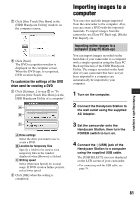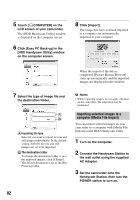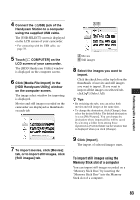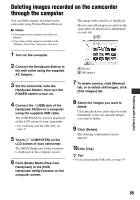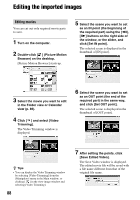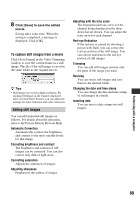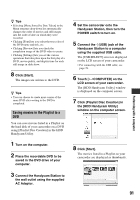Sony DCR-SR300 Handycam® Handbook - Page 86
Viewing images imported to a computer
 |
View all Sony DCR-SR300 manuals
Add to My Manuals
Save this manual to your list of manuals |
Page 86 highlights
Viewing images imported to a computer You can browse images imported to a computer, sorted by registered folder (Folder view), or sorted by the date and time they were recorded (Calendar view). 1 Turn on the computer. 2 Double-click [ ] (Picture Motion Browser) on the desktop. [Picture Motion Browser] starts up. 4 Click the folder, or click the year and month of recording images you want to view. When you click the folder, thumbnails of images stored in the selected folder are listed. When you click the year and month, a calendar is displayed. In the date box of the calendar, thumbnails of images recorded on that date are displayed. When you click the folder 3 Click [Folders] or [Calendar] on the Folder/Calendar switching tab. When you click the month icon When you click [Folders], a list of registered folders is displayed. When you click [Calendar], the years and months that have images are displayed in a list on a calendar tree. z Tips • When you click the month on the yearly calendar, the calendar switches to the selected month. • When you click the date on a monthly calendar, the calendar switches to a time calendar for the selected date. Thumbnails of the images recorded on that day are displayed, arranged according to the hour they were recorded. 86