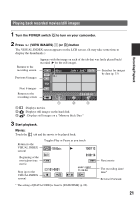Sony DCR-SR300 Handycam® Handbook - Page 24
Recording movies, Recording still images, DCR-SR200/SR300 - camera
 |
View all Sony DCR-SR300 manuals
Add to My Manuals
Save this manual to your list of manuals |
Page 24 highlights
Recording movies You can record movies on the hard disk of your camcorder. For the recordable time, see page 54. 1 Turn the POWER switch A until the (Movie) lamp lights up. 2 Press START/STOP B (or C). [STBY] b [REC] To stop recording, press START/STOP again. Recording still images You can record still images on the hard disk of your camcorder in the default setting. To record still images on a "Memory Stick Duo," change the recording media. For the number of recordable still images, see page 57. 1 Turn the POWER switch A until the (Still) lamp lights up. 2 Press PHOTO F lightly to adjust the focus A (a beep sounds), then press it fully B (a shutter click sounds). Flashing b Lights up When disappears, the image has been recorded. To switch the shooting mode using the (HOME) D (or E) button On the HOME MENU, touch (CAMERA) t [MOVIE] or [PHOTO]. To capture high resolution still images during recording a movie (Dual Rec) (DCR-SR200/SR300) t For details, see page 26. To change the recording media of still images t For details, see page 27. 24