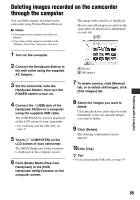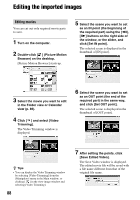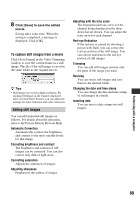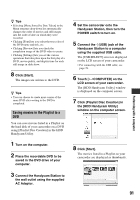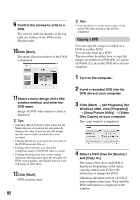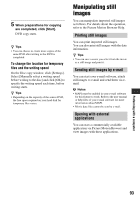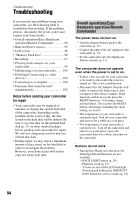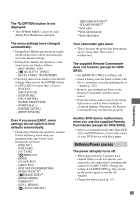Sony DCR-SR300 Handycam® Handbook - Page 90
Creating and copying a DVD
 |
View all Sony DCR-SR300 manuals
Add to My Manuals
Save this manual to your list of manuals |
Page 90 highlights
Creating and copying a DVD Creating a DVD with selected images You can create a DVD Video with a DVD menu by putting images on your computer as materials. z Tips • The selected movies are written to the DVD as they are. If there are unnecessary scenes in the movie, edit it beforehand (p. 88). 1 Turn on the computer, and place the recordable DVD to be saved in the DVD drive of your computer. 2 Double-click [ ] (Picture Motion Browser) on the desktop. [Picture Motion Browser] starts up. 3 Select the images you want to write to the DVD in the Folder view or Calendar view (p. 86). You can select two or more images, or select images by folder or date. z Tips • To select listed images in the image display area on the main window, click the first thumbnail, then press and hold down [Shift] key and click the last thumbnail. To select two or more random images, press and hold down [Ctrl] key while clicking thumbnails. 4 Select [DVD-Video Creation] in the [Manipulate] menu. The window used to select images is displayed. 5 Confirm the images to write to the DVD. z Tips • Double-click a thumbnail to playback the image. • To add images to the previously selected ones, select the images you want to add in the image display area on the main window and drag and drop onto this window. 6 Click [Next]. Menu selection window of the DVD is displayed. 7 Select menu design and a title creation method, and enter the DVD name. Image of DVD video menu to create is displayed. 90