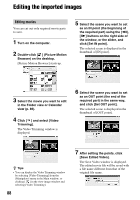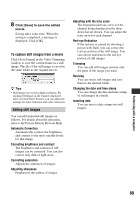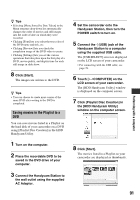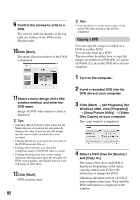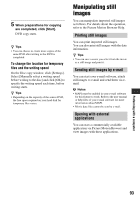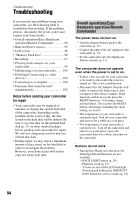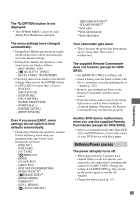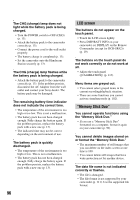Sony DCR-SR300 Handycam® Handbook - Page 91
Saving movies in the Playlist to a, Click [Playlist Disc Creation]
 |
View all Sony DCR-SR300 manuals
Add to My Manuals
Save this manual to your list of manuals |
Page 91 highlights
z Tips • Selecting [Menu Sorted by Date Taken] in the Menu structure drop-down list automatically changes the order of movies and still images into the order of date on which they were recorded. • Clicking [Font] lets you select the text color of the DVD name and title, etc. • Clicking [Preview] lets you check the completion image of the DVD video to create. • Clicking [Settings] lets you set the various operations that take place upon the first play of a DVD, movie quality, and display time for each still image in slide show. 8 Click [Start]. The images are written to the DVD. z Tips • You can choose to create more copies of the same DVD after writing to the DVD is completed. Saving movies in the Playlist to a DVD You can save movies listed in a Playlist on the hard disk of your camcorder on a DVD using [Playlist Disc Creation] in the HDD Handycam Utility. 1 Turn on the computer. 2 Place the recordable DVD to be saved in the DVD drive of your computer. 3 Connect the Handycam Station to the wall outlet using the supplied AC Adaptor. 4 Set the camcorder onto the Handycam Station, then turn the POWER switch to turn on. 5 Connect the (USB) jack of the Handycam Station to a computer using the supplied USB cable. The [USB SELECT] screen is displayed on the LCD screen of your camcorder. • For connecting with the USB cable, see page 78. 6 Touch [ COMPUTER] on the LCD screen of your camcorder. The [HDD Handycam Utility] window is displayed on the computer screen. 7 Click [Playlist Disc Creation] in the [HDD Handycam Utility] window on the computer screen. 8 Click [Start]. The movies listed in a Playlist on your camcorder are displayed as thumbnails. 91 Performing with a computer