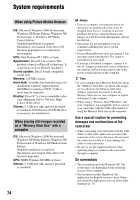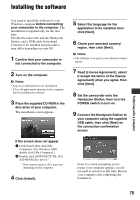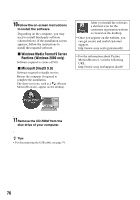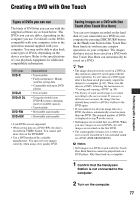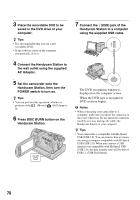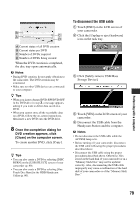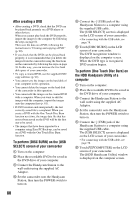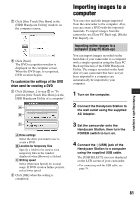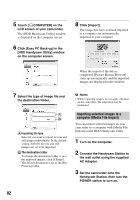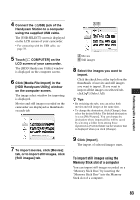Sony DCR-SR300 Handycam® Handbook - Page 79
To disconnect the USB cable, Performing with a computer - hard drive camcorder
 |
View all Sony DCR-SR300 manuals
Add to My Manuals
Save this manual to your list of manuals |
Page 79 highlights
Performing with a computer A Current status of all DVD creation B Current status per DVD C Number of DVDs required D Number of DVDs being created When the DVD creation is completed, the disc tray opens automatically. b Notes • During DVD creation, do not apply vibration to the camcorder. The DVD creation may be terminated. • Make sure no other USB devices are connected to your computer. z Tips • When you insert a burned DVD-RW/DVD+RW in the DVD drive in step 3, a message appears, asking if you want to delete data saved on a DVD. • When you cannot store all the recordable data on a DVD, follow the on-screen instructions, then insert a new DVD onto the DVD drive. 8 Once the completion dialog for DVD creation appears, click [Close] on the computer screen. To create another DVD, click [Copy]. z Tips • You can also create a DVD by selecting [DISC BURN] on the [USB SELECT] screen of your camcorder (p. 80). • You can also create a DVD by selecting [One Touch Disc Burn] in the HDD Handycam Utility (p. 80). To disconnect the USB cable 1 Touch [END] on the LCD screen of your camcorder. 2 Click the [Unplug or eject hardware] icon on the task tray. 3 Click [Safely remove USB Mass Storage Device]. 4 Touch [YES] on the LCD screen of your camcorder. 5 Disconnect the USB cable from the Handycam Station and the computer. b Notes • Do not disconnect the USB cable while the ACCESS lamp is lit. • Before turning off your camcorder, disconnect the USB cable following the proper procedures described above. • Disconnect the USB cable using the proper procedures described above. Otherwise, files stored on the hard disk of your camcorder or in a "Memory Stick Duo" may not be updated correctly. Also, disconnecting the USB cable improperly may cause a malfunction of the hard disk of your camcorder or of the "Memory Stick Duo." 79