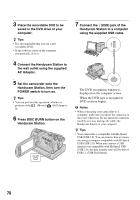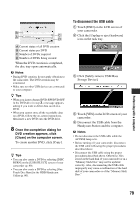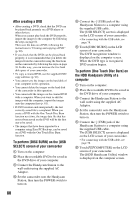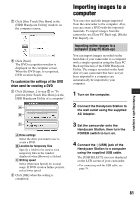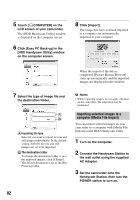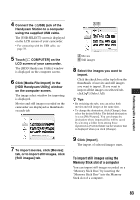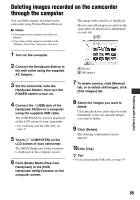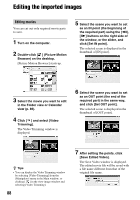Sony DCR-SR300 Handycam® Handbook - Page 83
To import still images using the, Memory Stick slot of a computer, Click [Media File Import] in
 |
View all Sony DCR-SR300 manuals
Add to My Manuals
Save this manual to your list of manuals |
Page 83 highlights
Performing with a computer 4 Connect the (USB) jack of the Handycam Station to a computer using the supplied USB cable. The [USB SELECT] screen is displayed on the LCD screen of your camcorder. • For connecting with the USB cable, see page 78. 5 Touch [ COMPUTER] on the LCD screen of your camcorder. The [HDD Handycam Utility] window is displayed on the computer screen. 6 Click [Media File Import] in the [HDD Handycam Utility] window on the computer screen. The image select window for importing is displayed. Movies and still images recorded on the camcorder are displayed as thumbnails on each tab. 7 To import movies, click [Movies] tab, or to import still images, click [Still images] tab. A Movies B Still images 8 Select the images you want to import. Click the check box at the top left on the thumbnails of movies and still images you want to import. If you want to import all the images on selected tab, click [ ] (Select All). z Tips • By switching the tabs, you can select both movies and still images at the same time. • To change the destination, click [Change], then select the desired folder. The default destination is set as [My Pictures]. You can change the destination where imported files will be saved by selecting a folder from among those registered as [Viewed folder] in the window that is displayed when you click [Change]. 9 Click [Import]. The import of selected images starts. To import still images using the Memory Stick slot of a computer You can import still images recorded on a "Memory Stick Duo" by inserting the "Memory Stick Duo" into the Memory Stick slot of a computer. 83