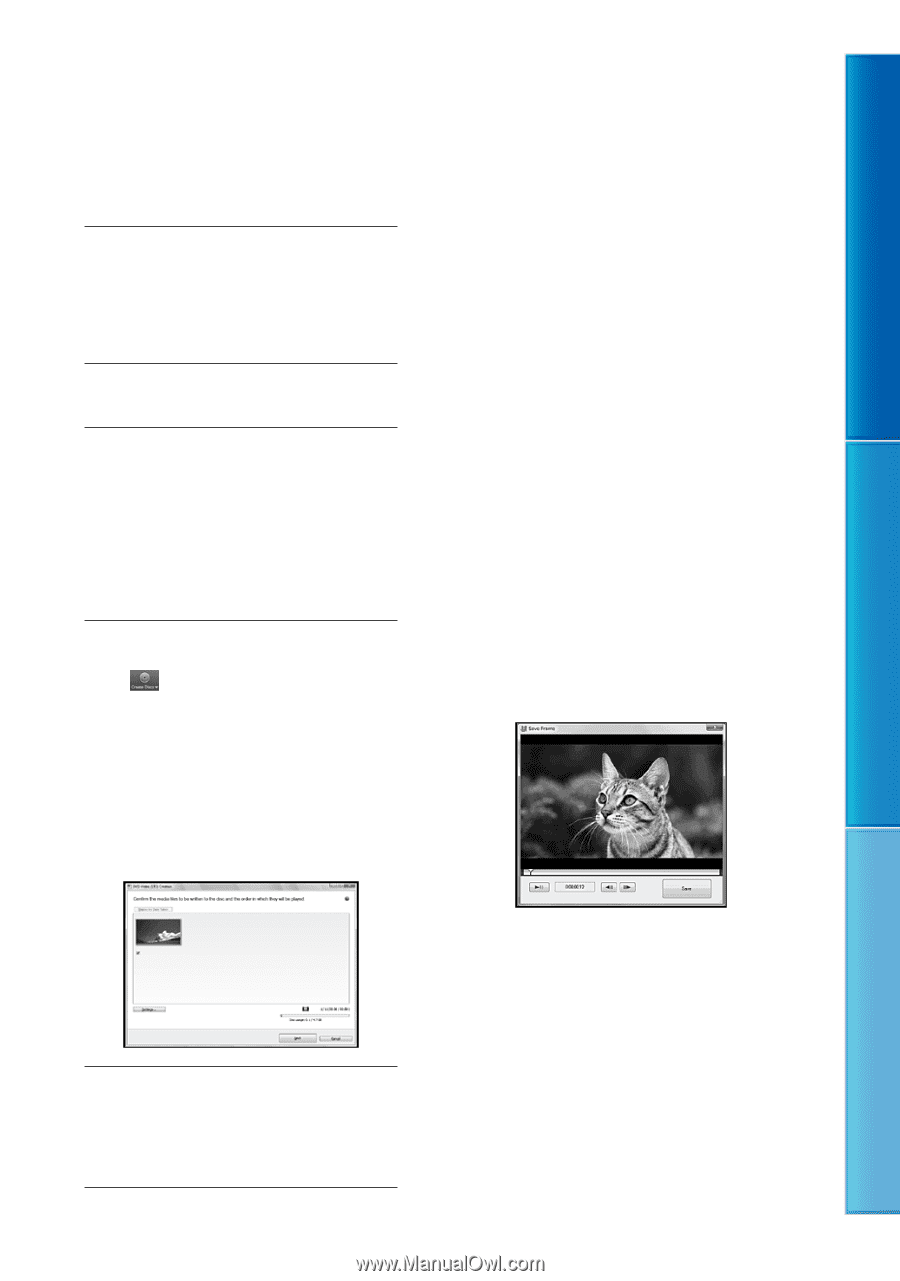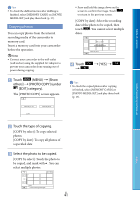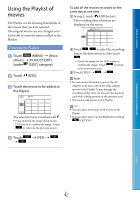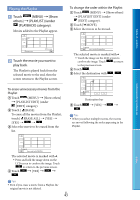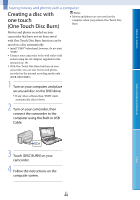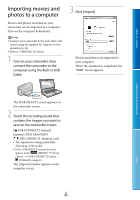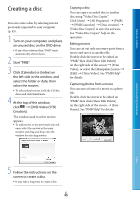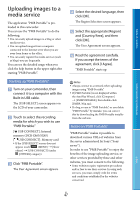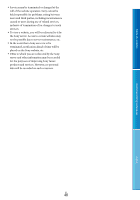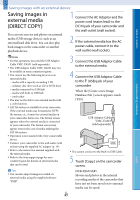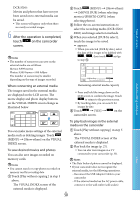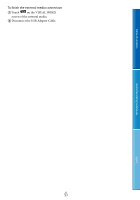Sony DCR-SX65 Handycam® Handbook - Page 46
Creating a disc
 |
UPC - 027242819900
View all Sony DCR-SX65 manuals
Add to My Manuals
Save this manual to your list of manuals |
Page 46 highlights
Table of contents Creating a disc You can create a disc by selecting movies previously imported to your computer (p. 45). 1 Turn on your computer, and place an unused disc on the DVD drive. If any other software than "PMB" starts automatically, shut it down. 2 Start "PMB". 3 Click [Calendar] or [Index] on the left side in the window, and select the folder or date, then select the movies. To select plural movies, hold the Ctrl key down and click thumbnails. 4 At the top of the window, click [DVD-Video (STD) Creation]. The window used to select movies appears. To add movies to the previously selected ones, select the movies in the main window and drag and drop onto the window for selecting movies. Copying a disc You can copy a recorded disc to another disc using "Video Disc Copier." Click [Start] [All Programs] [PMB] [PMB Launcher] [Disc creation] [Video Disc Copier] to start the software. See "Video Disc Copier" help on the operation. Editing movies You can cut out only necessary parts from a movie and save it as another file. Double-click the movie to be edited on "PMB," then click [Show Edit Palette] on the right side of the screen [Trim Video], or select the [Manipulate] menu [Edit] [Trim Video]. See "PMB Help" for details. Capturing photos from a movie You can save a frame of a movie as a photo file. Double-click the movie to be edited on "PMB," then click [Show Edit Palette] on the right side of the screen [Save Frame]. See "PMB Help" for details. Useful recording techniques Index 5 Follow the instructions on the screen to create a disc. It may take a long time to create a disc. US 46