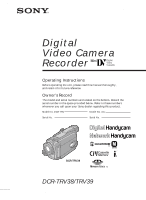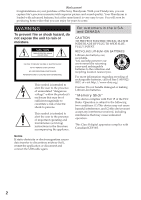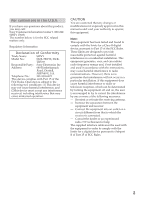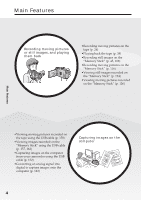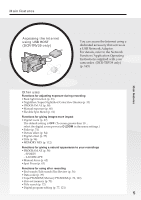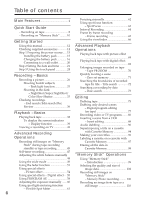Sony DCR-TRV39 Operating Instructions (primary manual)
Sony DCR-TRV39 - Digital Handycam Camcorder Manual
 |
View all Sony DCR-TRV39 manuals
Add to My Manuals
Save this manual to your list of manuals |
Sony DCR-TRV39 manual content summary:
- Sony DCR-TRV39 | Operating Instructions (primary manual) - Page 1
. Owner's Record The model and serial numbers are located on the bottom. Record the serial number in the space provided below. Refer to these numbers whenever you call upon your Sony dealer regarding this product. Model No. DCR-TRV Model No. AC- Serial No. Serial No. DCR-TRV39 TM SERIES DCR - Sony DCR-TRV39 | Operating Instructions (primary manual) - Page 2
Sony Handycam. With your Handycam, you can capture life's precious moments with superior picture and sound quality. Your Handycam is loaded with advanced features user to the presence of important operating and maintenance (servicing) instructions leaking Lithium-Ion batteries. "Memory Stick" digital - Sony DCR-TRV39 | Operating Instructions (primary manual) - Page 3
SONY Model No.: DCR-TRV38, DCR- TRV39 Responsible Party: Sony off and on, the user is encouraged to try to connected. - Consult the dealer or an experienced radio/TV technician for help. The supplied interface cable must be used with the equipment in order to comply with the limits for a digital - Sony DCR-TRV39 | Operating Instructions (primary manual) - Page 4
Main Features •Viewing moving pictures recorded on the tape using the USB cable (p. 150) •Viewing images recorded on the "Memory Stick" using the USB cable (p. 157, 162) •Capturing images on the computer from your camcorder using the USB cable (p. 152) •Converting an analog signal into digital to - Sony DCR-TRV39 | Operating Instructions (primary manual) - Page 5
the Internet using USB HOST (DCR-TRV39 only) You can access the Internet using a dedicated accessory that serves as a USB Network Adaptor. For details, refer to the Network Function/Application Operating Instructions supplied with your camcorder. (DCR-TRV39 only) (p. 165) Main Features Other uses - Sony DCR-TRV39 | Operating Instructions (primary manual) - Page 6
manual 12 Advanced Playback Checking supplied accessories 14 Step 1 Preparing the power source ..... 15 Installing the battery pack 15 Charging the battery pack 16 Connecting /Edit search/Rec Review 36 Editing Dubbing tape 75 Dubbing only desired scenes - Digital program editing Playback - Sony DCR-TRV39 | Operating Instructions (primary manual) - Page 7
" battery pack 192 About i.LINK 194 Using your camcorder abroad .......... 196 Maintenance information and precautions 197 Specifications 203 computer Viewing images with a computer - Introduction 137 Connecting your camcorder to a computer using the USB cable (For Windows users 140 - Sony DCR-TRV39 | Operating Instructions (primary manual) - Page 8
Quick Start Guide - Recording on tape Connecting the power cord Use the battery pack when using your camcorder outdoors (p. 15). Open the DC IN jack cover. AC Adaptor (supplied) Connect the plug with its v mark facing up. Inserting the cassette 1 Slide OPEN/ EJECT in the direction of the arrow - Sony DCR-TRV39 | Operating Instructions (primary manual) - Page 9
your finger or the supplied stylus (DCRTRV39 only) supporting the LCD panel from the back side of it. Do not press the LCD screen with sharp objects other than the supplied stylus (DCR-TRV39 only). Do not pick up your camcorder by holding parts as illustrated. Viewfinder LCD panel Battery pack 9 - Sony DCR-TRV39 | Operating Instructions (primary manual) - Page 10
Quick Start Guide - Recording on "Memory Stick" Connecting the power cord Use the battery pack when using your camcorder outdoors (p. 15). Open the DC IN jack cover. AC Adaptor (supplied) Connect the plug with its v mark facing up. Inserting the "Memory Stick" (p. 101) Insert the "Memory Stick" in - Sony DCR-TRV39 | Operating Instructions (primary manual) - Page 11
Quick Start Guide Recording still images POWER switch to MEMORY while pressing the small green button. POWER VCR OFF(CHG) CAMERA MEMORY/ NETWORK 2 Press PLAY. The last recorded image is displayed. PLAY Do not pick up your camcorder by holding parts as illustrated. Viewfinder LCD panel Battery - Sony DCR-TRV39 | Operating Instructions (primary manual) - Page 12
- Getting Started - Using this manual The instructions in this manual are for the two models listed in the table below. Before you start reading this manual and operating your camcorder, check the model number by looking at the bottom of your camcorder. The DCR-TRV39 is the model used for - Sony DCR-TRV39 | Operating Instructions (primary manual) - Page 13
Started Using this manual Note on connecting to other devices If you connect your camcorder to a VCR or computer using the USB cable or the i.LINK cable, make sure that the jack is connected in the right direction. Pushing it forcibly may damage the jack or cause your camcorder to malfunction - Sony DCR-TRV39 | Operating Instructions (primary manual) - Page 14
Make sure that the following accessories are supplied with your camcorder. 1 2 3 4 5 6 7 8 9 q; qa qs qd 1 AC-L15A/L15B AC Adaptor (1), Power cord (1) (p. 16) 2 NP-FM30 rechargeable battery pack (1) (p. 15, 16) 3 A/V connecting cable (1) (p. 43) 4 Wireless Remote Commander (1) (p. 210 - Sony DCR-TRV39 | Operating Instructions (primary manual) - Page 15
Getting Started Step 1 Preparing the power source Installing the battery pack (1) Lift up the viewfinder. (2) Slide the battery pack down until it clicks. 1 2 To remove the battery pack (1) Lift up the viewfinder. (2) Slide the battery pack out in the direction of the arrow while pressing BATT - Sony DCR-TRV39 | Operating Instructions (primary manual) - Page 16
page 192 for details of "InfoLITHIUM" battery pack. (1) Install the battery pack on your camcorder. (2) Connect the AC Adaptor supplied with your camcorder to the DC IN jack with the DC plug's v mark facing up. (3) Connect the power cord to the AC Adaptor. (4) Connect the power cord to a wall outlet - Sony DCR-TRV39 | Operating Instructions (primary manual) - Page 17
approximate recording time when recording with the viewfinder. Until your camcorder calculates the actual remaining battery time "---- min" appears in the display window. Charging time Battery pack Full charge (Normal charge) NP-FM30 (supplied) 145 (85) NP-FM50 150 (90) NP-FM70 240 (180 - Sony DCR-TRV39 | Operating Instructions (primary manual) - Page 18
Preparing the power source DCR-TRV39 Battery pack Recording with the viewfinder Continuous Typical* NP-FM30 (supplied) 90 50 fully charged battery pack Note Approximate recording time and continuous playing time at 25°C (77°F). The battery life will be shorter if you use your camcorder in a - Sony DCR-TRV39 | Operating Instructions (primary manual) - Page 19
Step 1 Preparing the power source Checking status of battery pack - Battery Info (1) Set the POWER switch to OFF (CHG). (2) Press OPEN to open the LCD panel. (3) Press DISPLAY/BATTERY INFO. The battery charge level (the percentage of remaining battery time) and remaining battery time when using the - Sony DCR-TRV39 | Operating Instructions (primary manual) - Page 20
has been turned off. Notes •The AC Adaptor can supply power from a wall outlet even if the battery pack is attached to your camcorder. •The DC IN jack has "source priority." This means that the battery pack cannot supply any power if the power cord is connected to the DC IN jack, even when the - Sony DCR-TRV39 | Operating Instructions (primary manual) - Page 21
camcorder will have been discharged (p. 199). In this case, charge the built-in rechargeable battery, then set your area, the daylight saving time (DST*), the year, the month, the day, the hour and the minute. * Instead of DST, SUMMERTIME is displayed on the screen for some models. (1) Set the POWER - Sony DCR-TRV39 | Operating Instructions (primary manual) - Page 22
Step 2 Setting the date and time To return to FN (Function) Press EXIT. When using your camcorder abroad Set the clock to the local time (p. 23). If you use your camcorder in an area where daylight saving time is used Set DST SET in to ON in the menu settings. Note on the - Sony DCR-TRV39 | Operating Instructions (primary manual) - Page 23
Step 2 Setting the date and time Simple setting of clock by time difference You can easily set the clock to the local time by setting a time difference. Select AREA SET and DST SET* in in the menu settings. See page 176 for details. * Instead of DST, SUMMERTIME is displayed on the screen for some - Sony DCR-TRV39 | Operating Instructions (primary manual) - Page 24
camcorder has operation buttons on the LCD screen. Touch the LCD screen directly with your finger or the supplied stylus (DCR-TRV39 only) to operate each function. (1) Press OPEN to open the LCD panel. (2) Set the POWER of this manual for each function. 3 When the POWER switch is BATTERY INFO. 24 - Sony DCR-TRV39 | Operating Instructions (primary manual) - Page 25
than the supplied stylus. (DCR- TRV39 only) •Do not press the LCD screen too hard. •Do not touch the LCD screen with wet hands. •If FN is not on the LCD screen, touch the LCD screen lightly to make it appear. You can control the display with DISPLAY/BATTERY INFO on your camcorder. When executing - Sony DCR-TRV39 | Operating Instructions (primary manual) - Page 26
the lens cap and pull the lens cap string to fix it. (2) Prepare the power source (p. 15 to 20) and insert the cassette (p. 8). (3) Set the POWER switch to CAMERA while pressing the small green button. This sets your camcorder to standby. (4) Press OPEN to open the LCD panel. The picture appears on - Sony DCR-TRV39 | Operating Instructions (primary manual) - Page 27
You can also use the Remote Commander for this operation (p. 39). If you leave your camcorder during standby for five minutes while the cassette is inserted Your camcorder automatically turns off. This is to save battery power and to prevent battery pack and tape wear. To return to standby, set the - Sony DCR-TRV39 | Operating Instructions (primary manual) - Page 28
is turned on. Date The date appears about five seconds after the power is turned on. Remaining battery time indicator during recording The remaining battery time indicator roughly indicates the continuous recording time. The indicator may not be correct, depending on the conditions in which you - Sony DCR-TRV39 | Operating Instructions (primary manual) - Page 29
to OFF (CHG). (2) Close the LCD panel. (3) Eject the cassette. (4) Remove the power source. Adjusting the LCD screen 180° 90° When you adjust the LCD panel, make sure if the on the LCD screen You can turn the LCD panel over and move it back to your camcorder body with the LCD screen facing out. 29 - Sony DCR-TRV39 | Operating Instructions (primary manual) - Page 30
subject uses this feature to check his or her own image on the LCD screen while you look at the subject in the viewfinder. (1) Set the POWER switch to CAMERA backlight. Select LCD B.L. in settings when using the battery pack (p. 170). in the menu 30 Even if you adjust LCD BRT or LCD - Sony DCR-TRV39 | Operating Instructions (primary manual) - Page 31
lens adjustment lever. The viewfinder lens adjustment lever Viewfinder backlight You can change the brightness of the backlight. Select VF B.L. in settings when using the battery pack (p. 170). Even if you adjust VF B.L. The recorded picture will not be affected. in the menu 31 - Sony DCR-TRV39 | Operating Instructions (primary manual) - Page 32
Recording a picture Using the zoom feature Move the power zoom lever a little for a slower zoom. Move than 10× is performed digitally. Digital zoom can be set to 20× or 120×. To activate digital zoom, select the digital zoom power in D ZOOM in in the menu settings (p. 169). The digital zoom is set to - Sony DCR-TRV39 | Operating Instructions (primary manual) - Page 33
subject with a light background, use the back light function. (1) Set the POWER switch to CAMERA or MEMORY. (2) Press BACK LIGHT. The . indicator appears on BACK LIGHT again. BACK LIGHT When shooting backlit subjects If you press MANUAL of EXPOSURE (p. 60) or SPOT METER (p. 61), the back light - Sony DCR-TRV39 | Operating Instructions (primary manual) - Page 34
you to record color images in a dim place. NIGHTSHOT OFF ON (1) Set the POWER switch to CAMERA. (2) Slide NIGHTSHOT to OFF. (3) Press FN and select PAGE3. NightShot, focus manually. While using NightShot, you cannot use the following functions: - White balance - PROGRAM AE - Manual exposure - - Sony DCR-TRV39 | Operating Instructions (primary manual) - Page 35
Recording a picture While using Super NightShot, you cannot use the following functions: - White balance - Fader - Digital effect - PROGRAM AE - Manual exposure - Flexible Spot Meter When the POWER switch is set to MEMORY You cannot use the following functions: - Super NightShot - Color Slow Shutter - Sony DCR-TRV39 | Operating Instructions (primary manual) - Page 36
go to the end of the recorded section after you record. (1) Set the POWER switch to CAMERA. (2) Press FN to display PAGE1. (3) Press END SCH. The last five seconds of the recorded section are played back and your camcorder returns to standby. To return to FN Press EXIT. To cancel end search - Sony DCR-TRV39 | Operating Instructions (primary manual) - Page 37
Edit search/Rec Review Edit search You can search for the next recording start point. You cannot monitor the sound. (1) Set the POWER switch to CAMERA : To go backwards + : To go forwards Rec Review You can check the last recorded section. (1) Set the POWER switch to CAMERA. (2) Press the 7 - side of - Sony DCR-TRV39 | Operating Instructions (primary manual) - Page 38
the LCD panel, you can monitor the playback picture in the viewfinder. You can also control playback using the Remote Commander supplied with your camcorder. (1) Set the POWER switch to VCR while pressing the small green button. (2) Press OPEN to open the LCD panel. (3) Press to rewind the tape - Sony DCR-TRV39 | Operating Instructions (primary manual) - Page 39
again. If you leave the power on for a long time Your camcorder gets warm. This is not a malfunction. To display the screen indicators - Display function Press DISPLAY/BATTERY INFO on your camcorder or DISPLAY on the Remote Commander supplied with your camcorder. The indicators disappear from the - Sony DCR-TRV39 | Operating Instructions (primary manual) - Page 40
if: - A blank portion of the tape is being played back. - The tape is unreadable due to tape damage or noise. - The tape was recorded by a camcorder without the date and time set. Data code When you connect your camcorder to a TV, the data code also appears on the TV screen. 40 - Sony DCR-TRV39 | Operating Instructions (primary manual) - Page 41
back tape Various playback modes To operate video control buttons, set the POWER switch to VCR. Using the touch panel (1) Press FN and select seconds of the recorded section are played back then your camcorder stops. 1) Press 2) Press to pause playback. Press to resume normal playback. to - Sony DCR-TRV39 | Operating Instructions (primary manual) - Page 42
buttons Marks on your camcorder are different from those on the Remote Commander supplied with your camcorder. On your camcorder: To play back mosaic image during playback. When playback pause lasts for five minutes Your camcorder automatically enters the stop mode. To resume playback, press . When - Sony DCR-TRV39 | Operating Instructions (primary manual) - Page 43
the playback picture on the TV screen, we recommend that you power your camcorder from a wall outlet using the AC Adaptor. Refer to the operating instructions of your TV. Open the jack cover. Connect your camcorder to the TV with the A/V connecting cable. Then set the TV/VCR selector on the TV to - Sony DCR-TRV39 | Operating Instructions (primary manual) - Page 44
produces higher quality DV format pictures. •There is no sound output when connecting only with an S video cable (optional). To display the screen indicators on TV Set DISPLAY to V-OUT/LCD in in the menu settings (p. 176). To make the screen indicators disappear, press DISPLAY/BATTERY INFO on your - Sony DCR-TRV39 | Operating Instructions (primary manual) - Page 45
when you pressed PHOTO deeply will be recorded on the "Memory Stick." 1 640 FINE 12 CAPTURE 2 101 640 FINE 101 During tape recording The POWER switch should be set to . Press PHOTO deeply. The image displayed on the screen when you pressed PHOTO deeply will be recorded on the "Memory - Sony DCR-TRV39 | Operating Instructions (primary manual) - Page 46
The image size will be 640 × 480. •If the POWER switch is set to CAMERA, image quality cannot be changed. Images will be recorded with image quality the "Memory Stick" Your camcorder continues recording on the tape. When you press PHOTO on the Remote Commander Your camcorder immediately records the image - Sony DCR-TRV39 | Operating Instructions (primary manual) - Page 47
. Recording still images on the "Memory Stick" during recording standby The POWER switch should be set to . Operate by touching the panel. (1) press START/STOP again. To cancel the self-timer With your camcorder during standby, press SELFTIMER and the (self-timer) indicator disappears - Sony DCR-TRV39 | Operating Instructions (primary manual) - Page 48
the INDOOR mode. In the AUTO mode Point your camcorder at the white subject for about 10 seconds after setting the POWER switch to CAMERA to get better adjustment when: - You remove the battery pack for replacement. - You bring your camcorder from indoors to outdoors holding the exposure, or vice - Sony DCR-TRV39 | Operating Instructions (primary manual) - Page 49
back in the wide mode on a normal TV appears the same as the picture played back in the wide mode on your camcorder [a]. [a] [b] [d] 16:9WIDE [c] The POWER switch should be set to . Operate by touching the panel. (1) During recording standby, press FN to display PAGE1. (2) Press MENU to - Sony DCR-TRV39 | Operating Instructions (primary manual) - Page 50
in the 16:9WIDE mode automatically appear on the TV screen at full size when: - You connect your camcorder to a TV that is compatible with the video ID (ID-1/ID-2) system. - You connect your camcorder to the S video jack on a TV. ID-1 system The ID-1 system sends aspect ratio information (16 - Sony DCR-TRV39 | Operating Instructions (primary manual) - Page 51
Advanced Recording Operations Using the fader function You can fade in or out to give your recording a professional appearance. [a] STBY NORM. FADER (normal) REC MOSC. FADER (mosaic) BOUNCE1) 2) OVERLAP2) WIPE2) DOT2) [b] STBY REC MONOTONE When fading in, the picture gradually changes - Sony DCR-TRV39 | Operating Instructions (primary manual) - Page 52
Using the fader function The POWER switch should be set to . Operate by touching indicator you selected flashes. (6) Press START/STOP. After the fade in/out is carried out, your camcorder automatically returns to the normal mode. START/STOP 2 FADER FADER OFF OK NORM. MOSC. BOUN- FADER - Sony DCR-TRV39 | Operating Instructions (primary manual) - Page 53
Slow Shutter - Digital effect - Interval Recording - Frame recording When you select OVERLAP, WIPE or DOT Your camcorder automatically stores the "Memory Stick" - Picture effect - PROGRAM AE - Manual exposure - Flexible Spot Meter - Manual focus Note on the BOUNCE mode You cannot select BOUNCE - Sony DCR-TRV39 | Operating Instructions (primary manual) - Page 54
drawing. MOSAIC [d] : The picture is mosaic. [a] [b] [c] [d] The POWER switch should be set to . Operate by touching the panel. (1) Press FN display the menu. (3) Select P EFFECT in , then press EXEC (p. 168). MANUAL SET PROGRAM AE P EFFECT FLASH MODE FLASH LVL WHT BAL AUTO SHTR EXIT OFF - Sony DCR-TRV39 | Operating Instructions (primary manual) - Page 55
Advanced Recording Operations Using special effects - Digital effect STILL You can record a still image so that more brightly. OLD MOVIE You can add an old movie type atmosphere to pictures. Your camcorder automatically sets the 16:9WIDE mode, picture effect to SEPIA, and the appropriate shutter - Sony DCR-TRV39 | Operating Instructions (primary manual) - Page 56
Using special effects - Digital effect The POWER switch should be set to . Operate by touching the panel. (1) Press FN and select PAGE2. (2) Press DIG EFFT. The screen to select a digital effect is displayed. (3) Press a desired mode. When you select STILL or LUMI., the still image is stored in - Sony DCR-TRV39 | Operating Instructions (primary manual) - Page 57
Using special effects - Digital effect Notes • While using digital effect, you cannot use the following functions: PROGRAM AE When recording in the SLOW SHTR mode Auto focus may not be effective. Focus manually using a tripod. Shutter speed Shutter speed number SLOW SHTR 1 SLOW SHTR 2 SLOW SHTR - Sony DCR-TRV39 | Operating Instructions (primary manual) - Page 58
. LANDSCAPE2) This mode is for when you record distant subjects such as mountains. Also it prevents your camcorder from focusing on glass or metal mesh in windows when you record a subject behind glass or a screen. 1) Your camcorder focuses only on subjects in the middle to far distance. 2) Your - Sony DCR-TRV39 | Operating Instructions (primary manual) - Page 59
Advanced Recording Operations Using PROGRAM AE The POWER switch should be set to or . Operate by touching the panel. (1) Press FN to display PAGE1. (2) Press MENU to display the menu. (3) Select PROGRAM AE in , then press EXEC (p. 168). MANUAL SET PROGRAM AE P EFFECT FLASH MODE FLASH LVL WHT - Sony DCR-TRV39 | Operating Instructions (primary manual) - Page 60
- When recording dark pictures (e.g. night scenes) faithfully The POWER switch should be set to or . Operate by touching the panel. (1) Press FN to display PAGE1. (2) Press EXPOSURE. The screen to adjust the exposure appears. (3) Press MANUAL. (4) Adjust the exposure using - (to dim)/+ (to - Sony DCR-TRV39 | Operating Instructions (primary manual) - Page 61
is backlit. - When there is strong contrast between the subject and background such as with a subject that is on stage and lit by a spotlight. The POWER switch should be set to or . Operate by touching the panel. (1) Press FN to display PAGE1. (2) Press SPOT METER. The SPOT METER screen appears - Sony DCR-TRV39 | Operating Instructions (primary manual) - Page 62
You can gain better results by manually adjusting the focus in the following cases. Normally, in the foreground to a subject in the background •Shooting a stationary subject when using a tripod The POWER switch should be set to or . (1) Press FOCUS. The 9 (focus) indicator appears on the - Sony DCR-TRV39 | Operating Instructions (primary manual) - Page 63
Focus You can take a picture with the appropriate focus automatically for just the point you want to focus on and with its focus fixed. The POWER switch should be set to or . Operate by touching the panel. (1) Press FN to display PAGE1. (2) Press SPOT FOCUS. The SPOT FOCUS screen appears - Sony DCR-TRV39 | Operating Instructions (primary manual) - Page 64
You can make a time-lapse recording by setting your camcorder to automatically record and standby sequentially. You can achieve an discrepancy in recording time of up to +/- six frames from the selected time. The POWER switch should be set to . Operate by touching the panel. (1) Press FN to - Sony DCR-TRV39 | Operating Instructions (primary manual) - Page 65
this effect, alternately move the subject a little and make frame recording. We recommend that you use a tripod, and operate your camcorder using the Remote Commander after step 6. The POWER switch should be set to . Operate by touching the panel. (1) Press FN to display PAGE1. (2) Press MENU to - Sony DCR-TRV39 | Operating Instructions (primary manual) - Page 66
. Use the viewfinder when operating camera brightness and fader on the touch panel. The POWER switch should be set to or . Operate by touching the panel. (1) Turn the LCD panel over and move it back to your camcorder body with the LCD screen facing out. (2) Press OFF. The PANEL OFF indicator - Sony DCR-TRV39 | Operating Instructions (primary manual) - Page 67
Advanced Recording Operations Using the viewfinder Note When the POWER switch is set to VCR or during memory playback, you cannot operate with the touch panel using the viewfinder. To operate the items that do - Sony DCR-TRV39 | Operating Instructions (primary manual) - Page 68
POWER switch should be set to . Operate by touching the panel. (1) During playback or playback pause, press FN to display PAGE1. (2) Press MENU to display the menu. (3) Select P EFFECT in , then press EXEC (p. 168). MANUAL on the tape on your camcorder while you are processing the image using picture - Sony DCR-TRV39 | Operating Instructions (primary manual) - Page 69
effect Press OFF to return to PAGE2. Notes • You cannot process externally input scenes using digital effect. • You cannot record images on the tape on your camcorder while you are processing the image using digital effect. Record images on the "Memory Stick" (p. 110, 119), or on a VCR using your - Sony DCR-TRV39 | Operating Instructions (primary manual) - Page 70
that area moves to the center of the screen. (4) Adjust the zoom ratio by the power zoom lever. You can select the zoom ratio from approximately 1.1 times up to 5 times tape PB ZOOM are not output through the DV Interface. In tape PB ZOOM If you press DISPLAY/BATTERY INFO, the frame on the PB ZOOM - Sony DCR-TRV39 | Operating Instructions (primary manual) - Page 71
Advanced Playback Operations Quickly locating a scene - Zero set memory Your camcorder automatically searches for a desired scene having the tape counter value of "0:00:00." Use the Remote Commander for this operation. The POWER switch should be set to . (1) During playback, press ZERO SET - Sony DCR-TRV39 | Operating Instructions (primary manual) - Page 72
to ON in the menu settings. (The default setting is ON.) The POWER switch should be set to . (1) Press SEARCH MODE on the Remote . or > on the Remote Commander to select the title for playback. Your camcorder automatically starts playback of the scene having the title that you selected. 1 SEARCH - Sony DCR-TRV39 | Operating Instructions (primary manual) - Page 73
in the menu settings. (The default setting is ON.) The POWER switch should be set to . Operate by touching the panel. Press . or > on the Remote Commander to select the date for playback. Your camcorder automatically starts playback at the beginning of the selected date. 1 SEARCH MODE 2 DATE - Sony DCR-TRV39 | Operating Instructions (primary manual) - Page 74
- Date search Searching for the date without using Cassette Memory The POWER switch should be set to . Operate by touching the panel. (1) on the Remote Commander or on your camcorder. Note If one day's recording is less than two minutes, your camcorder may not accurately find the point where - Sony DCR-TRV39 | Operating Instructions (primary manual) - Page 75
on VCRs that support the following systems: 8 mm , Hi8 , Digital8 , VHS , S-VHS , VHSC , S-VHSC , Betamax , ED Betamax , mini DV , DV or MICROMV Connecting with the A/V connecting cable Yellow White S VIDEO AUDIO/VIDEO : Signal flow Red A/V connecting cable (supplied) IN S VIDEO VIDEO - Sony DCR-TRV39 | Operating Instructions (primary manual) - Page 76
camcorder: DISPLAY/BATTERY INFO, DATA CODE On the Remote Commander: DISPLAY, DATA CODE, SEARCH MODE The POWER instructions of your VCR. When you have finished dubbing the tape Press x on both your camcorder and the VCR. If your VCR is a monaural type Connect the yellow plug of the A/V connecting - Sony DCR-TRV39 | Operating Instructions (primary manual) - Page 77
. You can set up to 20 programs. Your camcorder can dub on the "Memory Stick." See page 121 for details. Unwanted scene Unwanted scene Switch the order Before operating Digital program editing on the tape recorded on other equipment Step 1 Connecting to the VCR (p. 77). Step 2 Setting the VCR - Sony DCR-TRV39 | Operating Instructions (primary manual) - Page 78
- Digital program editing (on tape) Step 2: Setting the VCR to operate To connect using the A/V connecting cable, send the control signal by infrared rays to the remote sensor on the VCR. The POWER switch should be set to . Operate by touching the panel. (1) Turn the power of the connected VCR - Sony DCR-TRV39 | Operating Instructions (primary manual) - Page 79
Digital program editing (on tape) (11) Select PAUSEMODE, then press EXEC. (12) Select the mode to cancel recording pause on the VCR, then press EXEC. The correct button depends on your VCR. Refer to the operating instructions the infrared rays emitter of your camcorder and face it towards the remote - Sony DCR-TRV39 | Operating Instructions (primary manual) - Page 80
Dubbing only desired scenes - Digital program editing (on tape) Note When you connect with an i.LINK cable, you may not be able to operate the dubbing function correctly, depending on the VCR. Set CONTROL to IR in the menu settings of your camcorder. About the IR SETUP code The IR SETUP code is - Sony DCR-TRV39 | Operating Instructions (primary manual) - Page 81
scenes - Digital program editing (on tape) When the VCR does not operate correctly •After checking the code in "About the IR SETUP code" (p. 80), set the IR SETUP or the PAUSEMODE again. •Place your camcorder at least 30 cm (12 in.) away from the VCR. •Refer to the operating instructions of your - Sony DCR-TRV39 | Operating Instructions (primary manual) - Page 82
Dubbing only desired scenes - Digital program editing (on tape) 2 V I DEO ED I T END ED I T SET CONTROL ADJ TEST RETURN "CUT - I N" properly by the i.LINK cable, leave the connection as it is, and make the A/V connecting cable settings (p. 78). Video and audio are sent by digital signals. 82 - Sony DCR-TRV39 | Operating Instructions (primary manual) - Page 83
Editing Dubbing only desired scenes - Digital program editing (on tape) Operation 1: Making a Program The POWER switch should be set to . Operate by touching the panel. (1) Insert the cassette for playback into your camcorder, and insert the tape for recording into the VCR. (2) Press FN to - Sony DCR-TRV39 | Operating Instructions (primary manual) - Page 84
editing (on tape) Note You cannot operate recording during Digital program editing. On a blank portion of the tape You cannot set IN or OUT. If there is a blank portion between the IN point and the - Sony DCR-TRV39 | Operating Instructions (primary manual) - Page 85
Dubbing only desired scenes - Digital program editing (on tape) Operation 2: Performing Digital program editing (Dubbing the tape) (1) When you use a digital video camera recorder, set the power switch of VCR to VCR/VTR. (2) Make sure your camcorder and the VCR are connected, and that the VCR is - Sony DCR-TRV39 | Operating Instructions (primary manual) - Page 86
/ audio outputs. Use your camcorder as a recorder. You can connect either the A/V connecting cable (supplied) or i.LINK cable (optional). If you connect with the i.LINK cable (optional), video and audio signals are transmitted in digital form for high-quality editing. Connecting to the VCR or the - Sony DCR-TRV39 | Operating Instructions (primary manual) - Page 87
in to LCD in the menu settings when using the A/V connecting cable. (The default setting is LCD.) The POWER switch should be set to . Operate by touching the panel. (1) Insert the blank tape (or the tape you want to record over) into your camcorder. If you are recording the tape from the VCR - Sony DCR-TRV39 | Operating Instructions (primary manual) - Page 88
. Use the Remote Commander for this operation. Connections are the same as on page 86. Insert The tape before editing [C] The tape after editing The POWER switch should be set to . Operate by touching set the VCR to playback pause. (2) On your camcorder, locate the insert end point [c], then set - Sony DCR-TRV39 | Operating Instructions (primary manual) - Page 89
2. To insert a scene without setting the insert end point Skip step 2 and 3. Press x on the Remote Commander or you want to stop inserting. on your camcorder when Editing 89 - Sony DCR-TRV39 | Operating Instructions (primary manual) - Page 90
Intelligent accessory shoe •AUDIO/VIDEO jack •Built-in microphone Dubbing with the built-in microphone No connection is necessary. If no external microphone (optional) is connected, sound is recorded via the built-in microphone. Connecting the microphone (optional) to the MIC jack MIC (PLUG IN POWER - Sony DCR-TRV39 | Operating Instructions (primary manual) - Page 91
the intelligent accessory shoe Intelligent accessory shoe Microphone (optional) Connecting the A/V connecting cable to the AUDIO/VIDEO jack Audio equipment LINE OUT AUDIO L L R AUDIO R White Red Do not connect the video (yellow) plug. : Signal flow A/V connecting cable (supplied) AUDIO - Sony DCR-TRV39 | Operating Instructions (primary manual) - Page 92
a connection mentioned on page 90, and connect audio equipment or microphone to your camcorder. Then follow the procedure below. The POWER switch tape recorded with your camcorder If you add new sound on the tape recorded with another camcorder (including other DCR-TRV38/TRV39), the sound quality - Sony DCR-TRV39 | Operating Instructions (primary manual) - Page 93
the balance between the original sound (ST1) and the new sound (ST2), then press EXEC. About five minutes after you disconnect the power source or remove the battery pack, the setting of AUDIO MIX returns to the original sound (ST1) only. The default setting is original sound only. Editing 93 - Sony DCR-TRV39 | Operating Instructions (primary manual) - Page 94
about 11 titles with five characters each. Cassette Memory capacity is as follows: - Six date data (maximum) - One cassette label (maximum) The POWER switch should be set to Operate by touching the panel. or . (1) Insert the cassette with Cassette Memory. (2) During standby, recording, playback - Sony DCR-TRV39 | Operating Instructions (primary manual) - Page 95
select in step 5. The titles superimposed with your camcorder •They appear only by DV format video equipment with index titler function. •The LARGE, you have eight choices for the title position. Erasing a title The POWER switch should be set to Operate by touching the panel. or . (1) - Sony DCR-TRV39 | Operating Instructions (primary manual) - Page 96
switch to OFF (CHG) once and then to CAMERA again, then start again from step 1. We recommend setting the POWER switch to VCR or removing the cassette so that your camcorder does not automatically turn off while you are entering title characters. To erase the character Press C. The last character is - Sony DCR-TRV39 | Operating Instructions (primary manual) - Page 97
characters and are stored in Cassette Memory. When you insert the labeled cassette with the POWER switch set to CAMERA, or the POWER switch is set to VCR, the label is displayed for about five seconds. The POWER switch should be set to Operate by touching the panel. or . (1) Insert the cassette - Sony DCR-TRV39 | Operating Instructions (primary manual) - Page 98
the data in Cassette Memory The following data saved in Cassette Memory can be completely erased once: - Date data - Title data - Cassette label The POWER switch should be set to Operate by touching the panel. or . (1) Press FN to display PAGE1. (2) Press MENU to display the menu. (3) Select - Sony DCR-TRV39 | Operating Instructions (primary manual) - Page 99
into the "Memory Stick" from the tape - Capturing images into the computer using the supplied USB cable - Allow image deletion, protection and writing (with a print mark). File format Still image (JPEG) Your camcorder compresses and records image data in JPEG (Joint Photographic Experts Group - Sony DCR-TRV39 | Operating Instructions (primary manual) - Page 100
into contact with the metal parts of the connecting section. •Do not bend, drop or apply computer The "Memory Stick" formatted by Windows OS or Macintosh computers does not have a guaranteed compatibility with your camcorder camcorder, you cannot play back still images recorded on other equipment (DCR - Sony DCR-TRV39 | Operating Instructions (primary manual) - Page 101
lit or flashing Do not shake or strike your camcorder because your camcorder is reading the data from the "Memory Stick" or recording the data on the "Memory Stick." Do not turn the power off, eject the "Memory Stick" or remove the battery pack. Otherwise, image data breakdown may occur. If " MEMORY - Sony DCR-TRV39 | Operating Instructions (primary manual) - Page 102
Selecting the quality and size of image data Selecting still image quality The default setting is FINE. The POWER switch should be set to Operate by touching the panel. or . (1) Press FN to display PAGE1. (2) Press MENU to display the menu. (3) Select STILL SET - Sony DCR-TRV39 | Operating Instructions (primary manual) - Page 103
select image size 1152 × 864 or 640 × 480 (When the POWER switch is set to CAMERA or VCR, the image size is automatically set to 640 × 480.). The default setting is 1152 × 864. The POWER switch should be set to . Operate by touching the panel. (1) Press FN to display - Sony DCR-TRV39 | Operating Instructions (primary manual) - Page 104
of image data Selecting the moving picture size You can select picture size 320 × 240 or 160 × 112. The default setting is 320 × 240. The POWER switch should be set to Operate by touching the panel. or . (1) Press FN to display PAGE1. (2) Press MENU to display the menu. (3) Select MOVIE SET - Sony DCR-TRV39 | Operating Instructions (primary manual) - Page 105
640 × 480 1152 37 74 150 300 600 640 120 240 485 980 1970 Moving pictures Type of "Memory Stick" 8MB (supplied) 16MB (optional) 32MB (optional) 64MB (optional) 128MB (optional) Image size 320 × 240 160 × 112 320 1 "Memory Stick" formatted with your camcorder. "Memory Stick" Operations 105 - Sony DCR-TRV39 | Operating Instructions (primary manual) - Page 106
"Memory Stick" - Memory Photo recording The POWER switch should be set to . (1) Keep pressing PHOTO lightly and check the image. The green z indicator stops flashing, then lights up. The brightness of the image and the focus are adjusted and fixed while your camcorder targets at the middle of the - Sony DCR-TRV39 | Operating Instructions (primary manual) - Page 107
Wide mode - Fader - Picture effect - Digital effect - SPORTS of PROGRAM AE (The indicator flashes.) - Title - SteadyShot During saving a still image data You cannot turn off the power or press PHOTO. When you press PHOTO on the Remote Commander Your camcorder immediately records the image that is on - Sony DCR-TRV39 | Operating Instructions (primary manual) - Page 108
size or 13 still images in 640 × 480 size at about 0.5 sec intervals. EXP BRKTG [b] ( ) Your camcorder automatically shoots three images at about 0.5 sec intervals at different exposures. [a] [b] The POWER switch should be set to . Operate by touching the panel. (1) Press FN to display PAGE1 - Sony DCR-TRV39 | Operating Instructions (primary manual) - Page 109
work. When shooting with the self-timer or the Remote Commander Your camcorder automatically records up to the maximum number of still images. If remaining screen. We recommend viewing images on TV or the computer to recognize the effect. When selecting NORMAL Recording continues up to the - Sony DCR-TRV39 | Operating Instructions (primary manual) - Page 110
"Memory Stick." Image size is automatically set to 640 × 480. Before operation Insert the "Memory Stick" and the recorded tape into your camcorder. The POWER switch should be set to . Operate by touching the panel. (1) Press . The picture recorded on the tape is played back. (2) Keep pressing - Sony DCR-TRV39 | Operating Instructions (primary manual) - Page 111
from other equipment You can use either A/V connecting cable or i.LINK cable. Connect the devices as illustrated on page 86. When connecting with the A/V connecting cable, set DISPLAY in to LCD in the menu settings. (The default setting is LCD.) The POWER switch should be set to . (1) Play back - Sony DCR-TRV39 | Operating Instructions (primary manual) - Page 112
a still image. M. OVERLAP (Memory Overlap)* You can make a moving picture recording with your camcorder fade in on top of a still image recorded on the "Memory Stick." M. CHROM Still image Moving picture Blue Moving picture * You can select M. OVERLAP when the POWER switch is set to CAMERA. - Sony DCR-TRV39 | Operating Instructions (primary manual) - Page 113
images stored in the "Memory Stick" supplied with your camcorder are protected (p. 131). Notes •You on a computer You may not be able to play modified images back with your camcorder. Recording a into your camcorder. •Insert the tape for recording into your camcorder. The POWER switch should - Sony DCR-TRV39 | Operating Instructions (primary manual) - Page 114
Recording a superimposed image to the "Memory Stick" as a still image Before operation Insert the "Memory Stick" recorded with still images into your camcorder. The POWER switch should be set to . Operate by touching the panel. (1) Follow the step 1 to 6 on page 113. (2) Press PHOTO deeply to - Sony DCR-TRV39 | Operating Instructions (primary manual) - Page 115
Interval Photo Recording You can carry out a time-lapse recording by setting the camcorder to automatically record still images. Example [a] [a] [a] [b] [b] [a] Memory Photo recording [b] INTERVAL 10 min The POWER switch should be set to . Operate by touching the panel. (1) Press FN to - Sony DCR-TRV39 | Operating Instructions (primary manual) - Page 116
recorded up to the full capacity of the "Memory Stick" (MPEG MOVIE EX). The POWER switch should be set to . Press START/STOP. Your camcorder starts recording. The camera recording lamp located on the front of your camcorder lights up. The picture and sound are recorded up to the capacity of the - Sony DCR-TRV39 | Operating Instructions (primary manual) - Page 117
" - MPEG MOVIE recording Note Sound is recorded in monaural. When the POWER switch is set to MEMORY The following functions do not work: - Digital zoom - Super NightShot - Color Slow Shutter - Wide mode - Fader - Picture effect - Digital effect - SPORTS of PROGRAM AE (The indicator flashes.) - Title - Sony DCR-TRV39 | Operating Instructions (primary manual) - Page 118
this operation. START/STOP PHOTO START/STOP PHOTO Recording a still image The POWER switch should be set to . Operate by touching the panel. (1) press START/STOP again. To cancel the self-timer With your camcorder during standby, press SELFTIMER and the (self-timer) indicator disappears - Sony DCR-TRV39 | Operating Instructions (primary manual) - Page 119
the "Memory Stick." Before operation Insert the recorded tape into your camcorder. The POWER switch should be set to . Operate by touching the panel. (1) appears Sound that cannot be recorded by your camcorder has been recorded. Connect the A/V connecting cable to input images played back on an - Sony DCR-TRV39 | Operating Instructions (primary manual) - Page 120
from other equipment You can use either A/V connecting cable or i.LINK cable. Connect the devices as illustrated on page 86. When connecting with the A/V connecting cable, set DISPLAY in to LCD in the menu settings. (The default setting is LCD.) The POWER switch should be set to . (1) Play back - Sony DCR-TRV39 | Operating Instructions (primary manual) - Page 121
POWER switch should be set to . Operate by touching the panel. (1) Insert the tape for playback, and the "Memory Stick" for recording into your camcorder the contents of Cassette Memory. • You cannot operate recording during the Digital program editing on the "Memory Stick." On a blank portion of - Sony DCR-TRV39 | Operating Instructions (primary manual) - Page 122
a moving picture - Digital program editing (on "Memory Stick") Performing the program (Dubbing the "Memory Stick") The POWER switch should be set to up to the place where you pressed CANCEL. To end Digital program editing Your camcorder stops when the dubbing ends. Then the display returns to VIDEO - Sony DCR-TRV39 | Operating Instructions (primary manual) - Page 123
new folder Select RETURN, then press EXEC in step 4. Choosing the recording folder The POWER switch should be set to . Operate by touching the panel. (1) Press FN to is created, it cannot be deleted with your camcorder. •The more folders you have created, the less the remaining capacity of the "Memory - Sony DCR-TRV39 | Operating Instructions (primary manual) - Page 124
Stick" by selecting the index screen. The POWER switch should be set to . Operate by touching image)/+ (to see the next image) on your camcorder to select a desired still image. To cancel Memory To make screen indicators disappear, press DISPLAY/BATTERY INFO. 640 6/6 101 101-0006 MEMORY - Sony DCR-TRV39 | Operating Instructions (primary manual) - Page 125
Viewing a still image - Memory Photo playback Playing back six recorded images at a time (index screen) This function is especially useful when searching for a particular image. Press INDEX to display the index screen. A red B mark appears above the image that appears before changing to the index - Sony DCR-TRV39 | Operating Instructions (primary manual) - Page 126
can also play back six images including still images in order of recording on the "Memory Stick" at a time by selecting the index screen. The POWER switch should be set to . Operate by touching the panel. (1) Press PLAY. The last recorded image appears. (2) Press - (to see the previous picture - Sony DCR-TRV39 | Operating Instructions (primary manual) - Page 127
into a maximum of 60. You can select every each one point and playback pictures. The POWER switch should be set to . Operate by touching the panel. (1) Follow the step 1 and playback To make screen indicators appear or disappear, press DISPLAY/BATTERY INFO. 320 MOV00006 MPEG N X 6/6 101 0:00: - Sony DCR-TRV39 | Operating Instructions (primary manual) - Page 128
currently chosen folder is displayed in the upper right on the screen. The POWER switch should be set to . Operate by touching the panel. (1) Press play back the image. Note Your camcorder does not recognize folder names created or changed using the computer. Current playback folder The current - Sony DCR-TRV39 | Operating Instructions (primary manual) - Page 129
size. W: Decrease the zoom ratio. T : Increase the zoom ratio. 3 PB ZOOM PB ZOOM MEMORY PLAY END Power zoom lever To cancel memory PB ZOOM Press END. In memory PB ZOOM If you press DISPLAY/BATTERY INFO, the frame on the memory PB ZOOM screen disappears. You cannot move the part you pressed - Sony DCR-TRV39 | Operating Instructions (primary manual) - Page 130
in the "Memory Stick" or in the specified folder using slide show. The POWER switch should be set to . Operate by touching the panel. (1) Press FN * The folder name is displayed in the sss. (5) Press START. Your camcorder plays back the images recorded on the "Memory Stick" in sequence. When - Sony DCR-TRV39 | Operating Instructions (primary manual) - Page 131
"Memory Stick" Operations Preventing accidental erasure - Image protection To prevent accidental erasure of important images, you can protect selected images. The POWER switch should be set to . Operate by touching the panel. (1) Press INDEX to display the index screen. (2) Press - MARK. The - Sony DCR-TRV39 | Operating Instructions (primary manual) - Page 132
Deleting images - DELETE You can delete all images or selected images. Deleting selected images The POWER switch should be set to . Operate by touching the panel. (1) Play back the image you want to delete. (2) Press FN to display PAGE1. (3) Press DEL. - Sony DCR-TRV39 | Operating Instructions (primary manual) - Page 133
"Memory Stick" Operations Deleting images - DELETE Deleting selected images on the index screen The POWER switch should be set to . Operate by touching the panel. (1) Press INDEX to display the index screen. (2) Press DEL. Then press the image you want - Sony DCR-TRV39 | Operating Instructions (primary manual) - Page 134
Deleting images - DELETE Deleting all the images You can delete all the unprotected images in the "Memory Stick." The POWER switch should be set to . Operate by touching the panel. (1) Press FN to display PAGE1. (2) Press MENU to display the menu. (3) Select DELETE ALL in , - Sony DCR-TRV39 | Operating Instructions (primary manual) - Page 135
attachments to e-mail. The original image is retained even after resizing. The POWER switch should be set to . Operate by touching the panel. (1) During not be able to change the size of an image recorded with another camcorder. •You cannot choose the image quality when you resize the image. - Sony DCR-TRV39 | Operating Instructions (primary manual) - Page 136
for printing out still images later. (You cannot specify the number for printouts.) Your camcorder conforms with the DPOF (Digital Print Order Format) standard for specifying the still images to print out. The POWER switch should be set to . Operate by touching the panel. (1) Press INDEX to - Sony DCR-TRV39 | Operating Instructions (primary manual) - Page 137
"Memory Stick" image USB jack Connection cable USB cable (supplied) i.LINK cable (optional) USB cable (supplied) Computer environment requirements USB port, editing software DV port, editing software USB port, editing software Reference pages For For Windows Macintosh Users Users 140 - 142 - Sony DCR-TRV39 | Operating Instructions (primary manual) - Page 138
video signals. DV Interface i.LINK : Signal flow i.LINK cable (optional) Viewing images recorded on the "Memory Stick" When connecting to a computer with the USB port See page 140 when using Windows and page 160 when using Macintosh. Push into the end (USB) USB port USB cable (supplied) You - Sony DCR-TRV39 | Operating Instructions (primary manual) - Page 139
if the "Memory Stick" in your camcorder was formatted from the computer when the USB cable was connected. •Do not compress the data on the "Memory Stick." Compressed files cannot be played back on your camcorder. Software •Depending on your application software, the file size may increase when you - Sony DCR-TRV39 | Operating Instructions (primary manual) - Page 140
to install the USB driver correctly. When connecting to a computer with the USB port You must install a USB driver onto the computer in order to connect your camcorder to the computer's USB port. The USB driver can be found on the CD-ROM supplied, along with the application software required for - Sony DCR-TRV39 | Operating Instructions (primary manual) - Page 141
a computer Connecting your camcorder to a computer using the USB cable (For Windows users) Recommended computer usage environment when connecting with USB cable and viewing the "Memory Stick" images on a computer Recommended Windows environment OS: Microsoft Windows 98, Windows 98SE, Windows Me - Sony DCR-TRV39 | Operating Instructions (primary manual) - Page 142
Connecting your camcorder to a computer using the USB cable (For Windows users) Installing the USB driver Start the following operation without connecting the USB cable to the computer. Connect the USB cable according to "Making the computer recognize your camcorder." If you are using Windows 2000, - Sony DCR-TRV39 | Operating Instructions (primary manual) - Page 143
with a computer Connecting your camcorder to a computer using the USB cable (For Windows users) Installing Image Transfer Make sure USB driver installation is complete. This function enables image data recorded on the "Memory Stick" to be automatically transferred (copied) to a computer. If you - Sony DCR-TRV39 | Operating Instructions (primary manual) - Page 144
Connecting your camcorder to a computer using the USB cable (For Windows users) Installing ImageMixer Make sure USB driver installation is complete. "ImageMixer Ver.1.5 for Sony" is an application that can capture or edit images, or create video CDs. To install and use this software in Windows 2000, - Sony DCR-TRV39 | Operating Instructions (primary manual) - Page 145
(5) Select ON, then press EXEC. (6) Connect the (USB) jack on your camcorder to the USB port on the computer using the supplied USB cable. The computer recognizes your camcorder, and the Windows Add Hardware Wizard starts. (USB) jack USB port USB cable (supplied) (7) Follow the on-screen messages so - Sony DCR-TRV39 | Operating Instructions (primary manual) - Page 146
For Windows users) Viewing images recorded on the "Memory Stick" (1) Insert the "Memory Stick" into your camcorder. (2) Connect the AC Adaptor, then set the POWER switch to MEMORY. (3) Connect the (USB) jack on your camcorder to the USB port on the computer using the supplied USB cable. The USB MODE - Sony DCR-TRV39 | Operating Instructions (primary manual) - Page 147
the incorrect USB driver 1 Turn on the computer and allow Windows to load. 2 Connect the AC Adaptor, then set the POWER switch to VCR. 3 Connect the USB port on the computer to the (USB) jack on your camcorder using the USB cable supplied. 4 Open the computer's "Device Manager." Windows XP: Select - Sony DCR-TRV39 | Operating Instructions (primary manual) - Page 148
Connecting your camcorder to a computer using the USB cable (For Windows users) Windows 2000 Windows XP 6 Set the POWER switch to OFF (CHG) on your camcorder, then disconnect the USB cable. 7 Restart the computer. Step 2: Install the USB driver on the supplied CD-ROM Follow the entire procedure - Sony DCR-TRV39 | Operating Instructions (primary manual) - Page 149
USB driver 1 Turn on the computer and allow Windows to load. 2 Insert the "Memory Stick" into your camcorder. 3 Connect the AC Adaptor, then set the POWER switch to MEMORY. 4 Connect the USB port on the computer to the (USB) jack on your camcorder using the USB cable supplied. 5 Open the computer - Sony DCR-TRV39 | Operating Instructions (primary manual) - Page 150
to install the USB driver and ImageMixer to view pictures recorded on the tape on a computer (p. 142). Viewing pictures recorded on the tape (1) Turn on the computer and allow Windows to load. (2) Connect the AC Adaptor, then insert the cassette into your camcorder. (3) Set the POWER switch to VCR - Sony DCR-TRV39 | Operating Instructions (primary manual) - Page 151
Viewing pictures recorded on tape on a computer - USB Streaming (For Windows users) (11) Connect the (USB) jack on your camcorder to the USB port on the computer using the supplied USB cable. (USB) jack USB port USB cable (supplied) (12) Click to start playback. You can control video operations - Sony DCR-TRV39 | Operating Instructions (primary manual) - Page 152
Viewing pictures recorded on tape on a computer - USB Streaming (For Windows users) Capturing still images Monitor window Thumbnail list window (1) Click . (2) Looking at the monitor window, move the cursor to point you want to capture. The still image on the screen is captured. Captured - Sony DCR-TRV39 | Operating Instructions (primary manual) - Page 153
be transferred by the USB connection The USB driver has been registered incorrectly as the computer was connected to your camcorder before installation of the USB driver was complete. Reinstall the USB driver following the procedure on page 147. If any trouble occurs Close all running applications - Sony DCR-TRV39 | Operating Instructions (primary manual) - Page 154
which you want to capture images onto the CD-R. (3) Click . (4) Connect the (USB) jack on your camcorder to the USB port on the computer using the supplied USB cable. (5) Insert a new CD-R in the CD-R drive of the computer. (6) Click "Start." The tape is automatically played back. Easy Video CD - Sony DCR-TRV39 | Operating Instructions (primary manual) - Page 155
on a computer - USB Streaming (For Windows users) Capturing images live from your camcorder onto a CD-R Eject the cassette before operation. Your camcorder automatically turns off after about five minutes if the cassette is inserted. (1) Follow the step 1 and 2 on page 150. (2) Set the POWER switch - Sony DCR-TRV39 | Operating Instructions (primary manual) - Page 156
recorded on tape on a computer - USB Streaming (For Windows users) Seeing the on-line help (operating instructions) of ImageMixer A "ImageMixer Ver.1.5 for Sony" on-line help site is available where you can find the detailed operating method of "ImageMixer Ver.1.5 for Sony." (1) Click located in the - Sony DCR-TRV39 | Operating Instructions (primary manual) - Page 157
Turn on your computer and allow Windows to load. (2) Insert the "Memory Stick" into your camcorder, then connect the AC Adaptor to your camcorder. (3) Set the POWER switch to MEMORY. (4) Connect the (USB) jack on your camcorder to the USB port on the computer using the supplied USB cable. (5) Image - Sony DCR-TRV39 | Operating Instructions (primary manual) - Page 158
camcorder. (3) Set the POWER switch to MEMORY. (4) Connect the (USB) jack on your camcorder to the USB port on the computer using the supplied USB cable. The USB MODE indicator appears on the screen of your camcorder. (USB) jack USB port USB cable (supplied) (5) Open "My Computer" on Windows - Sony DCR-TRV39 | Operating Instructions (primary manual) - Page 159
Memory Stick" on a computer (For Windows users) Image file storage destinations and image files Image data recorded with your camcorder is stored in a Disconnect the USB cable and eject the "Memory Stick" or set the POWER switch to OFF (CHG) For Windows 2000, Windows Me, Windows XP users (1) Move - Sony DCR-TRV39 | Operating Instructions (primary manual) - Page 160
using the USB cable (For Macintosh users) When connecting to a computer with the USB cable You must install a USB driver onto a computer in order to connect your camcorder to the computer's USB port. The USB driver can be found on the CD-ROM supplied, along with the application software required for - Sony DCR-TRV39 | Operating Instructions (primary manual) - Page 161
your camcorder to a computer using the USB cable (For Macintosh users) Installing the USB driver Do not connect the USB cable to a computer before installation of the USB driver is complete. For Mac OS 8.5.1/8.6/9.0 users (1) Turn on the computer and allow the Mac OS to load. (2) Insert the supplied - Sony DCR-TRV39 | Operating Instructions (primary manual) - Page 162
load. (2) Insert the "Memory Stick" into your camcorder, then connect the AC Adaptor to your camcorder. (3) Set the POWER switch to MEMORY. (4) Connect the (USB) jack on your camcorder to the USB port on the computer using the supplied USB cable. The USB MODE indicator appears on the screen of your - Sony DCR-TRV39 | Operating Instructions (primary manual) - Page 163
of how to capture images, refer to the operating instructions of the computer and software. Viewing images with a computer White Yellow OUT S VIDEO VIDEO AUDIO Red VCR : Signal flow AUDIO/ VIDEO i.LINK A/V connecting cable (supplied) i.LINK cable (optional) After capturing images and sound - Sony DCR-TRV39 | Operating Instructions (primary manual) - Page 164
•You need the software and computer that support the exchange of digital video signals. •Depending on the condition of the analog video signals, the computer may not be able to output the images correctly when you convert video signals into digital video signals via your camcorder. Depending on the - Sony DCR-TRV39 | Operating Instructions (primary manual) - Page 165
the network - DCR-TRV39 only You can access the Internet using a dedicated accessory that serves as a USB Network Adaptor. Once the access is made, you can view a Web page, send/receive your e-mail, etc. This section describes only how to open the network menu. The POWER switch should be - Sony DCR-TRV39 | Operating Instructions (primary manual) - Page 166
network How to hold your camcorder when operating network functions Hold your camcorder with your hand through the grip belt to keep from dropping it. The operation buttons needed for network functions appear on the LCD screen. Press the buttons with the stylus supplied. After using the stylus Put - Sony DCR-TRV39 | Operating Instructions (primary manual) - Page 167
Camcorder - Changing the menu settings To change the mode settings in the menu settings, select the menu items with r/R . The default settings can be partially changed. First, select the icon, then the menu item and the mode. The POWER RET. MANUAL SET EXIT P EFFECT r R EXEC RET. MANUAL SET - Sony DCR-TRV39 | Operating Instructions (primary manual) - Page 168
switch. The screen shows only the items you can operate at the moment. Icon/item MANUAL SET PROGRAM AE Mode -- Meaning To suit your specific shooting requirement (p. 58) POWER switch P EFFECT -- FLASH MODE z ON ON FLASH LVL WHT BAL AUTO AUTO HIGH z NORMAL LOW -- To add special effects - Sony DCR-TRV39 | Operating Instructions (primary manual) - Page 169
POWER switch To deactivate the digital zoom. Up to 10× zoom is carried out. To activate the digital zoom. More than 10× to 20× zoom is performed digitally (p. 32). To activate the digital The (SteadyShot off) indicator appears. Your camcorder prevents excessive compensation for camera-shake. ( - Sony DCR-TRV39 | Operating Instructions (primary manual) - Page 170
DV OUT z OFF To output digital images and sound in analog format using your camcorder ON To output analog images and sound in digital format using your camcorder select BRIGHT, battery life is reduced by about 10 percent during recording. •When you use power sources other than the battery pack, - Sony DCR-TRV39 | Operating Instructions (primary manual) - Page 171
Customizing Your Camcorder Changing the menu settings Icon/item MEM SET 1 STILL SET BURST QUALITY IMAGESIZE MOVIE SET IMAGESIZE REMAIN NEW FOLDER REC FOLDER FILE NO. Mode Meaning POWER switch z OFF NORMAL EXP BRKTG z FINE STANDARD z 1152 × 864 640 × 480 Not to record continuously To record - Sony DCR-TRV39 | Operating Instructions (primary manual) - Page 172
following while the FORMATTING indicator appears: - Turn the POWER switch to the other position - Operate buttons - Eject the "Memory Stick" •The "Memory Stick" supplied with your camcorder has been formatted at factory. Formatting with your camcorder is not required. •You cannot format the "Memory - Sony DCR-TRV39 | Operating Instructions (primary manual) - Page 173
TITLE DSPL CM SEARCH TAPE TITLE ERASE ALL Mode -- -- z ON OFF z ON OFF -- z RETURN OK Meaning POWER switch To superimpose a title or make your own title (p. 94, 96) To erase the title you have superimposed Cassette Memory (p. 98) (continued on the following page) Customizing Your Camcorder 173 - Sony DCR-TRV39 | Operating Instructions (primary manual) - Page 174
AUTO FRAME REC INT. REC ON z OFF ON ON z OFF SET Meaning POWER switch To record in the SP (Standard Play) mode To increase the recording LP mode, we recommend using a Sony Excellence/Master mini DV cassette so that you can get the most out of your camcorder. •You cannot make audio dubbing on - Sony DCR-TRV39 | Operating Instructions (primary manual) - Page 175
(p. 21) POWER switch USB STREAM LANGUAGE DEMO MODE z OFF To deactivate the USB Streaming function ON To activate the USB Streaming function z DEMO MODE when the cassette or the "Memory Stick" is inserted in your camcorder. • When NIGHTSHOT is slid to ON, the "NIGHTSHOT" indicator appears on - Sony DCR-TRV39 | Operating Instructions (primary manual) - Page 176
and viewfinder POWER switch * Instead of DST, SUMMERTIME appears on the screen for some models. Note If you press DISPLAY/BATTERY INFO with DISPLAY set to V-OUT/LCD in the menu settings, the picture from a TV or VCR will not appear on the LCD screen even when your camcorder is connected to the - Sony DCR-TRV39 | Operating Instructions (primary manual) - Page 177
OTHERS REC LAMP VIDEO EDIT Mode Meaning POWER switch z ON OFF z RETURN TAPE MEMORY To light up the camera recording lamp at the front of your camcorder To turn the camera recording lamp off so that the person is not aware of the recording To cancel Digital program editing To make programs and - Sony DCR-TRV39 | Operating Instructions (primary manual) - Page 178
trouble and how to correct trouble If you run into any problem using your camcorder, use the following table to troubleshoot the problem. If the problem persists, disconnect the power source and contact your Sony suitable for autofocus. c Adjust to focus manually (p. 62). The picture does not - Sony DCR-TRV39 | Operating Instructions (primary manual) - Page 179
trouble and how to correct trouble Symptom Cause and/or Corrective Actions An unknown picture appears on the screen. • If 10 minutes elapse after you set the POWER switch to CAMERA or DEMO MODE is set to ON in the menu settings without a cassette and the "Memory Stick" inserted, your camcorder - Sony DCR-TRV39 | Operating Instructions (primary manual) - Page 180
and how to correct trouble During playback Symptom Cause and/or Corrective Actions Playback is not possible. • The tape has run out. c Rewind ). Noise appears on the screen followed • The TV color system of the recorded tape is different to the by a PAL indicator. one of your camcorder. 180 - Sony DCR-TRV39 | Operating Instructions (primary manual) - Page 181
Types of trouble and how to correct trouble During recording and playback Symptom Cause and/or Corrective Actions The power does not turn on. • The battery pack is not installed, or is dead or nearly dead. c Install a charged battery pack (p. 15, 16). • The AC Adaptor is not connected to a wall - Sony DCR-TRV39 | Operating Instructions (primary manual) - Page 182
correct trouble When operating using the "Memory Stick" Symptom Cause and/or Corrective Actions The "Memory Stick" does not function. • The POWER switch formatted incorrectly is inserted. c Format the "Memory Stick" using your camcorder or use another "Memory Stick" (p. 101, 172). • The write - Sony DCR-TRV39 | Operating Instructions (primary manual) - Page 183
Types of trouble and how to correct trouble Symptom You cannot computer or whose folder or file names have been changed with the computer. • If you record images with any other equipment, the images may not be played back normally on your camcorder. (continued on the following page) Troubleshooting - Sony DCR-TRV39 | Operating Instructions (primary manual) - Page 184
(p. 190). Digital program editing to the tape does not function. • The input selector on the VCR is not set correctly. c Set the selector correctly, then check the connection between the VCR and your camcorder (p. 78). • Your camcorder is connected to DV equipment of other than Sony using the - Sony DCR-TRV39 | Operating Instructions (primary manual) - Page 185
Press DISPLAY/BATTERY INFO on your camcorder or DISPLAY on the Remote Commander (p. 39). The buttons on the LCD screen do not work. c Adjust the screen (CALIBRATION) (p. 199). Image data cannot be transferred to a computer by the USB connection. • The USB cable was connected before installation - Sony DCR-TRV39 | Operating Instructions (primary manual) - Page 186
Adaptor or remove the battery pack. After reconnecting the power source, operate your camcorder. c Replace the cassette. • A malfunction that you cannot service has occurred. c Contact your Sony dealer or local authorized Sony service facility and inform them of the 5-digit code. (e.g. E:61:10) If - Sony DCR-TRV39 | Operating Instructions (primary manual) - Page 187
Warning indicators Troubleshooting If indicators appear on the screen, check the following: See the or battery conditions the E indicator may flash, even if there are approximately 5 to 10 minutes remaining. % Moisture condensation has occurred* Fast flashing: • Eject the cassette, set the POWER - Sony DCR-TRV39 | Operating Instructions (primary manual) - Page 188
FOR "InfoLITHIUM" BATTERY ONLY Use an "InfoLITHIUM" battery pack (p. 192 POWER switch on again.1) • INCOMPATIBLE MEMORY STICK The "Memory Stick" inserted is not compatible with your camcorder DCR-TRV39 only Refer to the Network Function/Application Operating Instruction supplied with your camcorder - Sony DCR-TRV39 | Operating Instructions (primary manual) - Page 189
the Mini DV mark. This is the Cassette Memory mark. These are trademarks. Copyright signal When you play back If the tape you play back on your camcorder contains copyright signals, you cannot copy it with another video camera connected to your camcorder. When you record You cannot record software - Sony DCR-TRV39 | Operating Instructions (primary manual) - Page 190
affixing a label on the cassette Be sure to affix a label only on the locations as illustrated below [a] so as not to cause malfunction of your camcorder. Do not affix a label around this border. 190 [a] After using the cassette Rewind the tape to the beginning, put the cassette in its case, and - Sony DCR-TRV39 | Operating Instructions (primary manual) - Page 191
Usable cassettes When the Cassette Memory function does not work Reinsert a cassette. The gold-plated connector of mini DV cassettes may be dirty or dusty. Cleaning gold-plated connector If the gold-plated connector on the cassette is dirty or dusty, the remaining tape - Sony DCR-TRV39 | Operating Instructions (primary manual) - Page 192
and an optional AC adaptor/charger. The "InfoLITHIUM" battery pack calculates the power consumption according to the operating conditions of your camcorder, and displays the remaining battery time in minutes. With an AC adaptor/charger (optional), the remaining battery time and charging time appear - Sony DCR-TRV39 | Operating Instructions (primary manual) - Page 193
and store it in a dry, cool place. •To use the battery pack up on your camcorder, leave your camcorder during tape recording standby until the power goes off without a cassette inserted. Battery life •The battery life is limited. Battery capacity drops little by little as you use it more and more - Sony DCR-TRV39 | Operating Instructions (primary manual) - Page 194
unit to i.LINK-compatible equipment having two or more DV Interfaces, refer to the operating instructions of the equipment to be connected. About the name "i.LINK" i.LINK is a more familiar term for IEEE 1394 data transport bus proposed by Sony, and is a trademark approved by many corporations. IEEE - Sony DCR-TRV39 | Operating Instructions (primary manual) - Page 195
LINK (DV Interface) compatible equipment made by Sony (e.g. VAIO series personal computer) other than video equipment. Before connecting this unit to a computer, make sure that application software supported by this unit is already installed on a computer. Even if a video device such as a digital TV - Sony DCR-TRV39 | Operating Instructions (primary manual) - Page 196
supplied with your camcorder within 100 V to 240 V AC, 50/60 Hz. Use a commercially available AC plug adaptor [a], if necessary, depending on the design of the wall outlet [b]. AC-L15A/L15B [a] [b] Your camcorder is an NTSC system-based camcorder Venezuela, etc. PAL system Australia, Austria - Sony DCR-TRV39 | Operating Instructions (primary manual) - Page 197
and leave it for about one hour with the cassette lid open. Your camcorder can be used again if the % or Z indicator does not appear when the power is turned on again. If moisture starts to condense, your camcorder sometimes cannot detect condensation. If this happens, the cassette is sometimes not - Sony DCR-TRV39 | Operating Instructions (primary manual) - Page 198
above problem, [a], [b] or [c] occurs, clean the video heads for 10 seconds with the Sony DVM Sony dealer or local authorized Sony service facility to have the video head replaced. Cleaning the LCD screen If fingerprints or dust make the LCD screen dirty, we recommend using a cleaning cloth (supplied - Sony DCR-TRV39 | Operating Instructions (primary manual) - Page 199
disconnect any connecting cable from your camcorder. (3) Set the POWER switch to VCR while pressing DISPLAY/BATTERY INFO on your camcorder, then keep pressing DISPLAY/BATTERY INFO for about five seconds. (4) Touch displayed on the screen with your finger or the supplied stylus (DCR-TRV39 only). The - Sony DCR-TRV39 | Operating Instructions (primary manual) - Page 200
operation •Operate your camcorder on 7.2 V (battery pack) or 8.4 V (AC Adaptor). •For DC or AC operation, use the accessories recommended in this operating instructions. •If any solid object or liquid get inside the casing, unplug your camcorder and have it checked by a Sony dealer before operating - Sony DCR-TRV39 | Operating Instructions (primary manual) - Page 201
disconnect the power cord, pull it out by the plug. Never pull the power cord itself with the metal parts of the connecting section. If this happens, a camcorder about once per month to keep your camcorder in an optimum state for a long time. Rechargeable battery pack • Use only the specified charger - Sony DCR-TRV39 | Operating Instructions (primary manual) - Page 202
in the battery compartment carefully before replacing the batteries. •If you touch the liquid, wash it off with water. •If the liquid get into your eyes, wash your eyes with a lot of water and then consult a doctor. If any problem occurs, unplug your camcorder and contact your nearest Sony dealer - Sony DCR-TRV39 | Operating Instructions (primary manual) - Page 203
(ø 2.5 mm) USB jack DCR-TRV38: mini-B DCR-TRV39: mini-AB MIC jack Minijack, 0.388 mV low impedance with 2.5 to 3.0 V DC, output impedance 6.8 kΩ (kilohms) (ø 3.5 mm) Stereo type LCD screen Picture 8.8 cm (3.5 type) Total dot number 184 000 (840 × 220) General Power requirements 7.2 V (battery pack - Sony DCR-TRV39 | Operating Instructions (primary manual) - Page 204
Specifications Rechargeable battery pack NP-FM30 Maximum output voltage DC 8.4 V Output voltage DC 7.2 V ion "Memory Stick" Memory Flash memory 8MB: MSA-8A Operating voltage 2.7 - 3.6 V Power consumption Approx. 45 mA during operation mode Approx. 130 µA during tape recording standby Dimensions - Sony DCR-TRV39 | Operating Instructions (primary manual) - Page 205
- Quick Reference - Identifying parts and controls Camcorder 5 1 6 2 7 3 8 9 4 q; 1 LCD/Touch panel screen (p. 24, 29, 30) 2 Speaker 3 OPEN button (p. 26) 4 RESET button If you press RESET, all the settings (DCR-TRV39: except the network settings) including the date and time return to the - Sony DCR-TRV39 | Operating Instructions (primary manual) - Page 206
Identifying parts and controls qg qa qh qj qs qk qd qf ql qa Hooks for shoulder strap qs Battery pack (p. 15) qd FOCUS button (p. 62) qf BACK LIGHT button (p. 33) qg Cassette compartment qh Cassette Otherwise, you cannot attach the tripod securely, and the screw may damage your camcorder. 206 - Sony DCR-TRV39 | Operating Instructions (primary manual) - Page 207
26) wg Viewfinder (p. 31) wh Display window (p. 16) wj Remote sensor Note on the Carl Zeiss lens Your camcorder is equipped with a Carl Zeiss lens which fine images. The lens for your camcorder was developed jointly by Carl Zeiss, in Germany, and Sony Corporation. It adopts the MTF* measurement - Sony DCR-TRV39 | Operating Instructions (primary manual) - Page 208
holder (DCR-TRV39 only) (p. 166) ea Stylus (DCR-TRV39 only) (p. 166) eg es EDITSEARCH button (p. 36) ed Intelligent accessory shoe (p. 91) ef NIGHTSHOT switch (p. 33) eg Grip belt Notes on the intelligent accessory shoe •The intelligent accessory shoe supplies power to optional accessories such - Sony DCR-TRV39 | Operating Instructions (primary manual) - Page 209
parts and controls eh ej ra rs ek rd rf el rg r; eh (USB) jack (p. 137) ej S VIDEO jack (p. 43) ek LOCK switch (p. 27) el POWER switch (p. 26) r; DC IN jack (p. 16) ra DV Interface (p. 75, 86, 163) The DV Interface is i.LINK compatible. rs (LANC) jack (blue) rd AUDIO/VIDEO jack (p. 43 - Sony DCR-TRV39 | Operating Instructions (primary manual) - Page 210
the remote sensor to control your camcorder after turning on your camcorder. 7 ZERO SET MEMORY button (p. 71) 8 START/STOP button (p. 26) 9 DATA CODE button (p. 39) q; Power zoom button (p. 32, 70, 129) To prepare the Remote Commander Insert two size AA (R6) batteries by matching the + and - on the - Sony DCR-TRV39 | Operating Instructions (primary manual) - Page 211
qj qk ql w; wa 7 8 AUTO 60 AWB F1.8 9dB 9 0 qa DV IN 16BIT ws wd wf wg qs wh B wj 1 Cassette Memory (p. 12, 189) 2 Remaining battery time (p. 28) 3 Zoom (p. 32)/Exposure (p. 60)/ Data file name (p. 124) 4 Digital effect (p. 55, 69)/MEMORY MIX (p. 112)/Fader (p. 51) 5 16:9WIDE (p. 49 - Sony DCR-TRV39 | Operating Instructions (primary manual) - Page 212
connecting cable 43, 75, 86, 163 BACK LIGHT 33 Battery Info 19 Battery battery pack 192 Infrared rays emitter ........ 33, 79 Insert editing 88 Intelligent accessory 17 Rec Review 37 Remaining battery time indicator 28 27 TV color systems 196 USB jack 137 USB Streaming 150 W, X, Y,
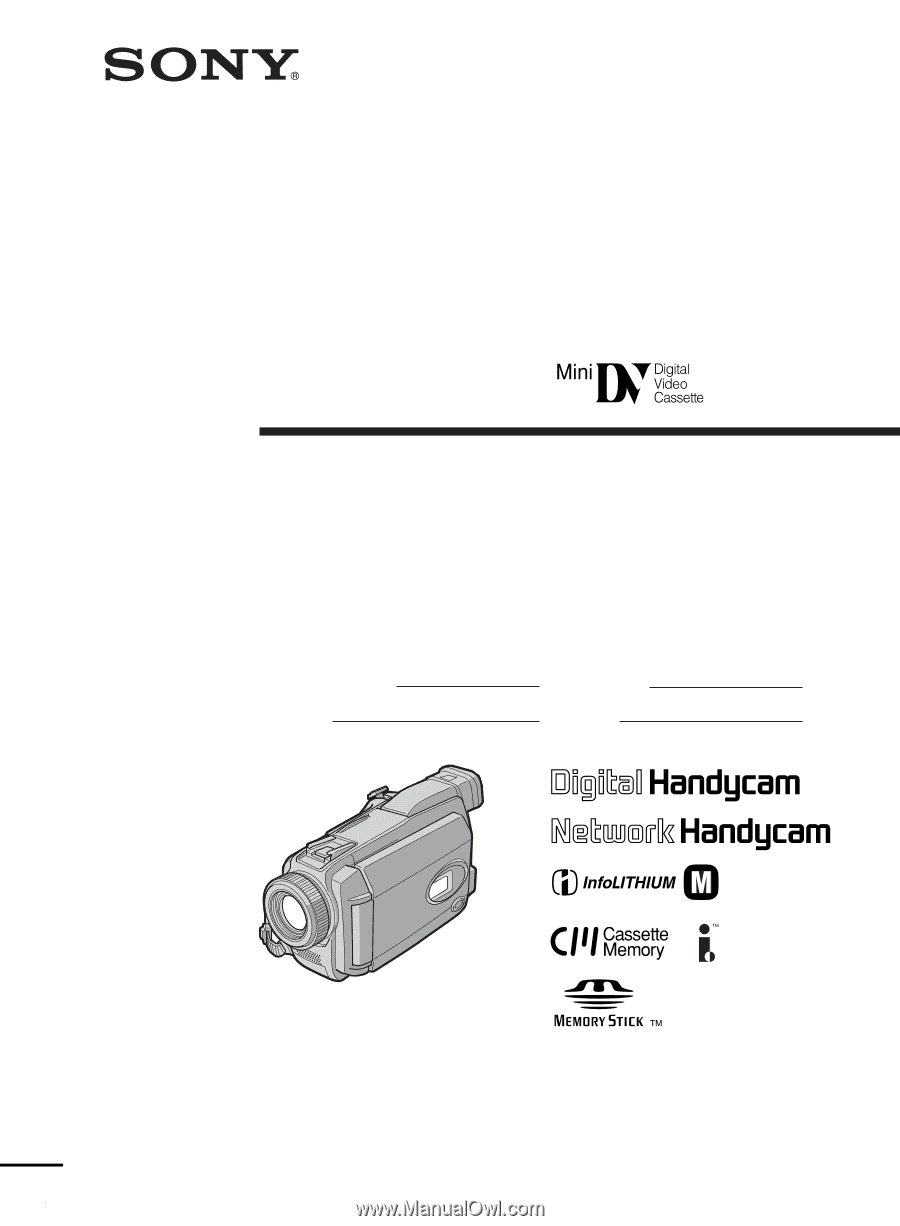
3-080-164-
11
(1)
©2003 Sony Corporation
Operating Instructions
Before operating the unit, please read this manual thoroughly,
and retain it for future reference.
Owner’s Record
The model and serial numbers are located on the bottom. Record the
serial number in the space provided below. Refer to these numbers
whenever you call upon your Sony dealer regarding this product.
DCR-TRV38/TRV39
Digital
Video Camera
Recorder
Model No.
DCR-TRV
Model No.
AC-
Serial No.
Serial No.
SERIES
TM
DCR-TRV39