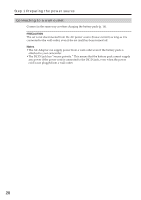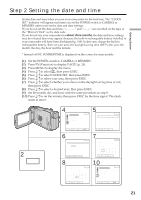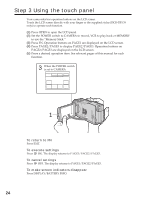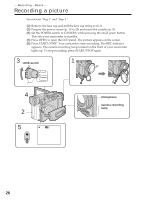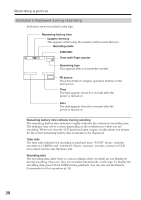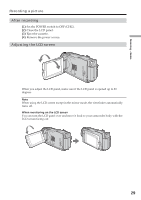Sony DCR-TRV39 Operating Instructions (primary manual) - Page 25
Operation buttons on each display, Step 3 Using the touch panel, SPOT FOCUS, MENU, FADER, END SCH
 |
View all Sony DCR-TRV39 manuals
Add to My Manuals
Save this manual to your list of manuals |
Page 25 highlights
Getting Started Step 3 Using the touch panel Operation buttons on each display When the POWER switch is set to CAMERA PAGE1 PAGE2 PAGE3 SPOT FOCUS, MENU, FADER, END SCH, SPOT METER, EXPOSURE SELFTIMER, DIG EFFT, LCD BRT, VOL, MEM MIX SUPER NS, COLOR SLW S When the POWER switch is set to VCR PAGE1 PAGE2 PAGE3 MENU, LCD BRT, VOL, END SCH PB ZOOM, DIG EFFT, DATA CODE V SPD PLAY, A DUB CTRL, REC CTRL When the POWER switch is set to MEMORY During memory camera PAGE1 PAGE2 PAGE3 SPOT FOCUS, MENU, PLAY, PB FOLDR, SPOT METER, EXPOSURE SELFTIMER, PLAY, MEM MIX LCD BRT, PLAY, VOL During memory playback PAGE1 PAGE2 PAGE3 MENU, CAM, PB FOLDR, DEL PB ZOOM, CAM, RESIZE, DATA CODE LCD BRT, CAM, VOL Notes •When using the touch panel, press operation buttons lightly with your finger or the supplied stylus (DCR-TRV39 only) supporting the LCD panel from the back side of it. •Do not press the LCD screen with sharp objects other than the supplied stylus. (DCR- TRV39 only) •Do not press the LCD screen too hard. •Do not touch the LCD screen with wet hands. •If FN is not on the LCD screen, touch the LCD screen lightly to make it appear. You can control the display with DISPLAY/BATTERY INFO on your camcorder. When executing each item The green bar appears above the item. If the items are not available The color of the items changes to gray. Touch panel You can operate with the touch panel using the viewfinder (p. 66). 25