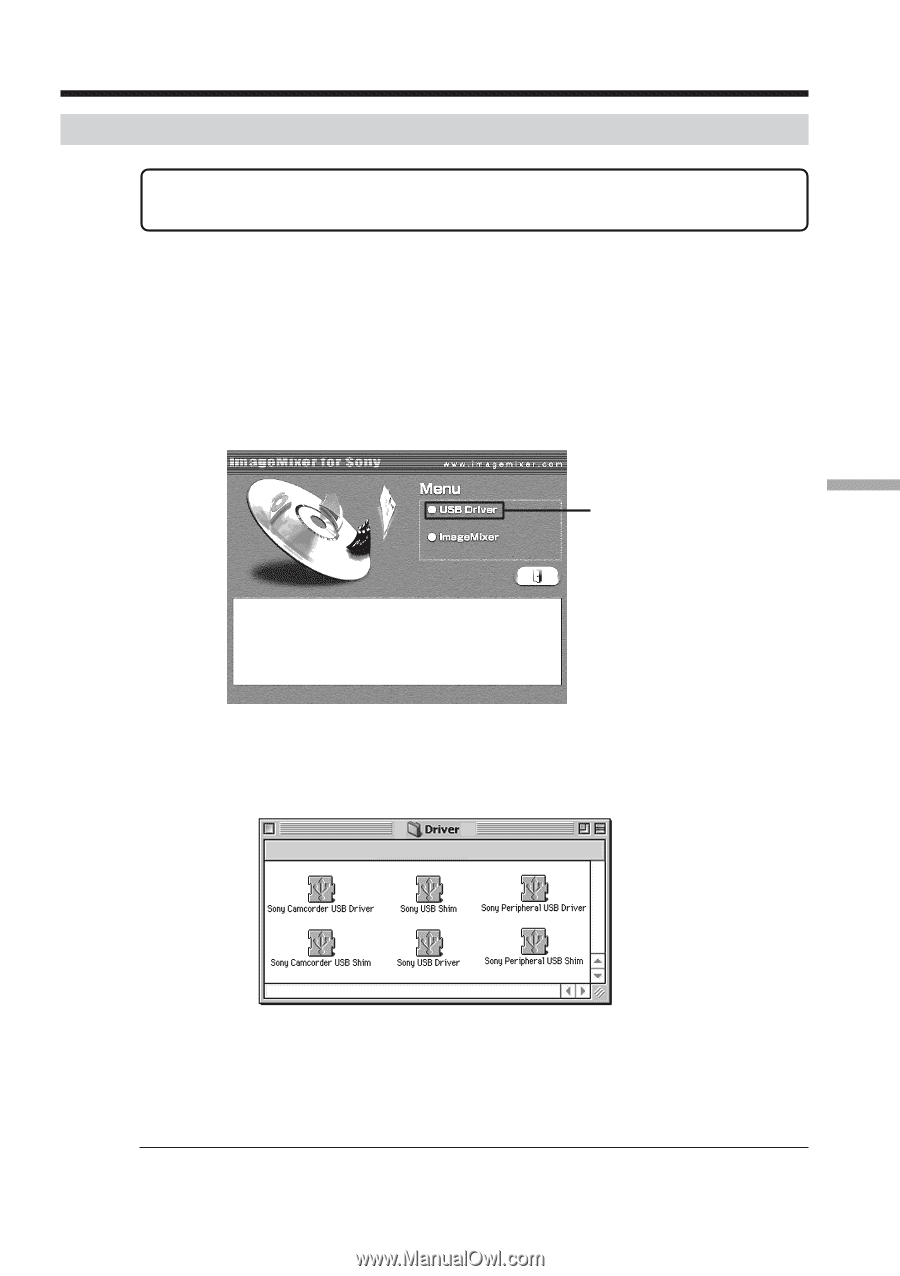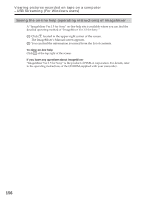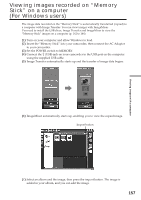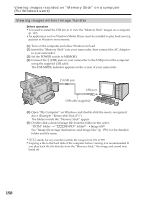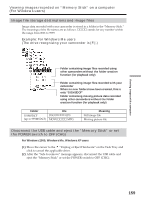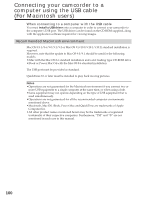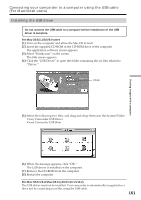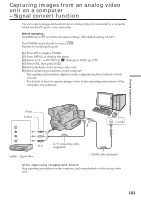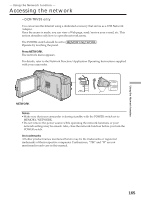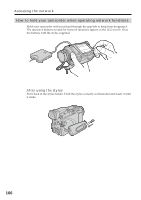Sony DCR-TRV39 Operating Instructions (primary manual) - Page 161
Installing the USB driver, Connecting your camcorder to a computer using the USB cable, For Macintosh users
 |
View all Sony DCR-TRV39 manuals
Add to My Manuals
Save this manual to your list of manuals |
Page 161 highlights
Connecting your camcorder to a computer using the USB cable (For Macintosh users) Installing the USB driver Do not connect the USB cable to a computer before installation of the USB driver is complete. For Mac OS 8.5.1/8.6/9.0 users (1) Turn on the computer and allow the Mac OS to load. (2) Insert the supplied CD-ROM in the CD-ROM drive of the computer. The application software screen appears. (3) Select "Handycam" on the screen. The title screen appears. (4) Click the "USB Driver" to open the folder containing the six files related to "Driver." Click (5) Select the following two files, and drag and drop them into the System Folder. •Sony Camcorder USB Driver •Sony Camcorder USB Shim Viewing images with a computer (6) When the message appears, click "OK." The USB driver is installed on the computer. (7) Remove the CD-ROM from the computer. (8) Restart the computer. For Mac OS 9.1/9.2/Mac OS X (v10.0/v10.1/v10.2) The USB driver need not be installed. Your camcorder is automatically recognized as a drive just by connecting your Mac using the USB cable. 161