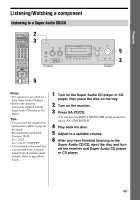Sony DG910 Instructions Manual - Page 41
Playback, Selecting a component
 |
UPC - 027242707023
View all Sony DG910 manuals
Add to My Manuals
Save this manual to your list of manuals |
Page 41 highlights
Playback Playback Selecting a component MUTING SYSTEM STANDBY VIDEO 1 VIDEO 2 VIDEO 3 DVD SAT TV SA-CD/CD TUNER 1 AUX DMPORT RECEIVER 2CH A.F.D. MOVIE MUSIC CATEGORY SLEEP MODE D.TUNING AUTO CAL 123 456 7 -/-CLEAR >10 GUIDE 89 0/10 ENTER MEMORY DISPLAY V B < B v RETURN/ EXIT MENU OPTIONS TOOLS - CATEGORY + REPLAY ADVANCE .< > TUNING - TUNING + m H M DISC SKIP X x TV VOL TV CH MASTER VOL PRESET MUTING 3 1 Press one of the input buttons to select the component you want. You can also use INPUT SELECTOR on the receiver. The selected input appears on the display. Selected input Components that can [Display] be played back VIDEO 1 [VIDEO 1] VCR, etc., connected to the VIDEO 1 jack VIDEO 2 Blu-ray disc player, etc., [VIDEO 2/BD]* connected to the VIDEO 2/BD jack VIDEO 3 [VIDEO 3/ PORTABLE AV]* Camcorder, video game, etc., connected to the VIDEO 3 IN/PORTABLE AV IN jack DVD [DVD] DVD player, etc., connected to DVD jack SAT [SAT] Satellite tuner, set-top box, etc., connected to SAT jack TV [TV] TV, etc., connected to TV jack SA-CD/CD [SA-CD/CD/ CD-R]* Super Audio CD player, CD player, etc., connected to the SA-CD/CD/CD-R jack TUNER [FM or AM band] Built-in radio tuner [XM RADIO] For details, see page 70 AUX [AUX] Audio components connected to the AUX jack DMPORT [DMPORT] DIGITAL MEDIA PORT adapter connected to DMPORT jack * "VIDEO 2/BD", "VIDEO 3/PORTABLE AV" and "SA-CD/CD/CD-R" scroll across the display, then "VIDEO 2", "VIDEO 3" and "SA-CD/CD" appear respectively. 2 Turn on the component and start playback. 3 Press MASTER VOL +/- to adjust the volume. You can also use MASTER VOLUME on the receiver. continued 41US