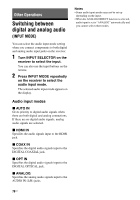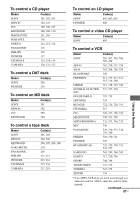Sony DG910 Instructions Manual - Page 83
Naming inputs, Changing the display, All inputs except the FM and AM, FM and AM band, XM Radio
 |
UPC - 027242707023
View all Sony DG910 manuals
Add to My Manuals
Save this manual to your list of manuals |
Page 83 highlights
Naming inputs You can enter a name of up to 8 characters for inputs and display it on the receiver's display. This is convenient for labeling the jacks with the names of the connected components. 1 Press one of the input buttons to select the input you want to create an index name for. You can also use INPUT SELECTOR on the receiver. 2 Press RECEIVER. The RECEIVER indicator lights up and receiver operation is activated. 3 Press MENU. "1-LEVEL" appears on the display. 4 Press V/v repeatedly to select either "5-AUDIO" or "6-VIDEO". 5 Press or b to enter the menu. 6 Press V/v to select "NAME IN". 7 Press or b to enter the parameter. The cursor flashes and you can select a character. Follow the procedure given in "To create an index name" (page 70). Changing the display You can check the sound field, etc., by changing the information on the display. Be sure to use the buttons on the receiver for this operation. Press DISPLAY repeatedly. Each time you press the button, the display changes cyclically as follows: All inputs except the FM and AM band Index name of the input* t Selected input t Sound field currently applied FM and AM band Preset station name* t Frequency t Sound field currently applied XM Radio Channel name t Channel number t Category name t Artist name/Feature t Song/program title t Sound field currently applied * Index name appears only when you have assigned one to the input or preset station (page 69, 83). Index name does not appear when only blank spaces have been entered, or it is the same as the input name. Note Character or marks may not be displayed for some languages. Other Operations 83US