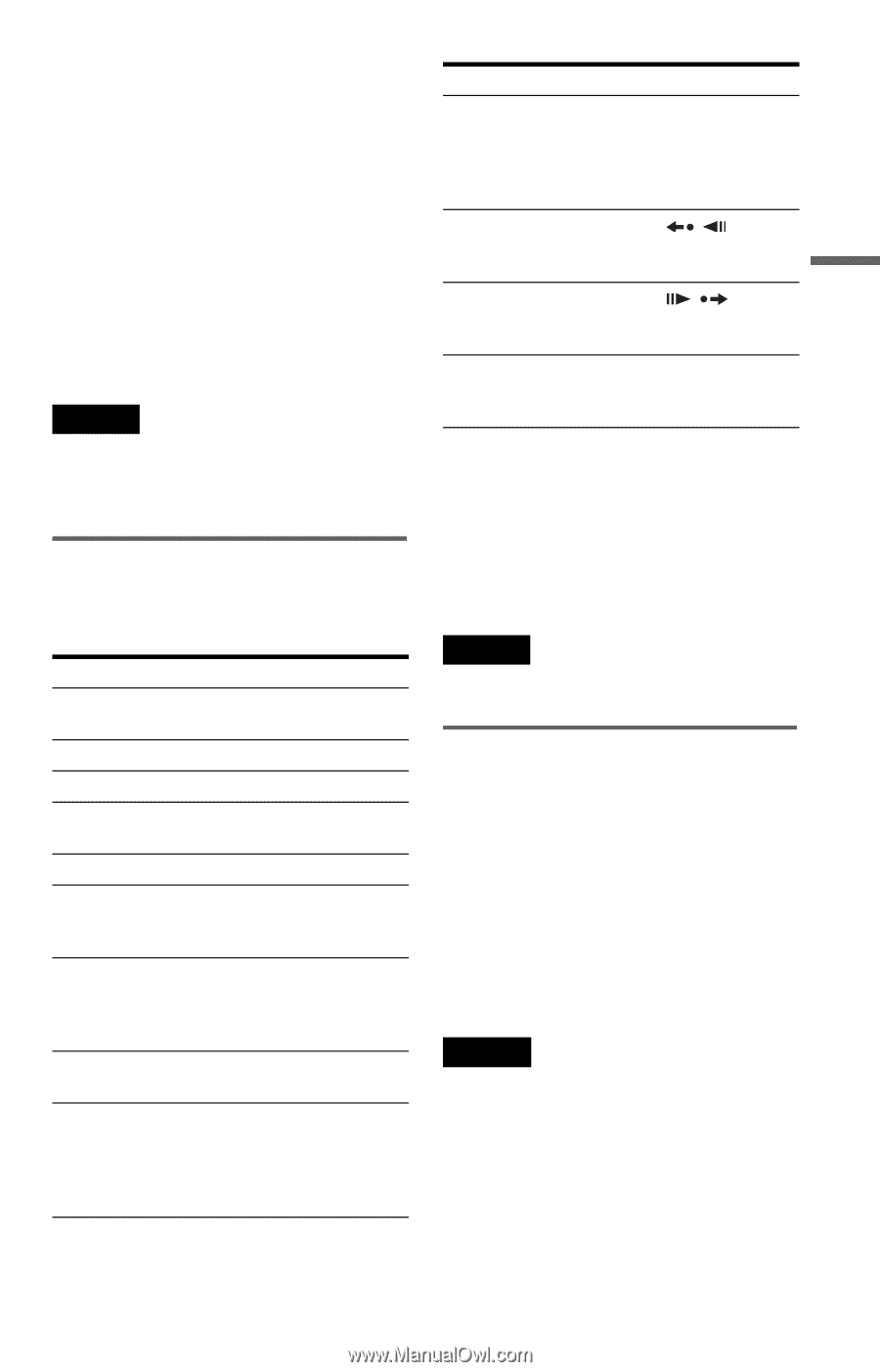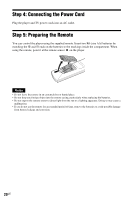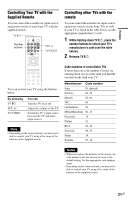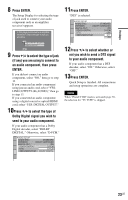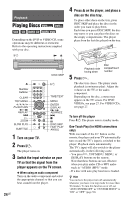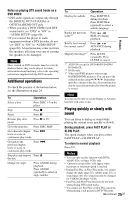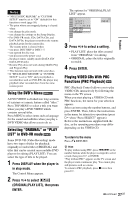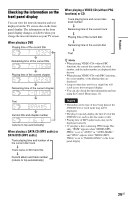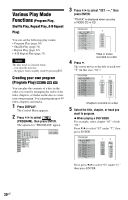Sony DVP-NC800H/S Operating Instructions - Page 25
Additional operations, Playing quickly or slowly with, sound, Notes on playing DTS sound tracks on - 5 disc dvd player
 |
View all Sony DVP-NC800H/S manuals
Add to My Manuals
Save this manual to your list of manuals |
Page 25 highlights
Notes on playing DTS sound tracks on a DVD VIDEO • DTS audio signals are output only through the DIGITAL OUT (COAXIAL or OPTICAL)/HDMI OUT jack. • When you play a DVD VIDEO with DTS sound tracks, set "DTS" to "ON" in "AUDIO SETUP" (page 60). • If you connect the player to audio equipment without a DTS decoder, do not set "DTS" to "ON" in "AUDIO SETUP" (page 60). A loud noise may come out from the speakers, affecting your ears or causing the speakers to be damaged. Note Discs created on DVD recorders must be correctly finalized before they can be played. For more information about finalizing, refer to the operating instructions supplied with the DVD recorder. Additional operations To check the position of the buttons below, see the illustration on page 24. To Operation Select a disc Press DISC 1-5 on the player Stop Press x Pause Press X Resume play after pause Press X or H Go to the next disc Press DISC SKIP Go to the next chapter, Press > track or scene in continuous play mode Go back to the Press . previous chapter, track or scene in continuous play mode Stop play and remove Press Z the disc Change the angle Press ANGLE during playback. Press ANGLE repeatedly to select an angle number. Playback To Operation Display the subtitle Press SUBTITLE during playback. Press SUBTITLE repeatedly to select a subtitle language. Replay the previous scene*1 Press REPLAY during playback Briefly fast forward the current scene*2 Press ADVANCE during playback Magnify the image*3 Press ZOOM repeatedly. Press CLEAR to cancel. *1 All DVDs except for DVD+Rs/DVD+RWs/ DVD+Rs DL. *2 DVDs only. *3 Video and JPEG pictures only (except BACKGROUND pictures). You can move the enlarged picture using C/X/x/c. Depending upon the contents of the disc, the zoom function may be canceled automatically when the picture is moved. Note You may not be able to use the Replay or Advance function with some scenes. Playing quickly or slowly with sound You can listen to dialog or sound while playing the current scene quickly or slowly. During playback, press FAST PLAY or SLOW PLAY. The speed changes when you press either FAST PLAY or SLOW PLAY. To return to normal playback Press H. Notes • You can only use this function with DVDs, VIDEO CDs, or Super VCDs only. • "Operation not possible" will appear when maximum or minimum speed is reached. • During Fast Play or Slow Play mode, you cannot change the angle (page 25), subtitle (page 25), or sound (page 44). The sound can only be changed for VIDEO CDs/Super VCDs. • Fast Play and Slow Play functions do not work when playing DTS sound tracks. • You cannot use Fast Play or Slow Play functions when playing a still picture in DVD-VR mode. ,continued 25US