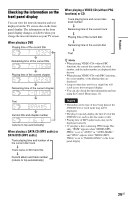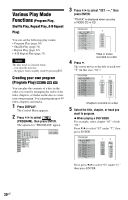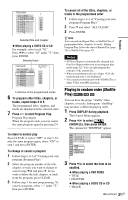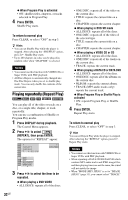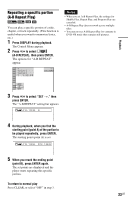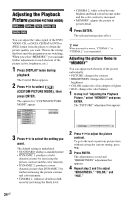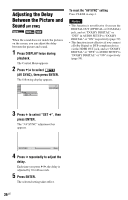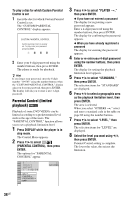Sony DVP-NC800H/S Operating Instructions - Page 34
L1 - Adjusting the Playback Picture (CUSTOM PICTURE MODE), Press DISPLAY twice during, playback.
 |
View all Sony DVP-NC800H/S manuals
Add to My Manuals
Save this manual to your list of manuals |
Page 34 highlights
Adjusting the Playback Picture (CUSTOM PICTURE MODE) You can adjust the video signal of the DVD, VIDEO CD, or DATA CD/DATA DVD in JPEG format from the player to obtain the picture quality you want. Choose the setting that best suits the program you are watching. When you select "MEMORY," you can make further adjustments to each element of the picture (color, brightness, etc.). 1 Press DISPLAY twice during playback. The Control Menu appears. 2 Press X/x to select (CUSTOM PICTURE MODE), then press ENTER. The options for "CUSTOM PICTURE MODE" appear. STANDARD STANDARD DYNAMIC 1 DYNAMIC 2 CINEMA 1 CINEMA 2 MEMORY DVD VIDEO 3 Press X/x to select the setting you want. The default setting is underlined. • STANDARD: displays a standard picture. • DYNAMIC 1: produces a bold dynamic picture by increasing the picture contrast and the color intensity. • DYNAMIC 2: produces a more dynamic picture than DYNAMIC 1 by further increasing the picture contrast and color intensity. • CINEMA 1: enhances details in dark areas by increasing the black level. • CINEMA 2: white colors become brighter and black colors become richer and the color contrast is increased. • MEMORY: adjusts the picture in greater detail. 4 Press ENTER. The selected setting takes effect. z Hint When you watch a movie, "CINEMA 1" or "CINEMA 2" is recommended. Adjusting the picture items in "MEMORY" You can adjust each element of the picture individually. • PICTURE: changes the contrast • BRIGHTNESS: changes the overall brightness • COLOR: makes the colors deeper or lighter • HUE: changes the color balance 1 In step 3 of "Adjusting the Playback Picture," select "MEMORY" and press ENTER. The "PICTURE" adjustment bar appears. PICTURE 0 2 Press C/c to adjust the picture contrast. To go to the next or previous picture item without saving the current setting, press X/x. 3 Press ENTER. The adjustment is saved and "BRIGHTNESS" adjustment bar appears. 4 Repeat step 2 and 3 to adjust "BRIGHTNESS," "COLOR," and "HUE." 34US