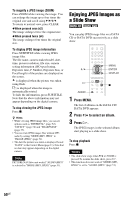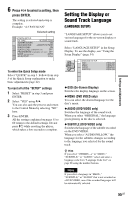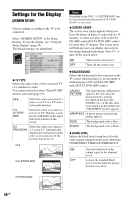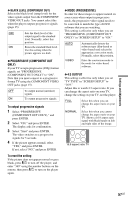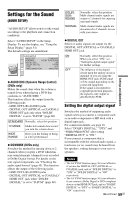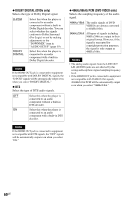Sony DVP-NC800H/S Operating Instructions - Page 55
L1 - Setting the Display or Sound Track Language (LANGUAGE SETUP), Press, to select a setting, then
 |
View all Sony DVP-NC800H/S manuals
Add to My Manuals
Save this manual to your list of manuals |
Page 55 highlights
Settings and Adjustments 6 Press X/x to select a setting, then press ENTER. The setting is selected and setup is complete. Example: "4:3 PAN SCAN" Selected setting SCREEN SETUP TV TYPE: 4:3 PAN SCAN SCREEN SAVER: ON BACKGROUND: JACKET PICTURE BLACK LEVEL: ON BLACK LEVEL (COMPONENT OUT): OFF PROGRESSIVE (COMPONENT OUT ONLY): OFF MODE : (PROGRESSIVE) AUTO 4:3 OUTPUT: FULL To enter the Quick Setup mode Select "QUICK" in step 3. Follow from step 5 of the Quick Setup explanation to make basic adjustments (page 22). To reset all of the "SETUP" settings 1 Select "RESET" in step 3 and press ENTER. 2 Select "YES" using X/x. You can also quit the process and return to the Control Menu by selecting "NO" here. 3 Press ENTER. All the settings explained on pages 55 to 60 return to the default settings. Do not press [/1 while resetting the player, which takes a few seconds to complete. Setting the Display or Sound Track Language (LANGUAGE SETUP) "LANGUAGE SETUP" allows you to set various languages for the on-screen display or sound track. Select "LANGUAGE SETUP" in the Setup Display. To use the display, see "Using the Setup Display" (page 54). LANGUAGE SETUP OSD: MENU: AUDIO: SUBTITLE: ENGLISH ENGLISH ORIGINAL ENGLISH ◆ OSD (On-Screen Display) Switches the display language on the screen. ◆ MENU (DVD VIDEO only) You can select the desired language for the disc's menu. ◆ AUDIO (DVD VIDEO only) Switches the language of the sound track. When you select "ORIGINAL," the language given priority in the disc is selected. ◆ SUBTITLE (DVD VIDEO only) Switches the language of the subtitle recorded on the DVD VIDEO. When you select "AUDIO FOLLOW," the language for the subtitles changes according to the language you selected for the sound track. z Hint If you select "OTHERS t" in "MENU," "SUBTITLE," or "AUDIO," select and enter a language code from "Language Code List" on page 68 using the number buttons. Note If you select a language in "MENU," "SUBTITLE," or "AUDIO" that is not recorded on a DVD VIDEO, one of the recorded languages will be automatically selected. 55US