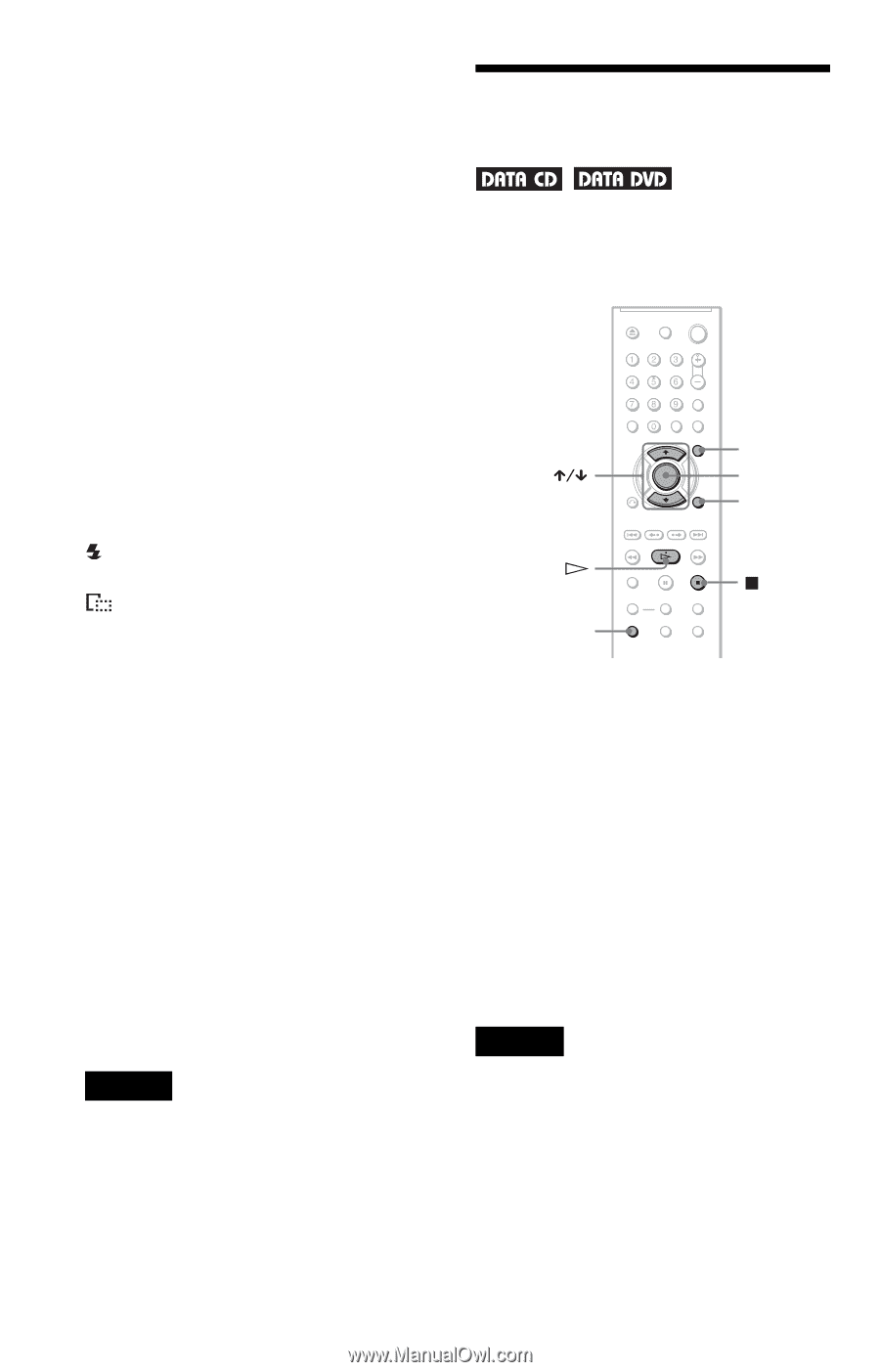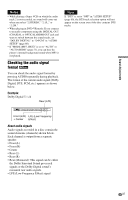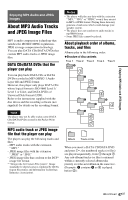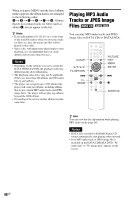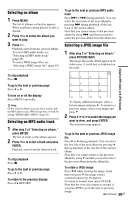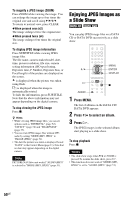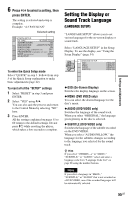Sony DVP-NC800H/S Operating Instructions - Page 50
L1 - Enjoying JPEG Images as a Slide Show, Press MENU., Press, to select an album. - model number
 |
View all Sony DVP-NC800H/S manuals
Add to My Manuals
Save this manual to your list of manuals |
Page 50 highlights
To magnify a JPEG image (ZOOM) Press ZOOM while viewing the image. You can enlarge the image up to four times the original size and scroll using C/X/x/c. To return to normal view, press CLEAR. ◆When pressed once (x2) The image enlarges twice the original size. ◆When pressed twice (x4) The image enlarges four times the original size. To display JPEG image information Press SUBTITLE while viewing JPEG image files. The file name, camera maker/model, date, time, picture resolution, file size, camera setting information (ISO speed rating, Exposure time, F Number, Exposure bias, or Focal length) of the picture are displayed on the screen. is displayed when the picture was taken using flash. is displayed when the image is automatically rotated. To hide the information, press SUBTITLE. Note that the above information may not appear depending on the digital camera. To stop viewing the JPEG image Press x. z Hints • While viewing JPEG image files, you can set options such as "INTERVAL" (page 52), "EFFECT" (page 52) and "SHARPNESS" (page 35). • You can view JPEG images files without MP3 audio by setting "MODE (MP3, JPEG)" to "IMAGE (JPEG)" (page 51). • The date the picture was taken is displayed beside "DATE" in the Control Menu (page 11). Note that no date may appear depending on the digital camera. Note PICTURE NAVI does not work if "AUDIO (MP3)" is selected in "MODE (MP3, JPEG)" (page 51). Enjoying JPEG Images as a Slide Show You can play JPEG image files on a DATA CD or DATA DVD successively as a slide show. MENU ENTER DISPLAY AUDIO 1 Press MENU. The list of albums on the DATA CD/ DATA DVD appears. 2 Press X/x to select an album. 3 Press H. The JPEG images in the selected album start playing as a slide show. To stop playback Press x. Notes • The slide show stops when X/x or ZOOM is pressed.To resume the slide show, press H. • This function does not work if "MODE (MP3, JPEG)" is set to "AUDIO (MP3)" (page 51). 50US