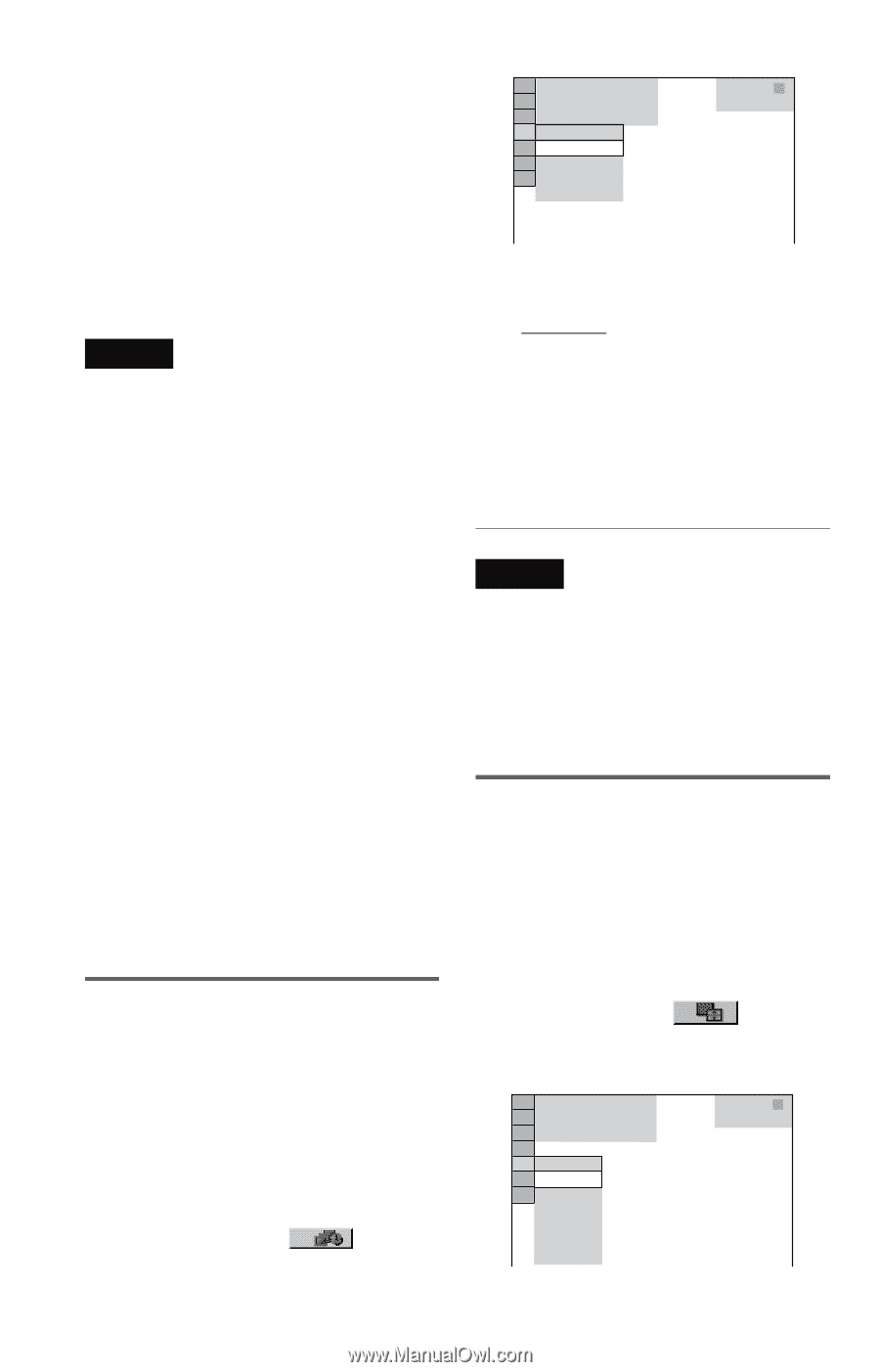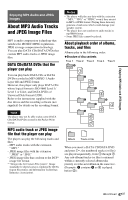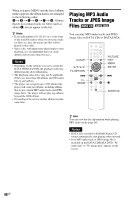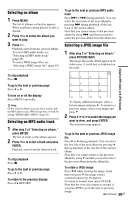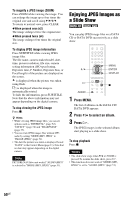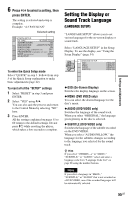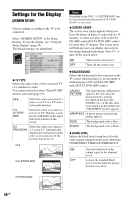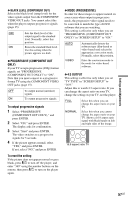Sony DVP-NC800H/S Operating Instructions - Page 52
Setting the pace for a slide show, INTERVAL, Selecting the slides' appearance, EFFECT, On PhotoTV HD
 |
View all Sony DVP-NC800H/S manuals
Add to My Manuals
Save this manual to your list of manuals |
Page 52 highlights
On "PhotoTV HD" "PhotoTV HD" allows for highly-detailed pictures, and photo-like expression of subtle textures and colors. By connecting Sony "PhotoTV HD" compatible devices using an HDMI cord, whole new world of photos can be enjoyed in breathtaking Full HD quality. For instance, the delicate texture of the human skin, flowers, sand, and waves can now be displayed on a large screen in beautiful photo-like quality. Notes • By connecting to a Sony "PhotoTV HD" compatible device using an HDMI cord, the TV will set the optimal image quality for viewing still picture automatically. For more details, refer to the operation instructions supplied with the TV. • "PhotoTV HD" is activated when "JPEG RESOLUTION" is set to "PhotoTV HD," DATA CD /DATA DVD containing MP3 audio tracks/ JPEG image files only is inserted, and the player is connected to a TV by HDMI cord. • You cannot select "CUSTOM PICTURE MODE" and "SHARPNESS," when "PhotoTV HD" mode is activated. • When "PhotoTV HD" mode is activated, the player changes video signal output from "HDMI RESOLUTION" to "1920× 1080i", "TV TYPE" to "16:9," and "YCBCR/RGB (HDMI)" to "YCBCR" automatically even though the current settings are kept. • You cannot select "HDMI RESOLUTION" or "YCBCR/RGB (HDMI)" in "HDMI SETUP" (page 61), or "TV TYPE" in "SCREEN SETUP" (page 56), when "PhotoTV HD" mode is activated. • If you set "PhotoTV HD" mode, the wipe, rotation, zoom, and effect functions are not available. • When "PhotoTV HD" mode is activated, the selection for "TV TYPE" is skipped during Quick Setup (page 22). Setting the pace for a slide show (INTERVAL) You can set the time the slides are displayed on the screen. 1 Press DISPLAY twice while viewing a JPEG image or when the player is in stop mode. The Control Menu appears. 2 Press X/x to select (INTERVAL), then press ENTER. The options for "INTERVAL" appear. 52US 3 ( 1 2) 1( 4) 1 0 / 2 9 / 2 0 0 8 NORMAL NORMAL FAST SLOW 1 SLOW 2 DATA CD JPEG 3 Press X/x to select a setting. The default setting is underlined. • NORMAL: sets to standard duration. • FAST: sets a duration shorter than NORMAL. • SLOW 1: sets a duration longer than NORMAL. • SLOW 2: sets a duration longer than SLOW 1. 4 Press ENTER. Notes • Some JPEG files, especially progressive JPEG files or JPEG files of 3,000,000 pixels or more, may take longer to display than others, which may make the duration seem longer than the setting you selected. • Duration of interval depends on "JPEG RESOLUTION" setting in "HDMI SETUP" (page 61). Selecting the slides' appearance (EFFECT) You can select the way the slides are displayed during a slide show. 1 Press DISPLAY twice while viewing a JPEG image or when the player is in stop mode. 2 Press X/x to select (EFFECT), then press ENTER. The options for "EFFECT" appear. 3 ( 1 2) 1( 4) 1 0 / 2 9 / 2 0 0 8 MODE 1 MODE 1 MODE 2 MODE 3 MODE 4 MODE 5 OFF DATA CD JPEG