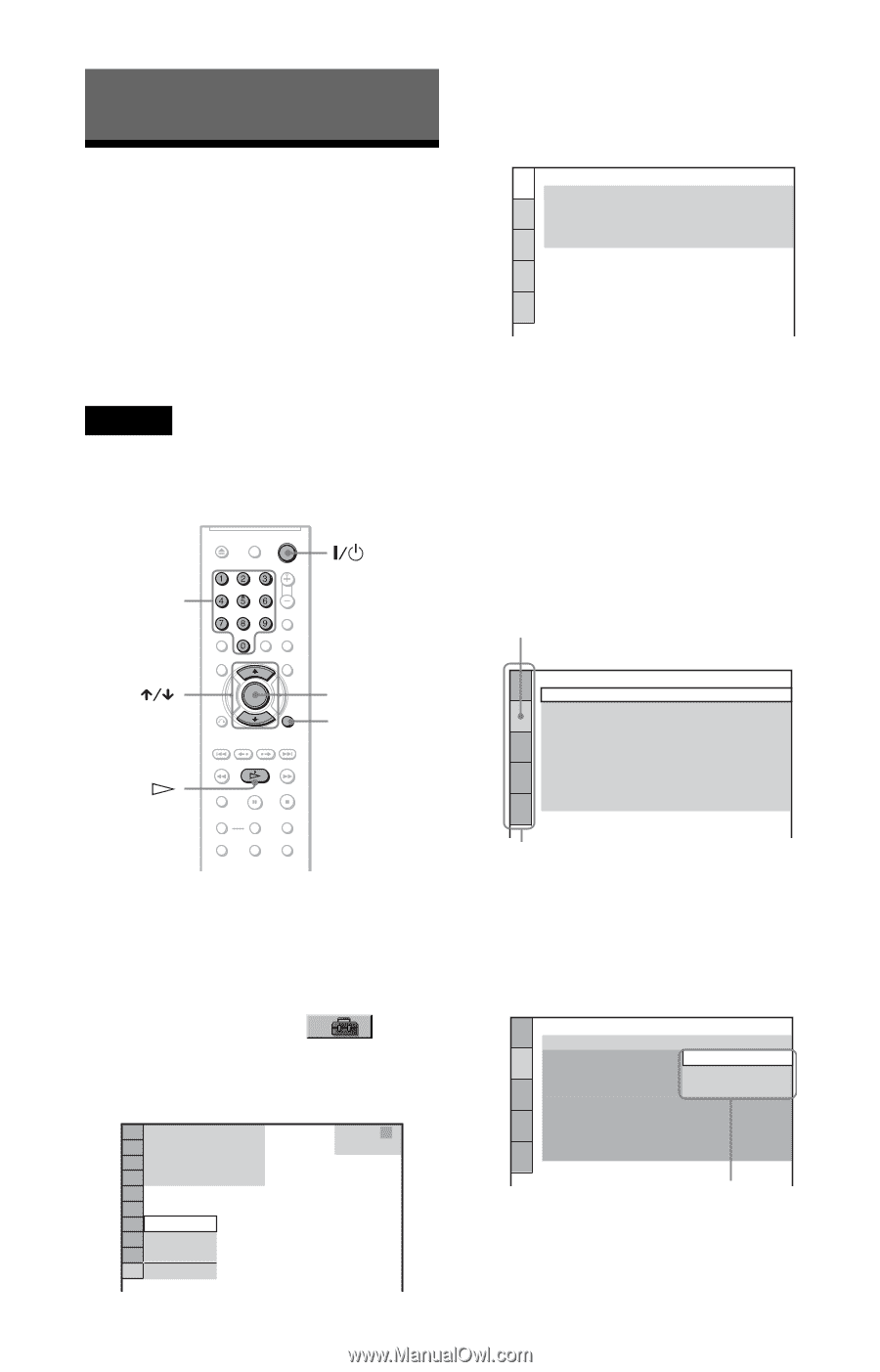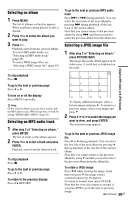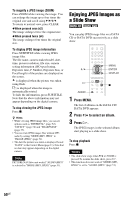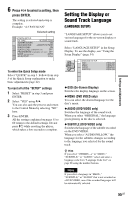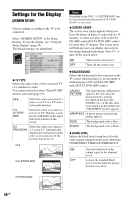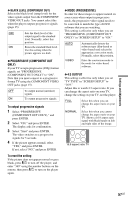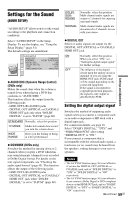Sony DVP-NC800H/S Operating Instructions - Page 54
L0 - Settings and Adjustments, L1 - Using the Setup Display, AUDIO SETUP, or HDMI
 |
View all Sony DVP-NC800H/S manuals
Add to My Manuals
Save this manual to your list of manuals |
Page 54 highlights
Settings and Adjustments Using the Setup Display By using the Setup Display, you can make various adjustments to items such as picture and sound. You can also set a language for the subtitles and the Setup Display, among other things. For details on each Setup Display item, see pages from 55 to 62. Note Playback settings stored in the disc take priority over the Setup Display settings and not all of the functions described may work. Number buttons 3 Press X/x to select "CUSTOM," then press ENTER. The Setup Display appears. LANGUAGE SETUP OSD: MENU: AUDIO: SUBTITLE: ENGLISH ENGLISH ORIGINAL ENGLISH 4 Press X/x to select the setup item from the displayed list: "LANGUAGE SETUP," "SCREEN SETUP," "CUSTOM SETUP," "AUDIO SETUP," or "HDMI SETUP." Then press ENTER. The Setup item is selected. Example: "SCREEN SETUP" Selected item ENTER DISPLAY 1 Press DISPLAY when the player is in stop mode. The Control Menu appears. 2 Press X/x to select (SETUP), then press ENTER. The options for "SETUP" appear. 1 ( 5) STOP DVD VIDEO QUICK CUSTOM RESET QUICK SCREEN SETUP TV TYPE: 16:9 SCREEN SAVER: ON BACKGROUND: JACKET PICTURE BLACK LEVEL: ON BLACK LEVEL (COMPONENT OUT): OFF PROGRESSIVE (COMPONENT OUT ONLY): OFF MODE : (PROGRESSIVE) AUTO 4:3 OUTPUT: FULL Setup items 5 Press X/x to select an item, then press ENTER. The options for the selected item appear. Example: "TV TYPE" SCREEN SETUP TV TYPE: 16:9 SCREEN SAVER: 16:9 BACKGROUND: 4:3 LETTER BOX BLACK LEVEL: 4:3 PAN SCAN BLACK LEVEL (COMPONENT OUT): OFF PROGRESSIVE (COMPONENT OUT ONLY): OFF MODE : (PROGRESSIVE) AUTO 4:3 OUTPUT: FULL Options 54US