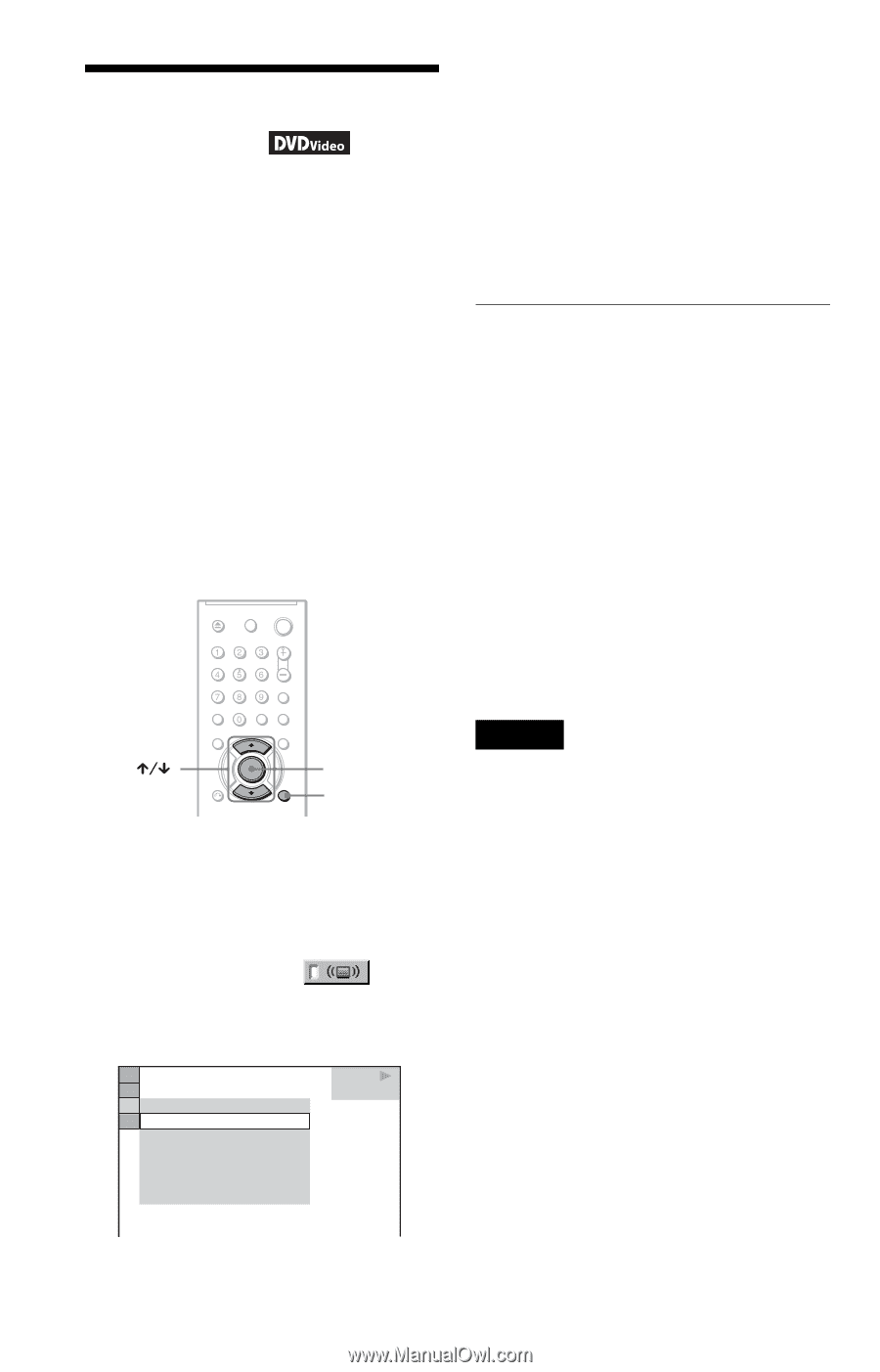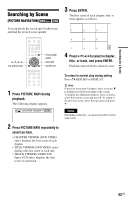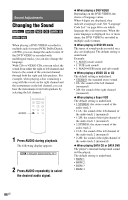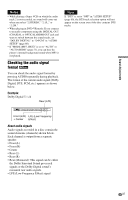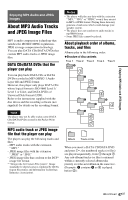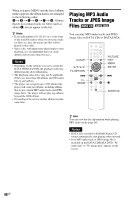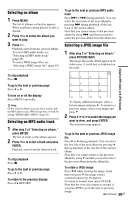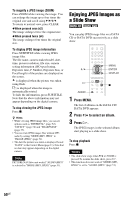Sony DVP-NC800H/S Operating Instructions - Page 46
L1 - TV Virtual Surround Settings (TVS), Press DISPLAY twice during, playback., Press, to select
 |
View all Sony DVP-NC800H/S manuals
Add to My Manuals
Save this manual to your list of manuals |
Page 46 highlights
TV Virtual Surround Settings (TVS) When you connect a stereo TV or 2 front speakers, TVS (TV Virtual Surround) lets you enjoy surround sound effects by using sound imaging to create virtual rear speakers from the sound of the front speakers (L: left, R: right) without using actual rear speakers. TVS was developed by Sony to produce surround sound for home use using just a stereo TV. This only works when playing a multichannel Dolby audio sound track. Furthermore, if the player is set up to output the signal from the DIGITAL OUT (OPTICAL or COAXIAL)/ HDMI OUT jack, the surround effect will only be heard when "DOLBY DIGITAL" is set to "D-PCM" in "AUDIO SETUP" (page 59). ENTER DISPLAY 1 Press DISPLAY twice during playback. The Control Menu appears. 2 Press X/x to select then press ENTER. (TVS), The options for "TVS" appear. OFF OFF TVS DYNAMIC THEATER TVS DYNAMIC TVS WIDE TVS NIGHT TVS STANDARD DVD VIDEO 3 Press X/x to select one of the TVS modes, the press ENTER. See the explanations given for each item in the following section. • TVS DYNAMIC THEATER • TVS DYNAMIC • TVS WIDE • TVS NIGHT • TVS STANDARD To cancel the setting Select "OFF" in step 2. ◆TVS DYNAMIC THEATER, TVS DYNAMIC, TVS WIDE This mode is effective when the distance between the front L and R speakers is short, such as with built-in speakers on a stereo TV. ◆TVS NIGHT This feature is useful when you want to hear the dialog and enjoy the surround sound effects of "TVS WIDE" at low volume. ◆TVS STANDARD Use this setting when you want to use TVS with 2 separate speakers. Notes • When the playing signal does not contain a signal for the rear speakers, the surround effects cannot be heard. • When you select one of the TVS modes, turn off the surround setting of the connected TV or audio component. • Make sure that your listening position is between and at an equal distance from your speakers and that the speakers are located in similar surroundings. • Not all discs will respond to the "TVS NIGHT" function in the same way. • If you use the DIGITAL OUT (OPTICAL or COAXIAL)/HDMI OUT jack and set "DOLBY DIGITAL" to "DOLBY DIGITAL," and "DTS" to "ON" in "AUDIO SETUP," sound will come from your speakers but it will not have the SURROUND effect. • The TVS effects do not work when using the Fast Play or Slow Play functions, even though you can change the TVS modes. 46US