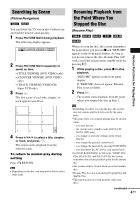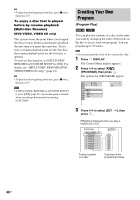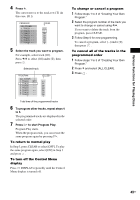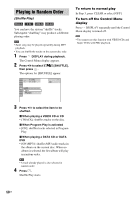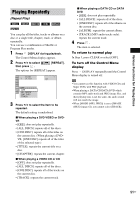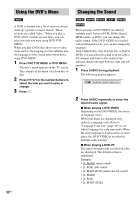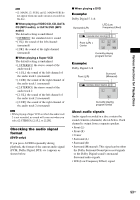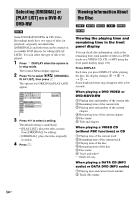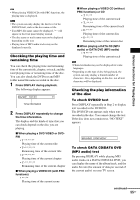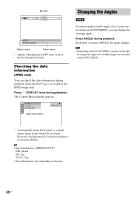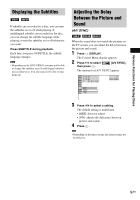Sony HCD-HDX500 Operating Instructions - Page 52
Using the DVD’s Menu, Changing the Sound, Press DVD TOP MENU or DVD MENU.
 |
View all Sony HCD-HDX500 manuals
Add to My Manuals
Save this manual to your list of manuals |
Page 52 highlights
Using the DVD's Menu Changing the Sound A DVD is divided into a lot of sections, which make up a picture or music feature. These sections are called "titles." When you play a DVD which contains several titles, you can select the title you want using DVD TOP MENU. When you play DVDs that allow you to select items such as the language for the subtitles and the language for the sound, select these items using DVD MENU. 1 Press DVD TOP MENU or DVD MENU. The disc's menu appears on the TV screen. The contents of the menu vary from disc to disc. 2 Press C/X/x/c or the number buttons to select the item you want to play or change. 3 Press . When playing a DVD VIDEO recorded in multiple audio formats (PCM, Dolby Digital, MPEG audio, or DTS), you can change the audio format. If the DVD VIDEO is recorded with multilingual tracks, you can also change the language. With VIDEO CDs, CDs, DATA CDs, or DATA DVDs, you can select the sound from the right or left channel and listen to the sound of the selected channel through both the right and left speakers. 1 Press AUDIO during playback. The following display appears. 1:ENGLISH DOLBY DIGITAL 3/2.1 2 Press AUDIO repeatedly to select the desired audio signal. x When playing a DVD VIDEO Depending on the DVD VIDEO, the choice of language varies. When four digits are displayed, they indicate a language code. Refer to "Language Code List" (page 107) to see which language the code represents. When the same language is displayed two or more times, the DVD VIDEO is recorded in multiple audio formats. x When playing a DVD-VR The types of sound tracks recorded on a disc are displayed. The default setting is underlined. Example: • [1: MAIN] (main sound) • [1: SUB] (sub sound) • [1: MAIN+SUB] (main and sub sound) • [2: MAIN] • [2: SUB] • [2: MAIN+SUB] 52US