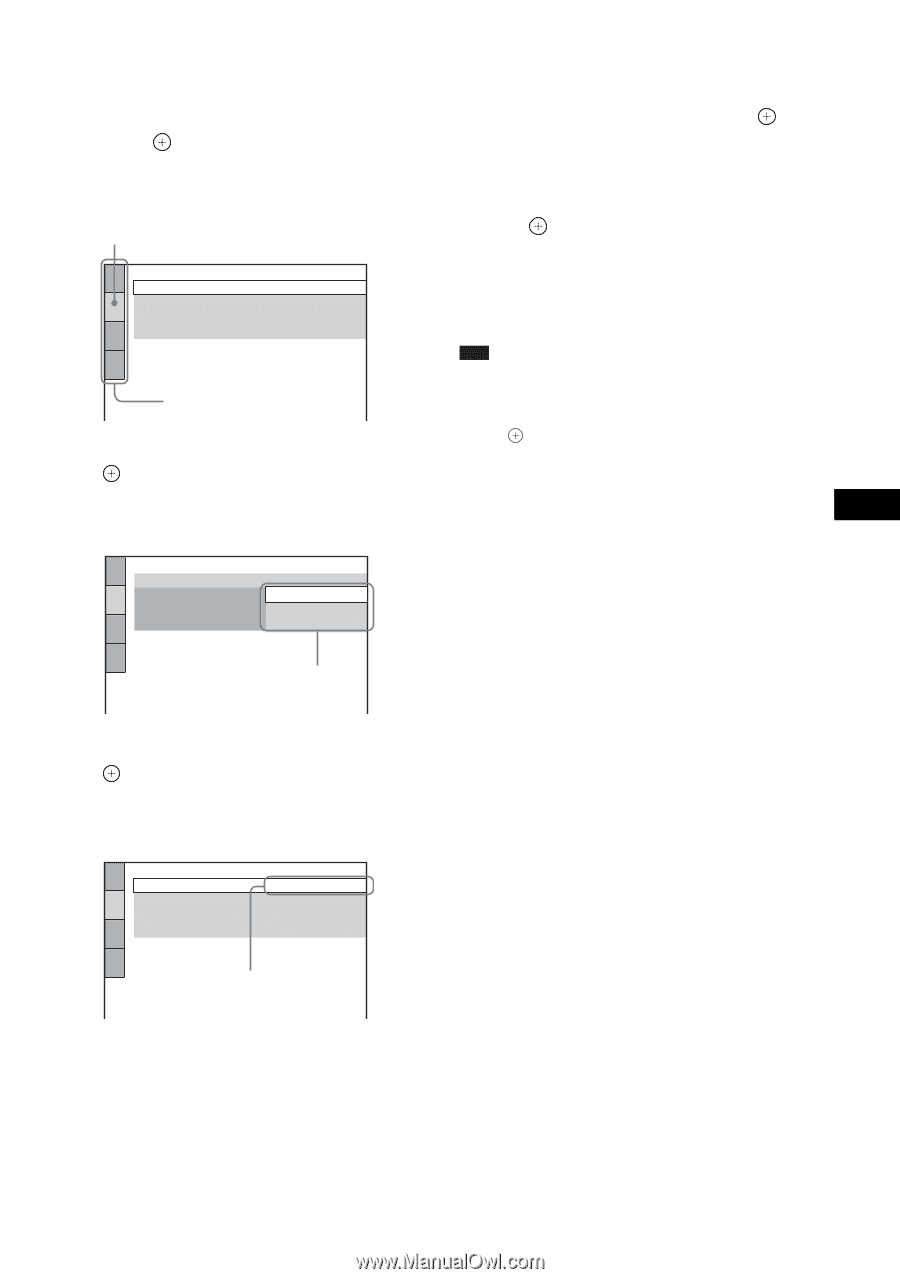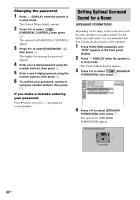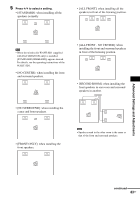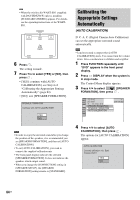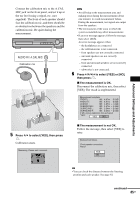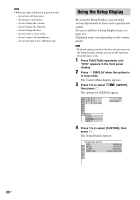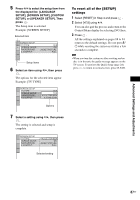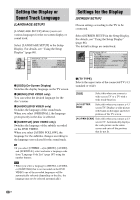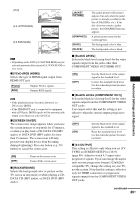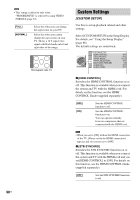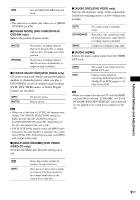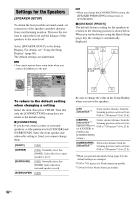Sony HCD-HDX500 Operating Instructions - Page 87
Setup], Or [speaker Setup]. Then, [screen Setup], [custom
 |
View all Sony HCD-HDX500 manuals
Add to My Manuals
Save this manual to your list of manuals |
Page 87 highlights
5 Press X/x to select the setup item from the displayed list: [LANGUAGE SETUP], [SCREEN SETUP], [CUSTOM SETUP], or [SPEAKER SETUP]. Then press . The Setup item is selected. Example: [SCREEN SETUP] Selected item SCREEN SETUP TV TYPE: SCREEN SAVER: BACKGROUND: 4:3 OUTPUT: 16:9 ON JACKET PICTURE FULL Setup items 6 Select an item using X/x, then press . The options for the selected item appear. Example: [TV TYPE] SCREEN SETUP TV TYPE: SCREEN SAVER: BACKGROUND: 4:3 OUTPUT: 16:9 16:9 4:3 LETTER BOX 4:3 PAN SCAN Options To reset all of the [SETUP] settings 1 Select [RESET] in Step 4 and press . 2 Select [YES] using X/x. You can also quit the process and return to the Control Menu display by selecting [NO] here. 3 Press . All the settings explained on pages 88 to 94 return to the default settings. Do not press [/ 1 while resetting the system as it takes a few seconds to complete. Note • When you turn the system on after resetting and no disc is in the unit, the guide message appears on the TV screen. To perform the Quick Setup (page 24), press , to return to normal screen, press CLEAR. 7 Select a setting using X/x, then press . The setting is selected and setup is complete. SCREEN SETUP TV TYPE: SCREEN SAVER: BACKGROUND: 4:3 OUTPUT: 4:3 LETTER BOX ON JACKET PICTURE FULL Selected setting Advanced Settings and Adjustments 87US