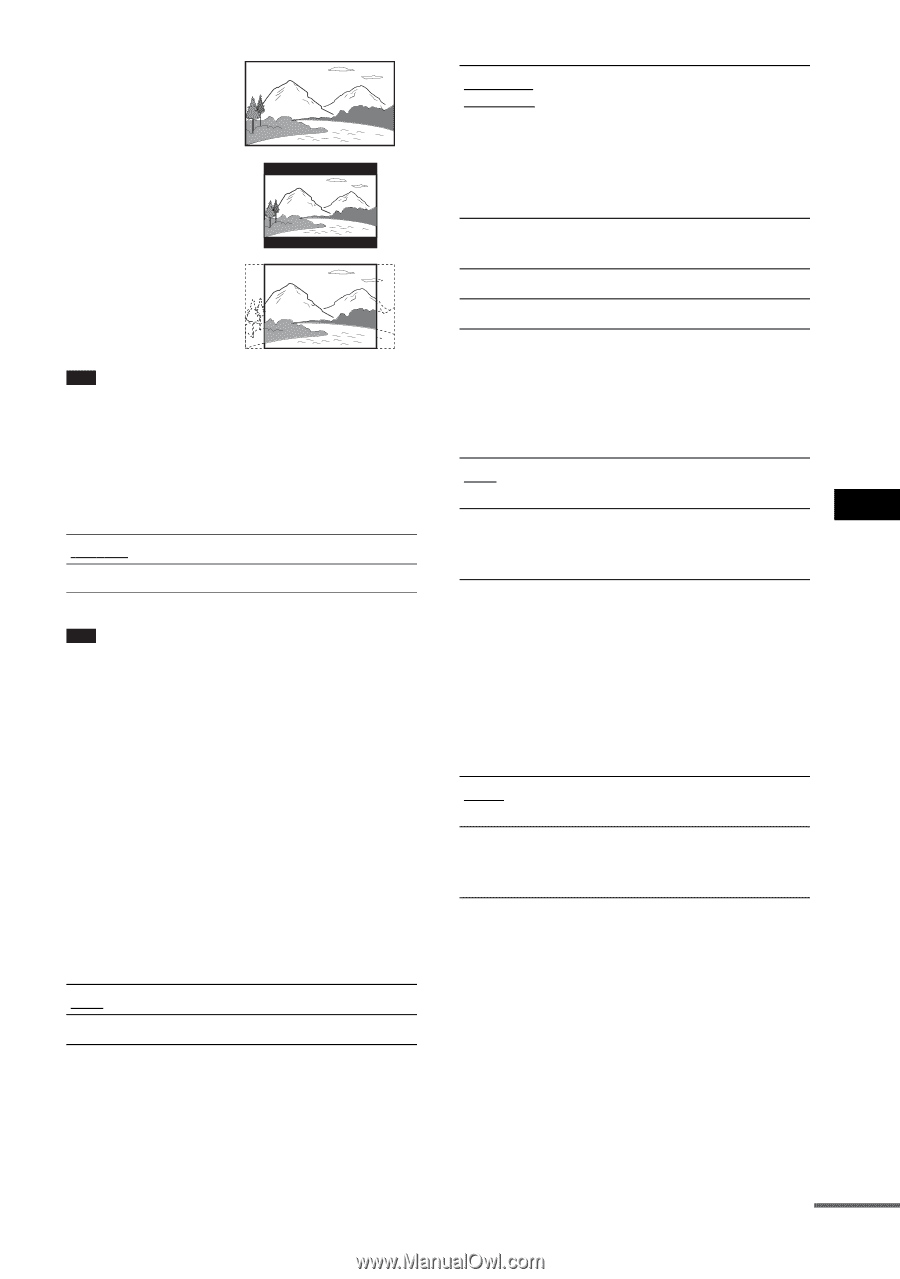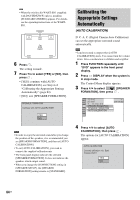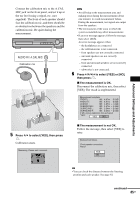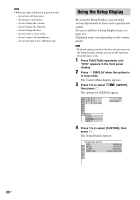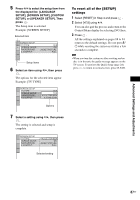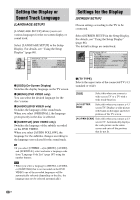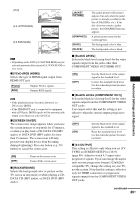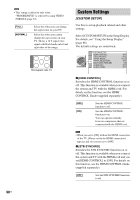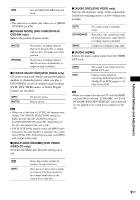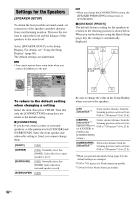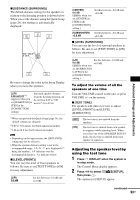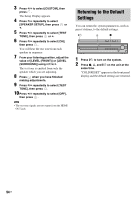Sony HCD-HDX500 Operating Instructions - Page 89
continued, COMPONENT VIDEO OUT/HDMI OUT.
 |
View all Sony HCD-HDX500 manuals
Add to My Manuals
Save this manual to your list of manuals |
Page 89 highlights
[16:9] [4:3 LETTER BOX] [4:3 PAN SCAN] Note • Depending on the DVD, [4:3 LETTER BOX] may be selected automatically instead of [4:3 PAN SCAN] or vice versa. x [YCBCR/RGB (HDMI)] Selects the type of HDMI signal output from HDMI OUT jack. [YCBCR] [RGB] Outputs YCBCR signals. Outputs RGB signals. Note • If the playback picture becomes distorted, set [YCBCR] to [RGB]. • If the HDMI OUT jack is connected to equipment with a DVI jack, [RGB] signals will be automatically output even when you select [YCBCR]. x [SCREEN SAVER] The screen saver image appears when you leave the system in pause or stop mode for 15 minutes, or when you play back a CD, DATA CD (MP3 audio), or DATA DVD (MP3 audio) for more than 15 minutes. The screen saver will help prevent your display device from becoming damaged (ghosting). Press any button (e.g., H button) to cancel the screen saver. [ON] [OFF] Turns on the screen saver. Turns off the screen saver. x [BACKGROUND] Selects the background color or picture on the TV screen in stop mode or while playing a CD, DATA CD (MP3 audio), or DATA DVD (MP3 audio). Advanced Settings and Adjustments [JACKET PICTURE] [GRAPHICS] [BLUE] [BLACK] The jacket picture (still picture) appears, but only when the jacket picture is already recorded on the disc (CD-EXTRA, etc.). If the disc does not contain a jacket picture, the [GRAPHICS] picture appears. A preset picture stored in the system appears. The background color is blue. The background color is black. x [BLACK LEVEL] Selects the black level (setup level) for the video signals output from the jacks other than COMPONENT VIDEO OUT/HDMI OUT. [ON] [OFF] Sets the black level of the output signal to the standard level. Lowers the standard black level. Use this when the picture becomes too white. x [BLACK LEVEL (COMPONENT OUT)] Selects the black level (setup level) for the video signals output from the COMPONENT VIDEO OUT jacks. You cannot select this and the setting is not effective when the system outputs progressive signal. [OFF] [ON] Sets the black level of the output signal to the standard level. Raise the standard black level. Use this when the picture becomes too black. x [4:3 OUTPUT] This setting is effective only when you set [TV TYPE] in [SCREEN SETUP] to [16:9] (page 88). Adjust to watch 4:3 aspect ratio progressive signals. If you can change the aspect ratio on your progressive format (525p/625p) compatible TV, change the setting on your TV, not the system. Note that this setting is effective only for HDMI connection or progressive signals output from the COMPONENT VIDEO OUT jacks. continued 89US