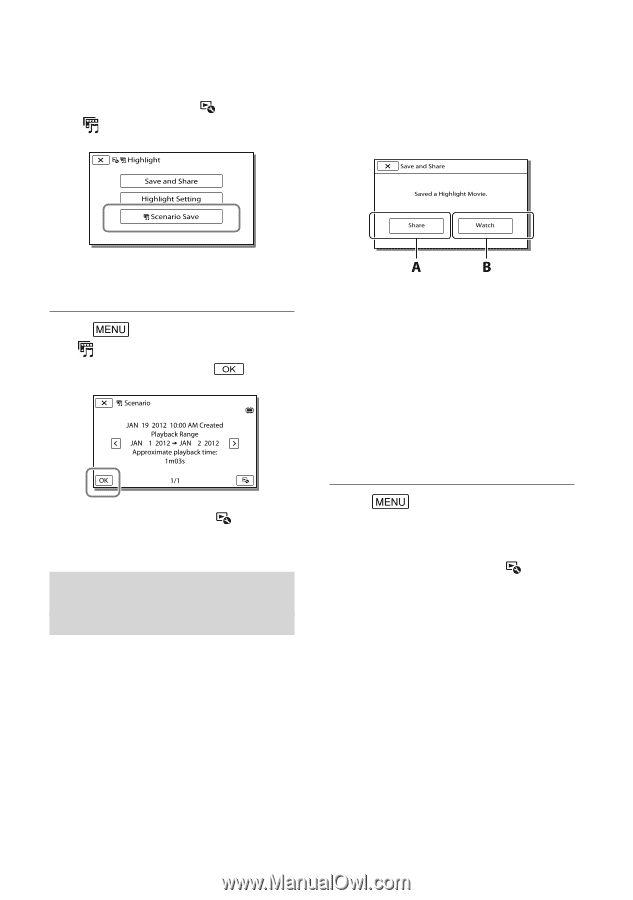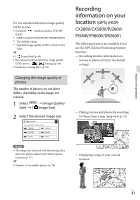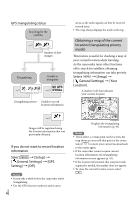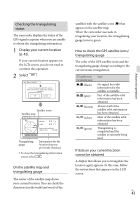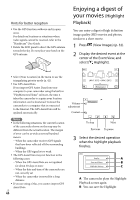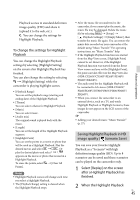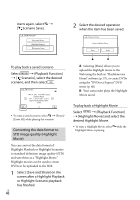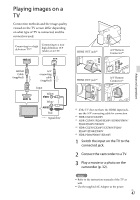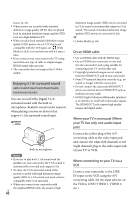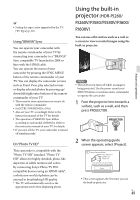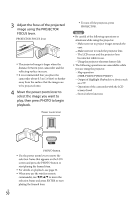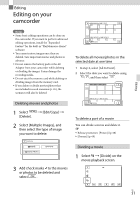Sony HDR-PJ260V Operating Guide - Page 46
Converting the data format to STD image quality (Highlight Movie), Playback Function] - software
 |
View all Sony HDR-PJ260V manuals
Add to My Manuals
Save this manual to your list of manuals |
Page 46 highlights
starts again, select [ Scenario Save]. 2 Select the desired operation when the item has been saved. To play back a saved scenario Select [Playback Function] [ Scenario], select the desired scenario, and then select . To erase a saved scenario, select [Erase]/ [Erase All] while playing the scenario. Converting the data format to STD image quality (Highlight Movie) You can convert the data format of Highlight Playback or Highlight Scenarios to standard definition image quality (STD) and save them as a "Highlight Movie." Highlight movies can be used to create DVDs or be uploaded to the Web. 1 Select [Save and Share] on the screen after a Highlight Playback or Highlight Scenario playback has finished. US 46 A: Selecting [Share] allows you to upload the Highlight movie to the Web using the built-in "PlayMemories Home" software (p. 57), or create DVDs using the "DVDirect Express" DVD writer (p. 60) B: Your camcorder plays the Highlight Movie saved. To play back a Highlight Movie Select [Playback Function] [Highlight Movie] and select the desired Highlight Movie. To erase a Highlight Movie, select while the Highlight Movie is playing.