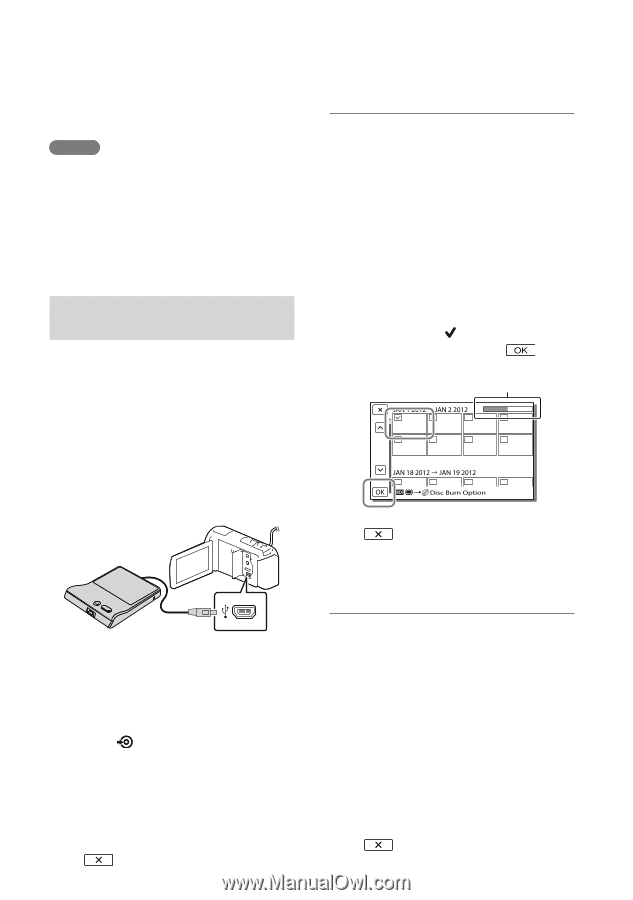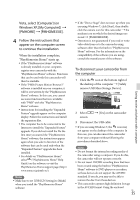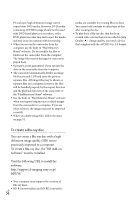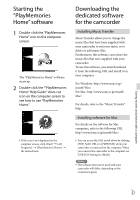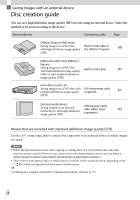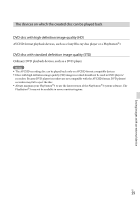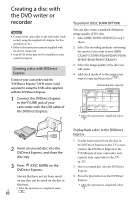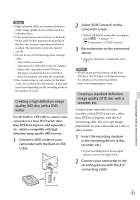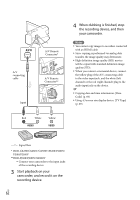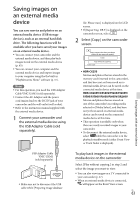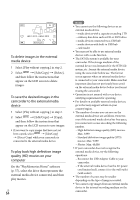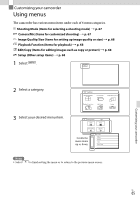Sony HDR-PJ260V Operating Guide - Page 60
Creating a disc with the DVD writer or recorder, Creating a disc with DVDirect Express
 |
View all Sony HDR-PJ260V manuals
Add to My Manuals
Save this manual to your list of manuals |
Page 60 highlights
Creating a disc with the DVD writer or recorder Notes Connect your camcorder to the wall outlet (wall socket) using the supplied AC Adaptor for this operation (p. 21) Refer to the instruction manual supplied with the device connected. Sony DVD writer may not be available in some countries/regions. Creating a disc with DVDirect Express Connect your camcorder and the "DVDirect Express" DVD writer (sold separately) using the USB cable supplied with the DVDirect Express. 1 Connect the DVDirect Express to the (USB) jack of your camcorder with the USB cable of the DVDirect Express. To perform [DISC BURN OPTION] You can also create a standard definition image quality (STD) disc. 1 Select[DISC BURN OPTION] in step 3 above. 2 Select the recording medium containing the movie(s) you want to save (HDRCX260V/CX580V/PJ260/PJ260V/PJ580/ PJ580V/PJ600/PJ600V/XR260V). 3 Select the image quality of the disc you will create. 4 Add check marks to the images you want to copy, and then select . Remaining disc capacity After the operation is completed, select . 2 Insert an unused disc into the DVDirect Express, and close the disc tray. 3 Press (DISC BURN) on the DVDirect Express. Movies that have not yet been saved on any disc can be saved on the disc at this time. After the operation is completed, select US 60 . To play back a disc in the DVDirect Express 1 To play back movies from the disc in the DVDirect Express on the TV screen, connect the DVDirect Express to the (USB) jack of your camcorder, and connect your camcorder to the TV (p. 47). 2 Insert a created disc into the DVDirect Express. 3 Press the play button on the DVDirect Express. After the operation is completed, select .