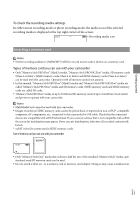Sony HXR-MC2000U Operation Guide - Page 25
Shooting photos, Press MODE to turn on the, Photo lamp.
 |
View all Sony HXR-MC2000U manuals
Add to My Manuals
Save this manual to your list of manuals |
Page 25 highlights
Recording/Playback operate your camcorder during this time. The following states will be indicated if data is still being written onto the recording media after recording has finished. During this time, do not apply shock or vibration to the camcorder, or remove the battery or AC Adaptor. Access lamp (p. 22) is lit or flashing The media icon in the upper right of the LCD screen is flashing Tips See page 103 on the recordable time of movies. You can record photos during movie recording by pressing PHOTO fully (Dual Rec, p. 31). When a face is detected, a white frame appears and the image quality around the face is optimized automatically ([FACE DETECTION], p. 82). You can specify the priority face by touching it (p. 30). You can capture photos from recorded movies (p. 47). You can check the recordable time, estimated remaining capacity, etc., by touching (MENU) [Show others] [MEDIA INFO] (under [MANAGE MEDIA] category). The LCD screen of your camcorder can display recording images across the entire screen (full pixel display). However, this may cause slight trimming of the top, bottom, right and left edges of images when played back on a TV which is not compatible with full pixel display. In this case, set [GUIDEFRAME] to [ON] (p. 81), and record images using the outer frame displayed on the screen as a guide. [ STEADYSHOT] is set to [ACTIVE] in the default setting. Data code during recording The recording date, time and condition are recorded automatically on the recording media. They are not displayed during recording. However, you can check them as [DATA CODE] during playback. To display them, touch (MENU) [Show others] [PLAYBACK SET] (under [PLAYBACK] category) [DATA CODE] a desired setting . Shooting photos In the default setting, photos are recorded on the internal memory. Tips To change the recording media, see page 20. Press MODE to turn on the (Photo) lamp. The LCD screen display switches for photo recording mode, and the screen aspect ratio becomes 4:3. US 25