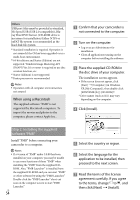Sony HXR-MC2000U Operation Guide - Page 49
Copying photos, Touch the type of dubbing., Select the movie to be dubbed., Touch, others]
 |
View all Sony HXR-MC2000U manuals
Add to My Manuals
Save this manual to your list of manuals |
Page 49 highlights
Making good use of your camcorder Touch the type of dubbing. [DUB by select]: To select movies and dub [DUB by date]: To dub all movies of a specified date [ DUB ALL]: To dub the high definition image quality (HD) Playlist [ DUB ALL]: To dub the standard definition image quality (STD) Playlist When you select the Playlist as the source of dubbing, follow the on-screen instructions to dub the Playlist. Select the movie to be dubbed. [DUB by select]: Touch the movie to be dubbed, and mark it with . You can select multiple movies. Remaining capacity of the memory card Press and hold the image down on the LCD screen to confirm the image. Touch to return to the previous screen. [DUB by date]: Select the recording date of the movie to be dubbed, then touch . You cannot select multiple dates. Touch [YES] . Tips To check the dubbed movies after dubbing is finished, select [MEMORY CARD] on [MOVIE MEDIA SET] and play them back (p. 20). Copying photos You can copy photos from the internal memory of the camcorder to memory card. Insert a memory card into your camcorder before the operation. Notes Connect your camcorder to the wall outlet (wall socket) using the supplied AC Adaptor to prevent your camcorder from running out of power during copying. Touch (MENU) [Show others] [PHOTO COPY] (under [EDIT] category). The [PHOTO COPY] screen appears. Touch the type of copying. [COPY by select]: To copy selected photos [COPY by date]: To copy all photos of a specified date US 49