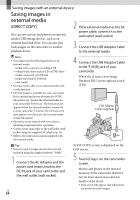Sony HXR-MC2000U Operation Guide - Page 60
Importing movies and photos to a computer
 |
View all Sony HXR-MC2000U manuals
Add to My Manuals
Save this manual to your list of manuals |
Page 60 highlights
Importing movies and photos to a computer Movies and photos recorded on your camcorder can be imported to a computer. Turn on the computer beforehand. Notes Connect your camcorder to the wall outlet (wall socket) using the supplied AC Adaptor for this operation (p. 14). 1 Turn on your camcorder, then connect the camcorder to the computer using the supplied USB cable. 3 Click [Import]. Refer to "PMB Help" (p. 56) for details. Movies and photos are imported to your computer. When the operation is completed, the "PMB" screen appears. The [USB SELECT] screen appears on the camcorder screen. 2 Touch the recording media that contains the images you want to save on the camcorder screen. [ USB CONNECT]: Internal memory [ USB CONNECT]: Memory card If the [USB SELECT] screen does not appear, touch (MENU) [Show others] [USB CONNECT] (under [OTHERS] category). The window for import appears on the computer screen. Editing movies You can cut out only necessary parts from a movie and save it as another file. Double-click the movie to be edited on "PMB," then click [Show Edit Palette] on the right side of the screen [Trim Video], or select the [Manipulate] menu [Edit] [Trim Video]. See "PMB Help" (p. 56) for details. US 60