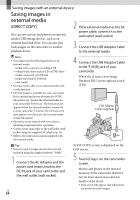Sony HXR-MC2000U Operation Guide - Page 61
Creating an AVCHD disc
 |
View all Sony HXR-MC2000U manuals
Add to My Manuals
Save this manual to your list of manuals |
Page 61 highlights
Capturing photos from a movie You can save a frame of a movie as a photo file. Double-click the movie to be edited on "PMB," then click [Show Edit Palette] on the right side of the screen [Save Frame]. See "PMB Help" (p. 56) for details. Creating an AVCHD disc You can create an AVCHD disc by putting together high definition image quality (HD) movies previously imported to your computer (p. 60). In this section, the procedure for recording a high definition image quality (HD) movie on a DVD disc is explained. 1 Turn on your computer, and place an unused disc on the DVD drive. See page 57 for the type of discs you can use. If any other software than "PMB" starts automatically, shut it down. 2 Start "PMB" (p. 56). 3 Click [Calendar] or [Index] on the left side in the window, and select the date or folder, then select the high definition image quality (HD) movies. High definition image quality (HD) movies are marked with . You cannot save photos on a disc. To select plural movies, hold the Ctrl key down and click thumbnails. 4 At the top of the window, click [Create AVCHD Format Discs (HD)]. Saving movies and photos with a computer The window used to select movies US 61